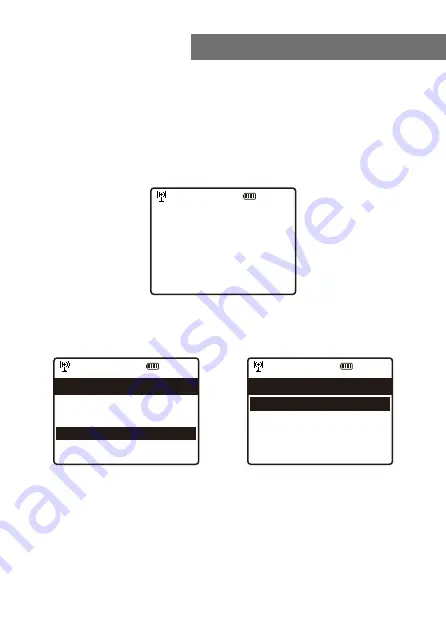
8
Internet connection is setup via Wireless network (WiFi).
Your radio requires a broadband Internet connection.
• If this is first time use, the Configure Network wizard will
be displayed. Choose Yes to start configuring network.
Press the
[ ◄ ]
button or turn the
[Tune/Select]
knob to
highlight Yes and press
[Tune/Select]
to confirm.
• Select Add/Remove AP from the list, use the
[Tune/Select]
knob to scroll and press it to confirm, then
choose Add AP (Scan):
• It will start scanning the Wi-Fi networks available. Scroll
to your network and press
[OK]
on remote control or the
[Tune/Select]
to confirm. If your wifi network has a
password protected, it will ask you to enter the
passphrase/password. Please refer to the above section
'How to input password for your wireless network'
on
P.3.
3. Network Setup
12:01am
Configure Network?
Yes No
←to previous →to next SelectOK whendone
12:01am
Network Options >
Wi-Fi Channels >
< Add/Remove Ap >
AP:[] >
Network 3/7
12:01am
Add/Remove AP 1/4
< Add AP(Scan) >
Add AP(WPS button) >
Add AP(SmartConfig) >
Remove AP >

























