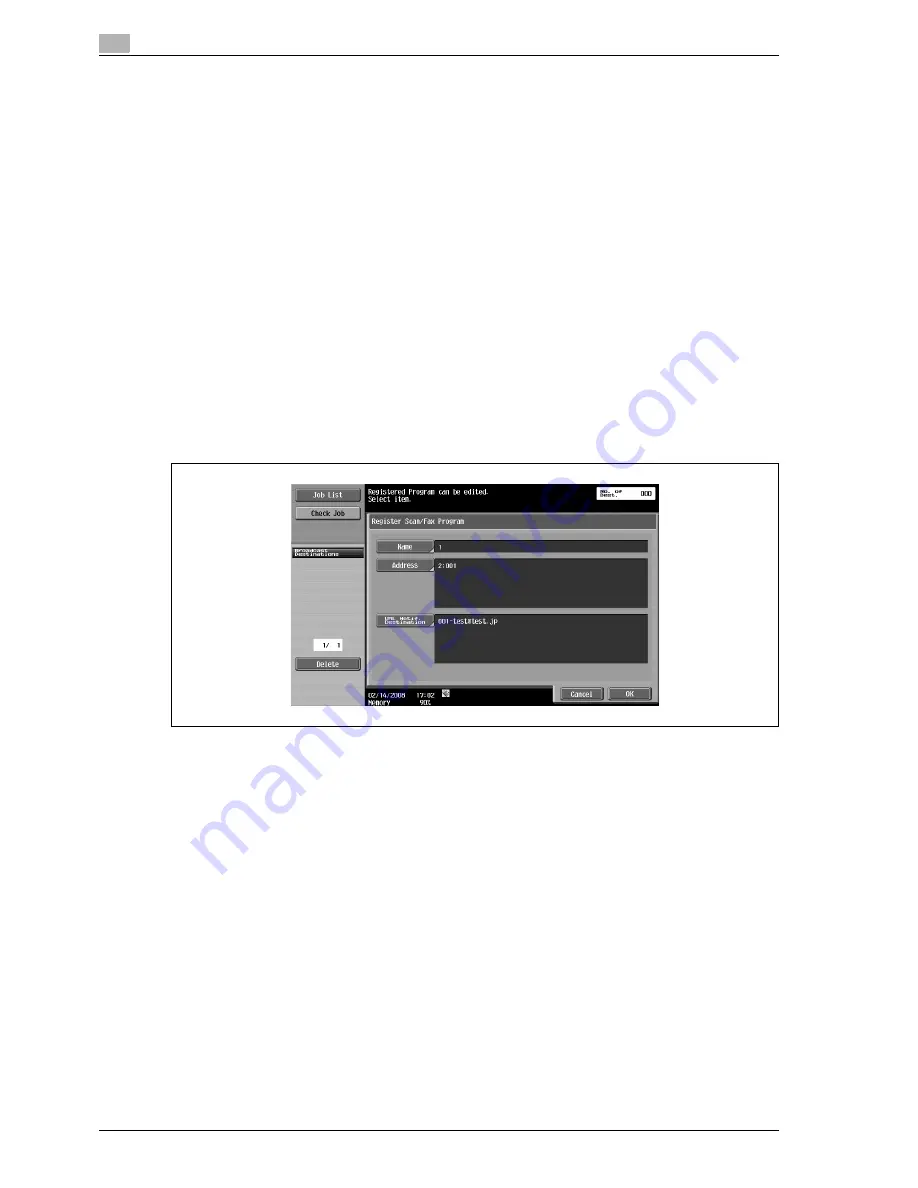
9
User mode settings
9-32
VL3622/VL4222/VL5022
9.2.13
Scan/Fax Program
Register a combination of destination to which data is sent frequently, scan setting, original setting, and
communication setting in program. If these items are registered in program, you can call the registered
destination, and the Scan Setting mode, Original Setting mode, and Communication Setting mode by simply
touching the [Mode Memory] key.
In the program address registration, the address of 400 items can be registered by Fax/Scan function. (When
not having equipped with the optional hard disk, it can register to 200 items.)
!
Detail
If 400 programs have been already registered, delete an unnecessary program, and then register new
one.
Register Scan/Fax Program
1
Press the [Fax/Scan] key on the control panel, and then specify Scan Settings, Original Settings and
Communication Settings for program registration.
2
Press the [Mode Memory] key.
3
Select an unregistered key, and then touch [Register Program].
The Register Scan/Fax Program screen appears.
Register Program - Name
%
Enter the program registration name using up to 24 characters from the touch panel.
Summary of Contents for VL3622
Page 1: ...User manual Océ VL3622 VL4222 VL5022 Network Scan Fax Network Fax Operations ...
Page 16: ...Contents 14 VL3622 VL4222 VL5022 ...
Page 17: ...1 Introduction ...
Page 18: ......
Page 25: ...2 Before using Network Scan Fax Network Fax functions ...
Page 26: ......
Page 37: ...3 Control panel touch panel ...
Page 38: ......
Page 52: ...3 Control panel touch panel 3 16 VL3622 VL4222 VL5022 ...
Page 53: ...4 Registration of basic information ...
Page 54: ......
Page 60: ...4 Registration of basic information 4 8 VL3622 VL4222 VL5022 ...
Page 61: ...5 Transmitting data ...
Page 62: ......
Page 65: ...VL3622 VL4222 VL5022 5 5 Transmitting data 5 4 Position the original 5 Press the Start key ...
Page 68: ...5 Transmitting data 5 8 VL3622 VL4222 VL5022 4 Position the original 5 Press the Start key ...
Page 75: ...VL3622 VL4222 VL5022 5 15 Transmitting data 5 4 Position the original 5 Press the Start key ...
Page 137: ...6 Receiving data G3 IP I FAX ...
Page 138: ......
Page 151: ...7 Useful functions G3 IP I FAX ...
Page 152: ......
Page 160: ...7 Useful functions G3 IP I FAX 7 10 VL3622 VL4222 VL5022 ...
Page 161: ...8 Explanation of reports lists ...
Page 162: ......
Page 173: ...VL3622 VL4222 VL5022 8 13 Explanation of reports lists 8 Fax settings list ...
Page 174: ...8 Explanation of reports lists 8 14 VL3622 VL4222 VL5022 Relay list RX user box by sender TSI ...
Page 185: ...9 User mode settings ...
Page 186: ......
Page 229: ...10 Administrator mode settings ...
Page 230: ......
Page 281: ...11 Web Connection ...
Page 282: ......
Page 306: ...11 Web Connection 11 26 VL3622 VL4222 VL5022 11 4 6 Network ...
Page 308: ...11 Web Connection 11 28 VL3622 VL4222 VL5022 ...
Page 309: ...12 Fax Scan function troubleshooting ...
Page 310: ......
Page 319: ...13 Appendix ...
Page 320: ......
Page 336: ...13 Appendix 13 18 VL3622 VL4222 VL5022 ...
Page 337: ...14 Index ...
Page 338: ......






























