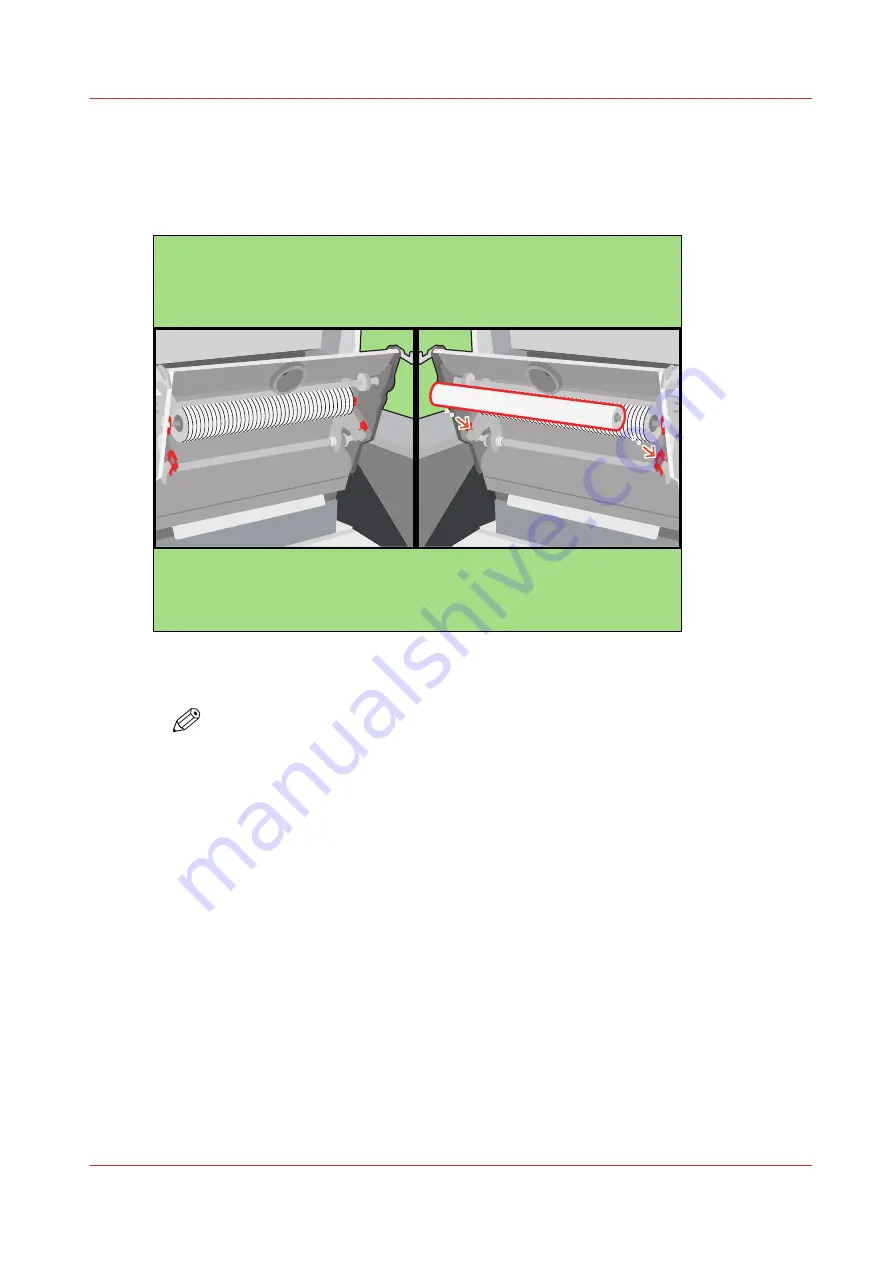
Install the sheet cleaners
Procedure
1.
Lock the right-hand sheet cleaner between the red leaf springs.
[15] Install the sheet cleaners
2.
Repeat step 1 for the left-hand sheet cleaner.
NOTE
The sheet cleaners only fit in one way.
Install the sheet cleaners
Chapter 2 - Maintenance tasks - Level 1
25
Océ VarioPrint 6000 line
Summary of Contents for VarioPrint 6180 Titan
Page 1: ...Maintenance guide Oc VarioPrint 6000 line VarioPrint 6180 6220 6270 6330...
Page 5: ...Chapter 1 Introduction...
Page 13: ...Chapter 2 Maintenance tasks Level 1...
Page 38: ...Lock the clean unit right 38 Chapter 2 Maintenance tasks Level 1 Oc VarioPrint 6000 line...
Page 39: ...Chapter 3 Maintenance tasks Level 2...
Page 90: ...Finish the maintenance task 90 Chapter 3 Maintenance tasks Level 2 Oc VarioPrint 6000 line...
Page 91: ...Chapter 4 Optional light weight media module...
Page 100: ...Index 100 Oc VarioPrint 6000 line...
Page 101: ......
















































