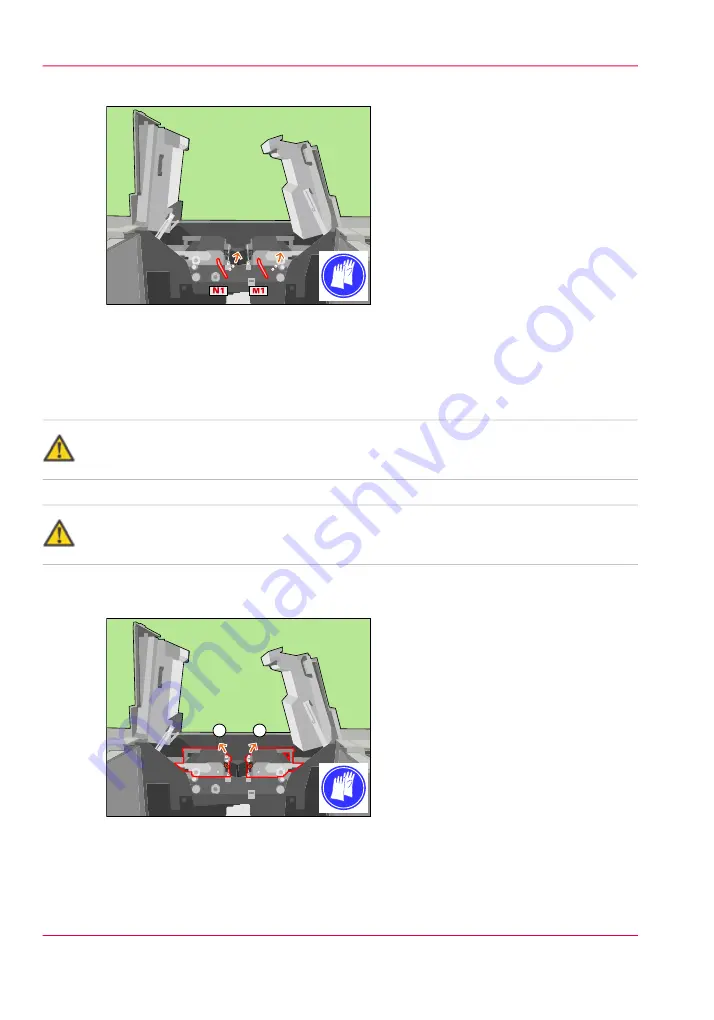
2.
Use the service key to turn M1 counter-clockwise.
[62] Unlock the clean units
Lift the clean units
Caution:
Hot area. Use heat-resistant gloves.
Caution:
Make sure that both clean units are locked in the upper position.
1.
Use the red handle to lift the right-hand clean unit to the upper position (1).
2.
Use the red handle to lift the left-hand clean unit to the upper position (2).
1
2
[63] Lift the clean units
When you press 'Next' on the operator panel, a dialog box appears.
Chapter 3 - Maintenance tasks - Level 2
46
Remove sheets from the process modules
Summary of Contents for VarioPrint 6000 Ultra Line
Page 1: ...o Oc VarioPrint 6000 Ultra Line Experience ultra speed User manual Maintenance tasks...
Page 5: ...Chapter 1 Introduction...
Page 13: ...Chapter 2 Maintenance tasks Level 1...
Page 32: ...Chapter 2 Maintenance tasks Level 1 32 Lock the clean unit right...
Page 33: ...Chapter 3 Maintenance tasks Level 2...
Page 77: ...Appendix A Miscellaneous...
Page 85: ...3...
Page 86: ...3...
Page 87: ...3...
















































