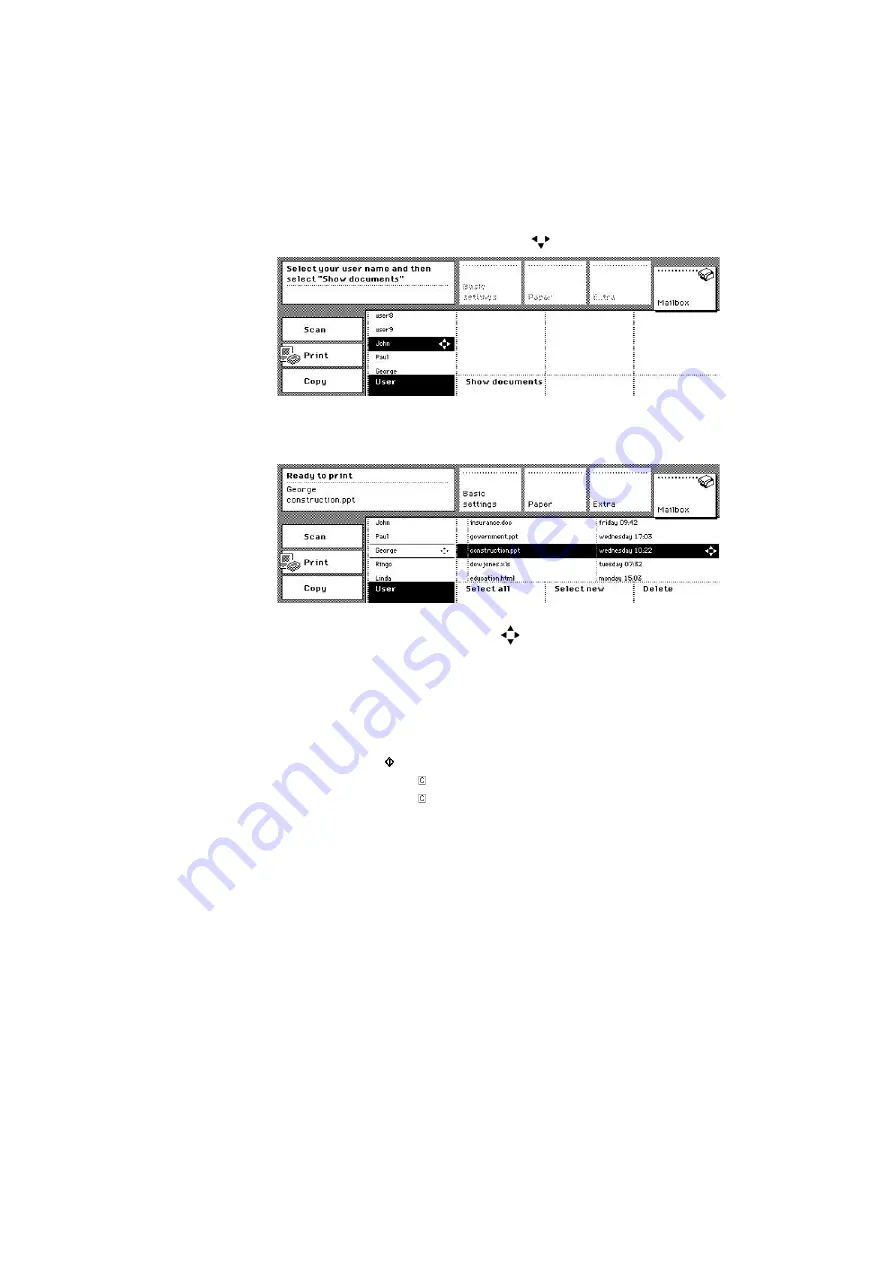
The print function
57
2
Select your 'User' name with the arrow keys
.
[30] Select the user name with the arrow keys
[30] Select the user name with the arrow keys
3
Press the 'Show documents' function key.
The contents of your mailbox are displayed.
[31] The content of the mailbox
[31] The content of the mailbox
4
Select a single job with the arrow keys
.
To select new or all jobs, use the 'Select new' function key or the 'Select all'
function key.
Printing your mailbox jobs
1
Select one or more jobs in the mailbox list.
2
Press the start key .
3
Press the correction key to exit your mailbox.
4
Press the correction key once more to enter the default operating mode of
the Océ VarioPrint 2045-65 NC.
Summary of Contents for VarioPrint 2045-65 NC
Page 1: ...Oc VarioPrint 2045 65 NC Job Manual...
Page 4: ...4 Oc VarioPrint 2045 65 NC Job Manual...
Page 8: ...6 Oc VarioPrint 2045 65 NC Job Manual...
Page 9: ...7 Oc VarioPrint 2045 65 NC Job Manual Chapter 1 Introduction...
Page 32: ...30 Oc VarioPrint 2045 65 NC Job Manual...
Page 33: ...31 Oc VarioPrint 2045 65 NC Job Manual Chapter 2 The print function...
Page 96: ...94 Oc VarioPrint 2045 65 NC Job Manual...
Page 97: ...95 Oc VarioPrint 2045 65 NC Job Manual Chapter 3 The copy function...
Page 136: ...134 Oc VarioPrint 2045 65 NC Job Manual...
Page 137: ...135 Oc VarioPrint 2045 65 NC Job Manual Chapter 4 The scan function...
Page 167: ...165 Oc VarioPrint 2045 65 NC Job Manual Chapter 5 Maintenance...
Page 176: ...174 Oc VarioPrint 2045 65 NC Job Manual...
Page 177: ...175 Oc VarioPrint 2045 65 NC Job Manual Chapter 6 Errors...
Page 181: ...179 Oc VarioPrint 2045 65 NC Job Manual Appendix A Overview and tables...
Page 187: ...185 Oc VarioPrint 2045 65 NC Job Manual Appendix B Safety information...
Page 197: ...195 Oc VarioPrint 2045 65 NC Job Manual Appendix C Micellaneous...






























