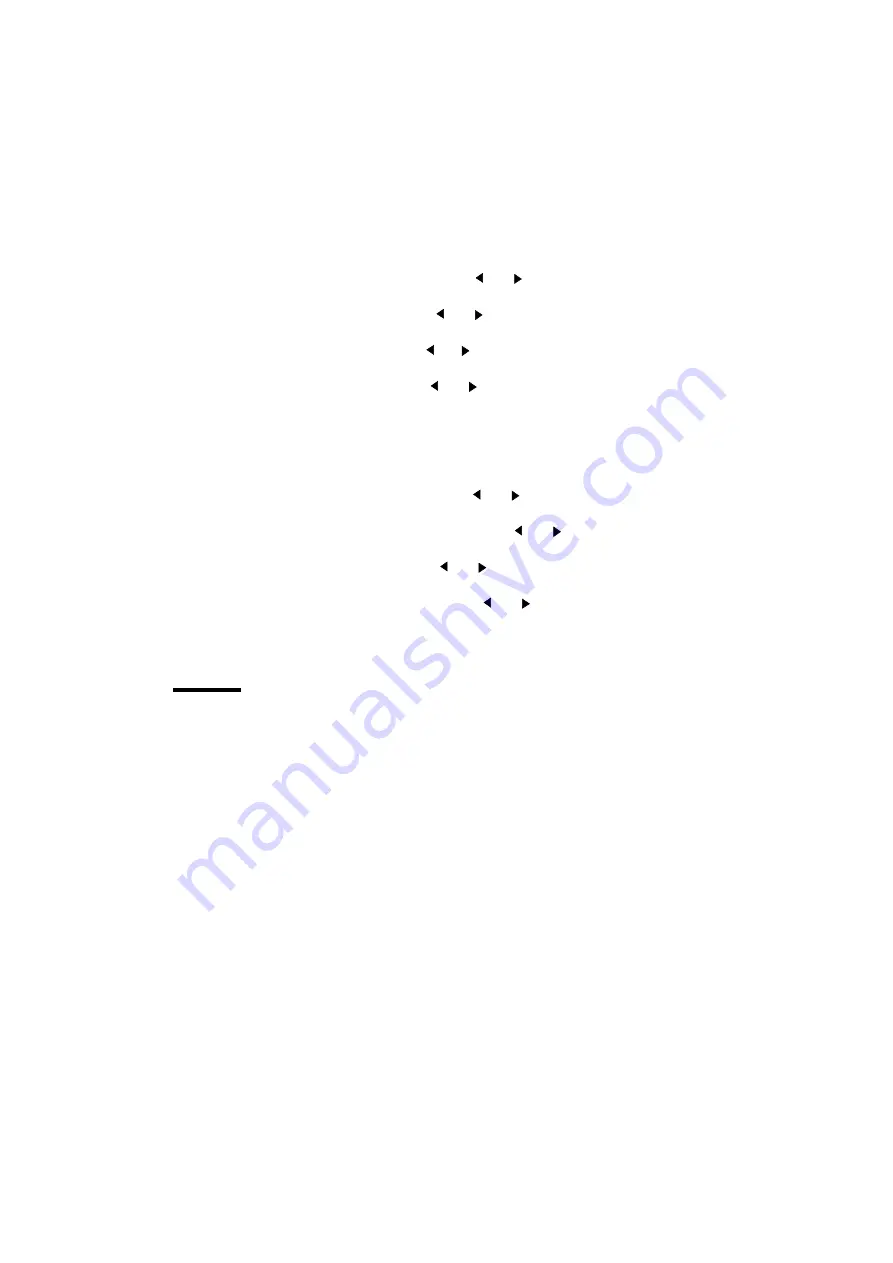
24
Océ TDS300 User Manual
▼
Set the media width settings
1
Press the On-line key to put the printer off-line.
2
Select the ‘Media settings’ item with the
or
key.
3
Press Next/select to enter the ‘Media settings’ menu.
4
Select ‘Roll 1’or
‘
Roll 2’
with the
or
key.
5
Press Next/select to enter the ‘Roll’ or ‘Manual feed’ menu.
6
Select the ‘Width’
item
with the
or key.
7
Press Next/select to enter the ‘Width’
menu.
8
Select the desired width
with the
or
key.
9
Press Next/select to confirm the selected width.
10
Press On-line to put the printer on-line again.
▼
Set the media type settings
1
Press the On-line key to put the printer off-line.
2
Select the ‘
M
edia settings’ item with the
or
key.
3
Press Next/select to enter the ‘Media settings’ menu.
4
Select ‘Roll 1’
, ‘
Roll 2’
, ‘
Manual feed’
with the
or
key.
5
Press Next/select to enter the ‘Roll’ or ‘Manual feed’ menu.
6
Select the ‘Material’
item with the
or
key.
7
Press Next/select to enter the ‘Material’ menu.
8
Select the desired media material with the
or
key.
9
Press Next/select to confirm the selected media material.
10
Press On-line to put the printer on-line again.
Manual feed
There are two possibilities to select manual feed:
■
via remote control commands added to the print file (for example with the
printer drivers).
■
choose ‘manual feed’ on the scanner operator panel.
Summary of Contents for TDS300
Page 1: ...Oc TDS300 User Manual...
Page 18: ...18 Oc TDS300 User Manual...
Page 66: ...66 Oc TDS300 User Manual...
Page 100: ...100 Oc TDS300 User Manual...
Page 101: ...101 Oc TDS300 User Manual Appendix A Summary and tables...
Page 114: ...114 Oc TDS300 User Manual...
Page 115: ...115 Oc TDS300 User Manual Appendix B Safety information...
Page 123: ...123 Oc TDS300 User Manual Appendix C Miscellaneous...
Page 132: ...132 Oc TDS300 User Manual...
































