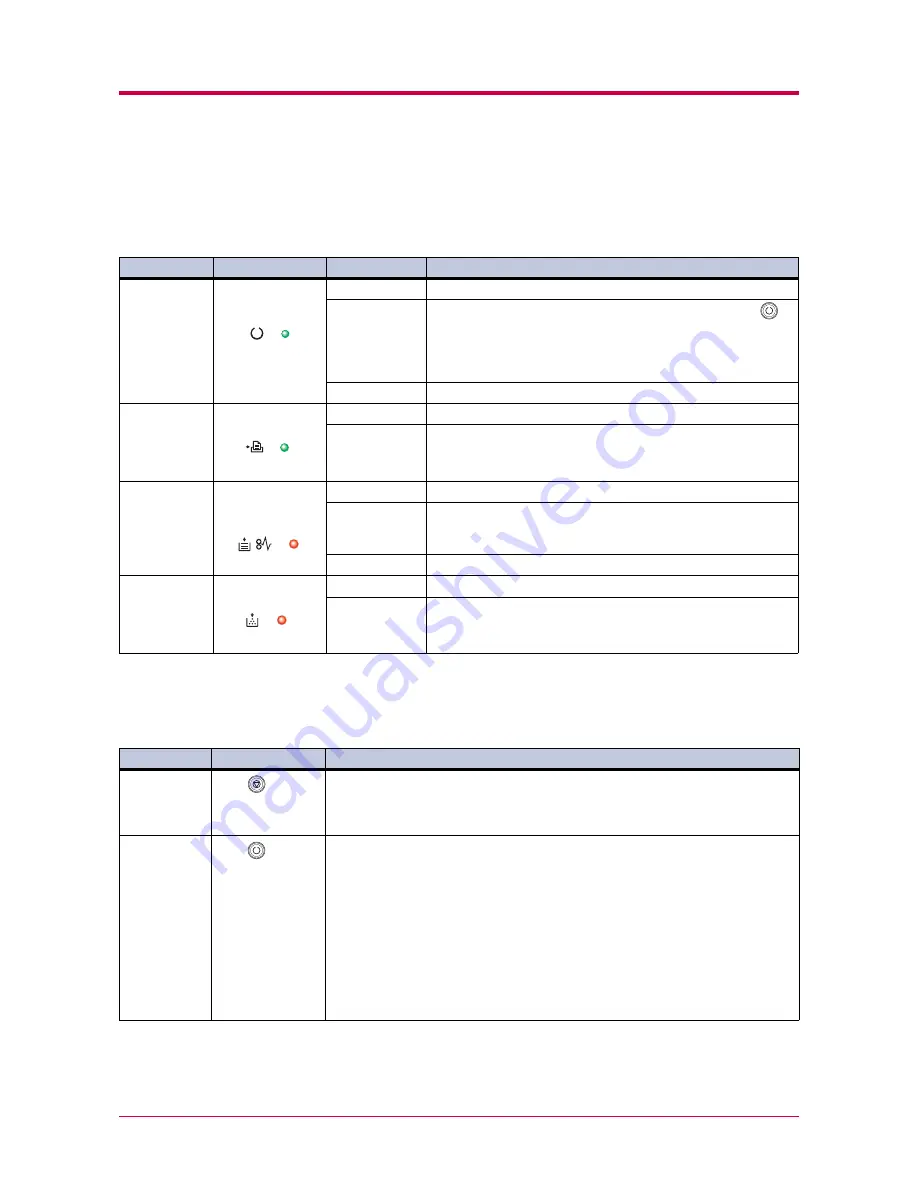
Operator Panel
1-3
1.1.1 Indicators
Refer to the following table for the name and description of each indicator.
The same indicator can have a variety of meanings, depending on the speed
at which it is flashing. For details, see
Chapter 3
.
1.1.2 Keys
Refer to the following table for the name and description of the basic
functions of each key.
†
For a full description of the standard status page, see the next page.
†† The service status page is used for service purposes.
Reference
Name
Status
Meaning
1
Ready indicator
(Green)
Lit
Indicates online status (printing is possible).
Flashing
• An error has occurred, but printing resumes when the
key is pressed.
• Offline status. You cannot print, but the printer can receive
data.
• The printer is in sleep mode.
Off
Printing has stopped because an error has occurred.
2
Data indicator
(Green)
Lit
The printer is processing data.
Flashing
The printer is receiving data.
3
Attention
indicator
(Red)
Lit
The printer cover is open.
Flashing
• A paper jam has occurred.
• The paper cassette is not inserted properly or the paper has
run out.
Off
The printer status is normal.
4
Toner indicator
(Red)
Lit
The printer has stopped because the toner is exhausted.
Flashing
The toner is running low.
Table 1-1
Reference
Name
Function
5
key
(Cancel key)
Cancels printing in progress when pressed for 1 second or more.
6
key
(Go key)
• Switches between online and offline when pressed for less than 3 seconds.
• Depending on the error message displayed in the
KM-NET for Clients
, there
are cases where operation will continue after pressing this key. If such a
message appears, operation resumes when this key is pressed.
(The
KM-NET for Clients
utility is used for making printer setting from a
computer and is contained on the Kyocera Mita Software Library CD-ROM
that is supplied with the printer. For details, see the
KM-NET for Clients
Operation Guide
.)
• Prints a standard status page
†
when pressed for 3 seconds or more and less
than 10 seconds.
• Prints a service status page
††
when pressed for 10 seconds or more.
Table 1-2
Summary of Contents for PP20D
Page 1: ...1 1 1 Oc PP20D Operation Guide Education Services Oc Operation Guide English version...
Page 11: ...1 1 Chapter 1 Basic Operations 11 This chapter explains the following topic Operator Panel...
Page 62: ...List of Fonts 5 5 Font number Font samples 70 71 72 73 74 75 76 77 78 79 80...
Page 63: ...List of Fonts 5 6 Font KPDL Fonts 1...
Page 64: ...List of Fonts 5 7 Font KPDL Fonts 2...
Page 88: ...C 1 Appendix C Printer Specifications C...
Page 91: ...Glossary 1 Glossary Glossary...
Page 95: ...Index 1 Index...
Page 98: ......














































