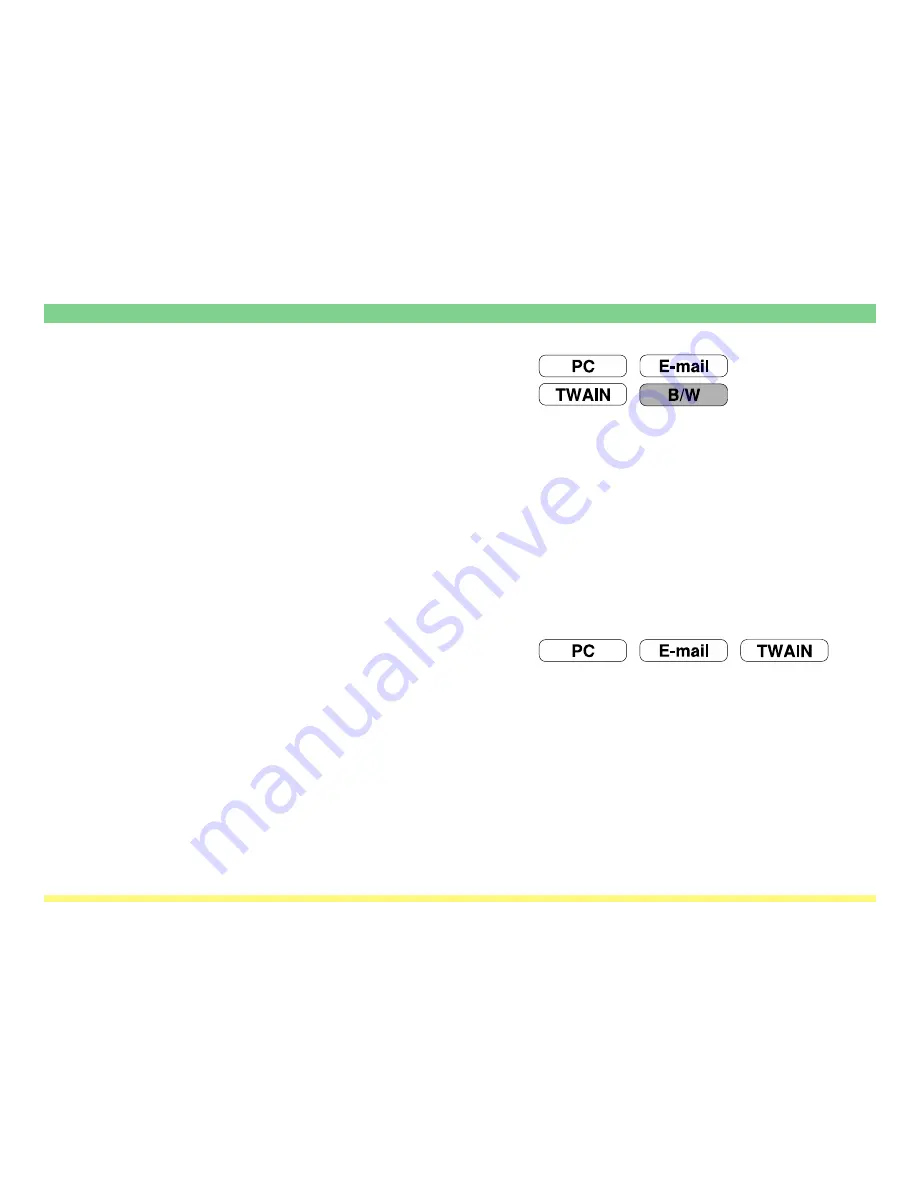
Page 1-13
1-3 Using the Scanner Function
(2) Image transmission size selection
(“Select sending size”)
The image transmission sizes (size of the transmitted image) available for selection are as follows.
• Inch specifications: Auto, 11" x 17", 8-1/2" x 14", 8-1/2" x 11" and 5-1/2" x 8-1/2"
* A4 is also available in monochrome copiers.
• Metric specifications: Auto, A3, B4, Folio, A4, B5, A5 and B6
* Factory default setting: Auto
* 11" x 8-1/2" is also available in monochrome copiers.
* This setting is not available when the original size is custom selected.
* When you select a scanning resolution of 600 dpi, it is not possible to select an image transmission size
larger than the original size.
* If the width of any black and white original (any originals other than those containing color or grayscale)
that is being scanned is larger than 13-5/8" (346 mm) (For Color Copiers, 11-1/8" (298mm)) and the
selected resolution is 600 dpi, the image data will be rotated 90 degrees.
(3) Scanning resolution selection
(“Scanning resolution”)
Sets the desired level of fineness (resolution) at which the original will be scanned. The higher the resolution
value is, the finer the image will be. In this case, however, the size of the resulting file (data volume) will
become larger and the scanning time will be increased.
• “600 dpi”, “400 dpi”, “300 dpi” or “200 dpi”
* The image resolution that is generally used for viewing on computer screens is 96 dpi for a Windows
environment and between 150 dpi and 600 dpi for printing.
* A high scanning resolution needs to be selected when enlarging or printing an image.






























