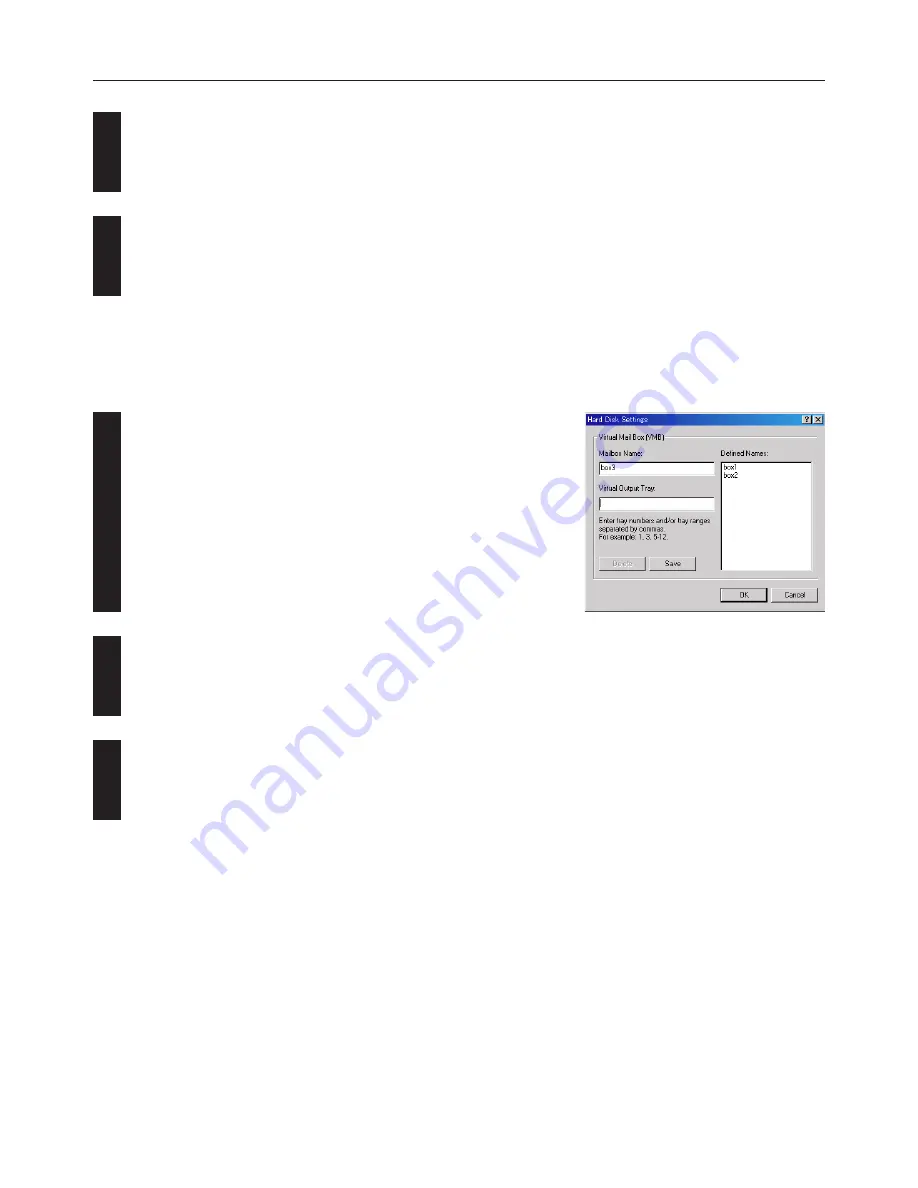
2-12
2. Windows KX Driver
4
5
1
2
3
Select [Application Defined] or [Custom] under [Job Name]. If you selected
[Custom], input a user name. This name will be displayed on the touch panel when
printing from the printer operation panel.
Click on the [OK] button. Printing using the selected function will now be possible.
■
How to print using the Virtual Mailbox function
Documents can be stored in virtual mailboxes on the printer’s hard disk and printed out from the printer’s operation panel whenever
needed. Up to 255 mailboxes can be created and used. The documents are retained in the mailboxes even when power to the printer is
turned OFF. To use the Virtual Mailbox function, you must make settings as follows.
Virtual Mailbox setting
Open the [Hard Disk Settings] dialog box in the [Device Settings] Tab.
Type a name in the [Mailbox Name] field and input a number from 1 to 255 in the
[Virtual Output Tray] field. Then, clicking on the [Save] button adds the mailbox to
the [Defined Names] list.
To delete a mailbox, select it from the [Defined Names] list and click on the [Delete]
button.
Click on the [OK] button.















































