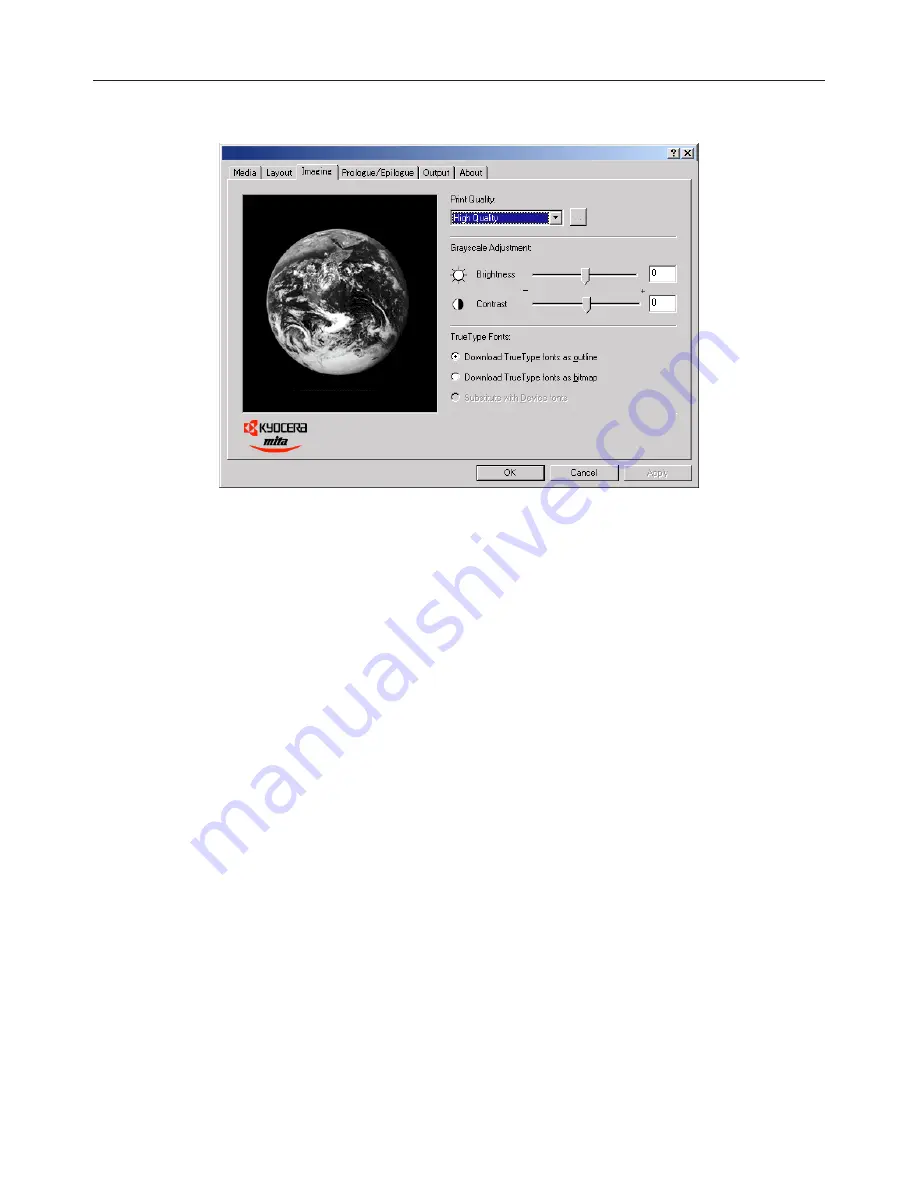
2-5
2. Windows KX Driver
2-4 Imaging Tab
■
Print Quality
Selects the quality at which printing will be accomplished.
[High Quality]
....................................... Enables printing at the highest quality possible for the printer being used.
[Proof]
................................................... Prints at a resolution of 600 dpi.
[Draft]
................................................... Saves on toner use. Use this setting when quality printing is not needed such as with test prints.
[Custom...]
............................................ Allows you to perform settings related to the quality of printing. Select “Custom” and then click on
the “…” button to the right of that field in order to access the “Print Quality Settings” dialog box. For
more detailed information on making settings in this dialog box, refer to “2-4-1 Print Quality
Settings dialog box” on page 2-6.
■
Grayscale Adjustment
Adjusts the brightness and contrast of the printed image. The factory default for both settings is “0”.
[Brightness]
......................................... Adjusts the brightness of the image. When you want to print the image brighter than the actual
original, drag the slider towards the plus “+” sign, or type in a positive number directly into the field
at the right of the slider bar. Conversely, when you want to print the image darker than the actual
original, drag the slider towards the minus “–” sign, or type in a negative number directly into that
field.
[Contrast]
............................................. Adjusts the contrast of the image. When you want to print at a sharper image contrast, drag the
slider towards the plus “+” sign, or type in the desired value (a positive number) directly into the
field at the right of the slider bar. Conversely, when you want to print at a softer image contrast,
drag the slider towards the minus “–” sign, or type in a negative number directly into that field.
■
TrueType Fonts
Selects the method of printing with fonts. The factory default setting is “Download TrueType fonts as outline”.
[Download TrueType fonts as
outline]
................................................. TrueType fonts will be downloaded to the printer as outline fonts for printing.
[Download TrueType fonts as
bitmap]
................................................. TrueType fonts will be downloaded to the printer as bitmap fonts for printing.






























