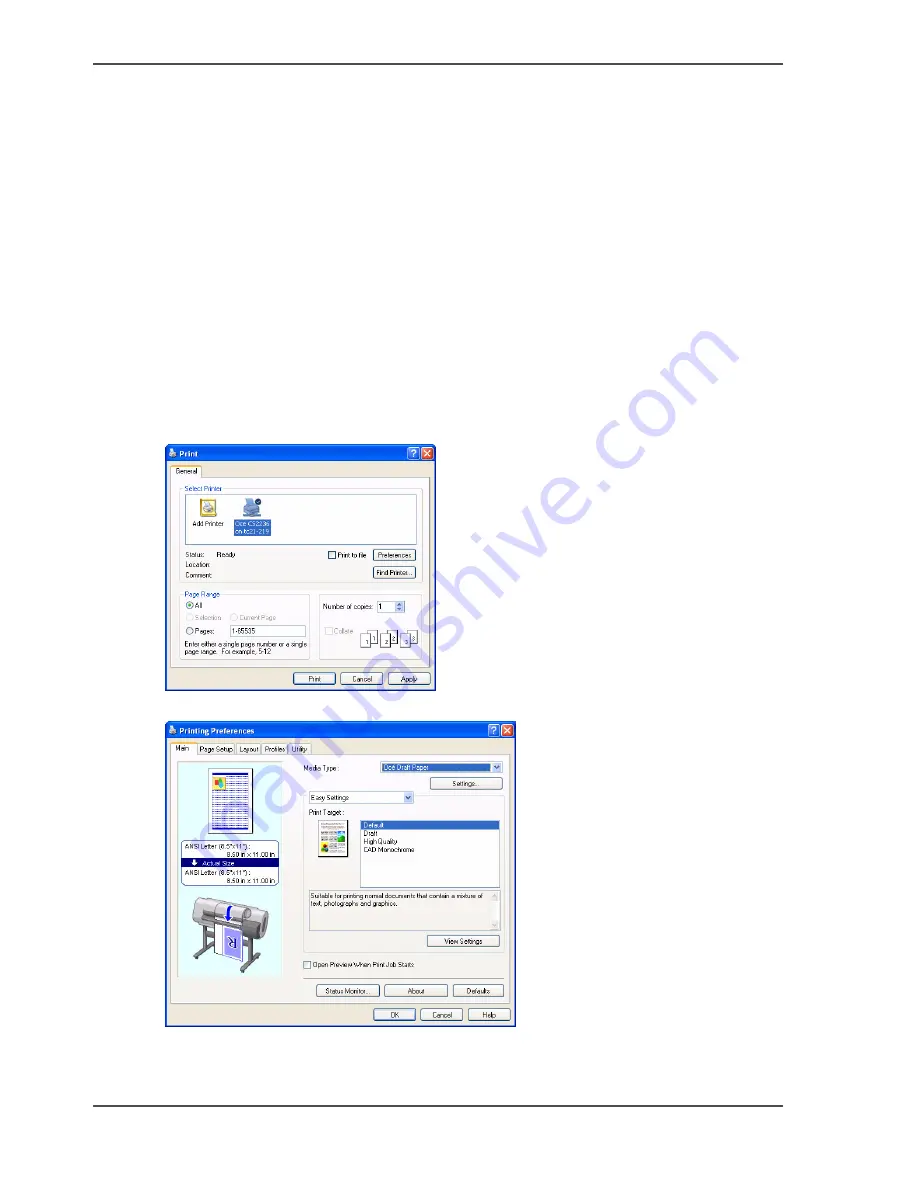
20
Chapter 1 Install and use the Océ Printer driver
How to use the Océ Printer Driver
How to use the Océ Printer Driver
Introduction
The Océ Printer driver includes automatic settings for the available Océ Print Media.
The predefined Océ Print Preferences automatically select the correct Océ Media
profiles and colour settings.
This means you will get the same high quality result every time and consistent
colours between various Océ media.
How to use the Océ Printer Driver
1.
Open the file in a Windows application.
2.
Select "Print" from the "File" menu.
3.
Select the printer "Océ CS2224" or "Océ CS2236", and click "Preferences" or
"Properties".
[29]
4.
On the "Main" tab, select the Media Type that is loaded in the printer.
[30]
5.
Open the "Page Setup" tab.
Summary of Contents for CS2224
Page 1: ...Oc CS2224 Oc CS2236 and Oc CS2236MF Oc User manual Customers Support Guide...
Page 6: ...6 About this Manual...
Page 8: ...8 Contents...
Page 9: ...9 Chapter 1 Install and use the Oc Printer driver...
Page 22: ...22 Chapter 1 Install and use the Oc Printer driver How to use the Oc Printer Driver...
Page 23: ...23 Chapter 2 Installation and use of Onyx CADPro or Onyx GraphicsPro Optional...
Page 41: ...41 Chapter 3 How to install and use the Oc CS2236MF...
Page 63: ...63 How to make a scan with Oc Copy Easy 8 Select the Original Type 9 Click on the Scan button...
Page 65: ...65 Chapter 4 How to troubleshoot the Oc CS22xx or Oc CS2236MF...
Page 69: ...69 Appendix A Appendix...
Page 76: ...76 Index...
















































