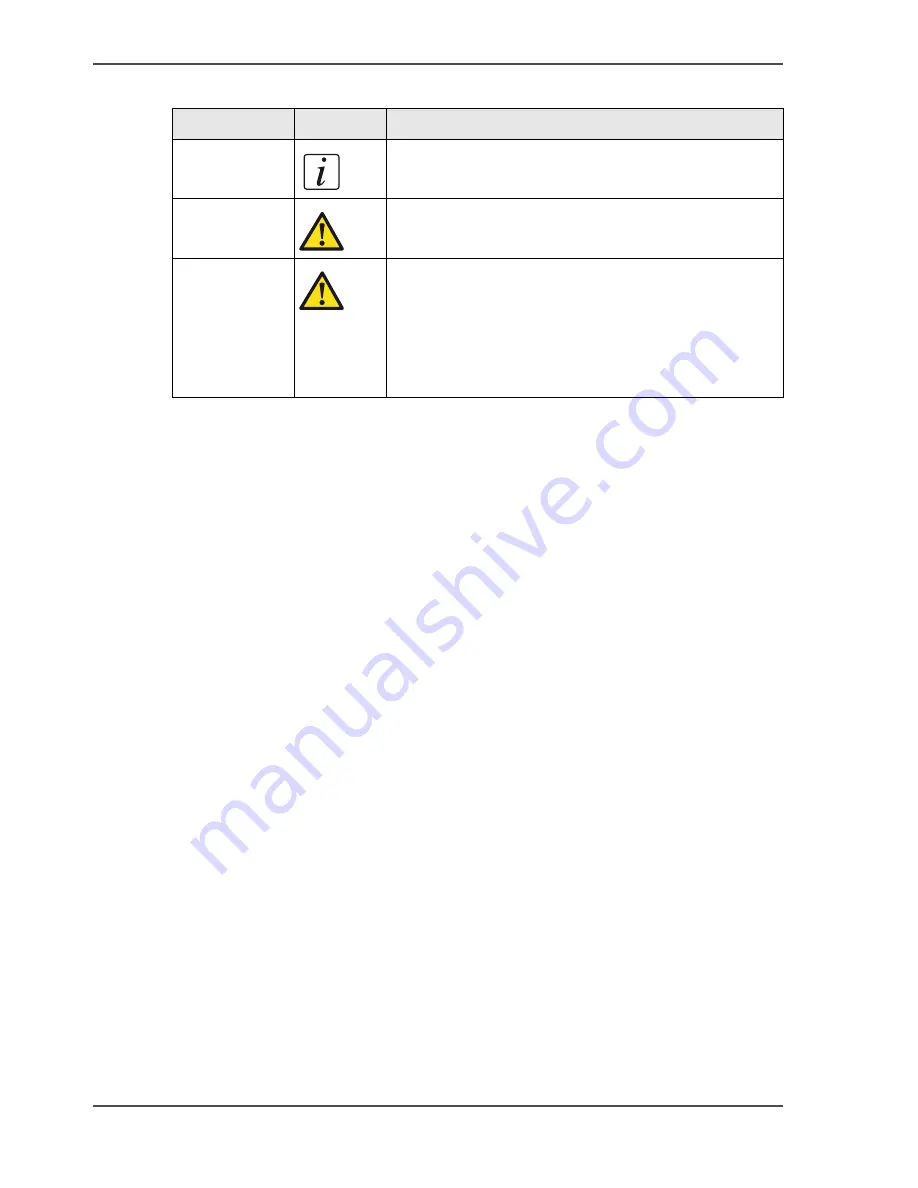
4
About this Manual
[1]
Safety information
The safety information for this product is included in a separate manual with the title
Safety information. This manual is part of the documentation set that you received
with your product.
About this Manual
Introduction
This manual gives information about the following aspects:
■
How to use the Océ Printer Driver
A guideline for the installation and use of the Océ Printer Driver.
■
Installation and use of:
- Onyx GraphicsPro (Optional)
- Onyx CADPro (Optional)
Detailed information of the installation and use of Onyx GraphicsPro
and Onyx CADPro .
■
How to install and use the Océ CS2236MF (Multi Functional) system
This chapter contains the following information:
- Installation of the Océ CS41xx Scanner
Detailed information of the installation of the stand and the scanner.
- Installation of the Printer and the Printer Driver
Information as a reference to the available documentation.
- Scanner Maintenance
Information as a reference to the available documentation.
- Installation and use of Océ Copy Easy (Optional)
Detailed information of the installation and use of Océ Copy Easy (Optional).
[1] The attention getters with the corresponding icons
Word
Icon
Indicates
Note
[1]
Additional information about the correct operation
of the product or a tip.
Attention
[2]
Information to prevent damage, for example to the
product, an original or a file.
Caution
[3]
Information to prevent personal injury. Caution is
found only in manuals that describe physical
products.
The Caution indication has several icons that warn
against various hazards. The icons are shown in the
table part below.
Summary of Contents for CS2224
Page 1: ...Oc CS2224 Oc CS2236 and Oc CS2236MF Oc User manual Customers Support Guide...
Page 6: ...6 About this Manual...
Page 8: ...8 Contents...
Page 9: ...9 Chapter 1 Install and use the Oc Printer driver...
Page 22: ...22 Chapter 1 Install and use the Oc Printer driver How to use the Oc Printer Driver...
Page 23: ...23 Chapter 2 Installation and use of Onyx CADPro or Onyx GraphicsPro Optional...
Page 41: ...41 Chapter 3 How to install and use the Oc CS2236MF...
Page 63: ...63 How to make a scan with Oc Copy Easy 8 Select the Original Type 9 Click on the Scan button...
Page 65: ...65 Chapter 4 How to troubleshoot the Oc CS22xx or Oc CS2236MF...
Page 69: ...69 Appendix A Appendix...
Page 76: ...76 Index...



















