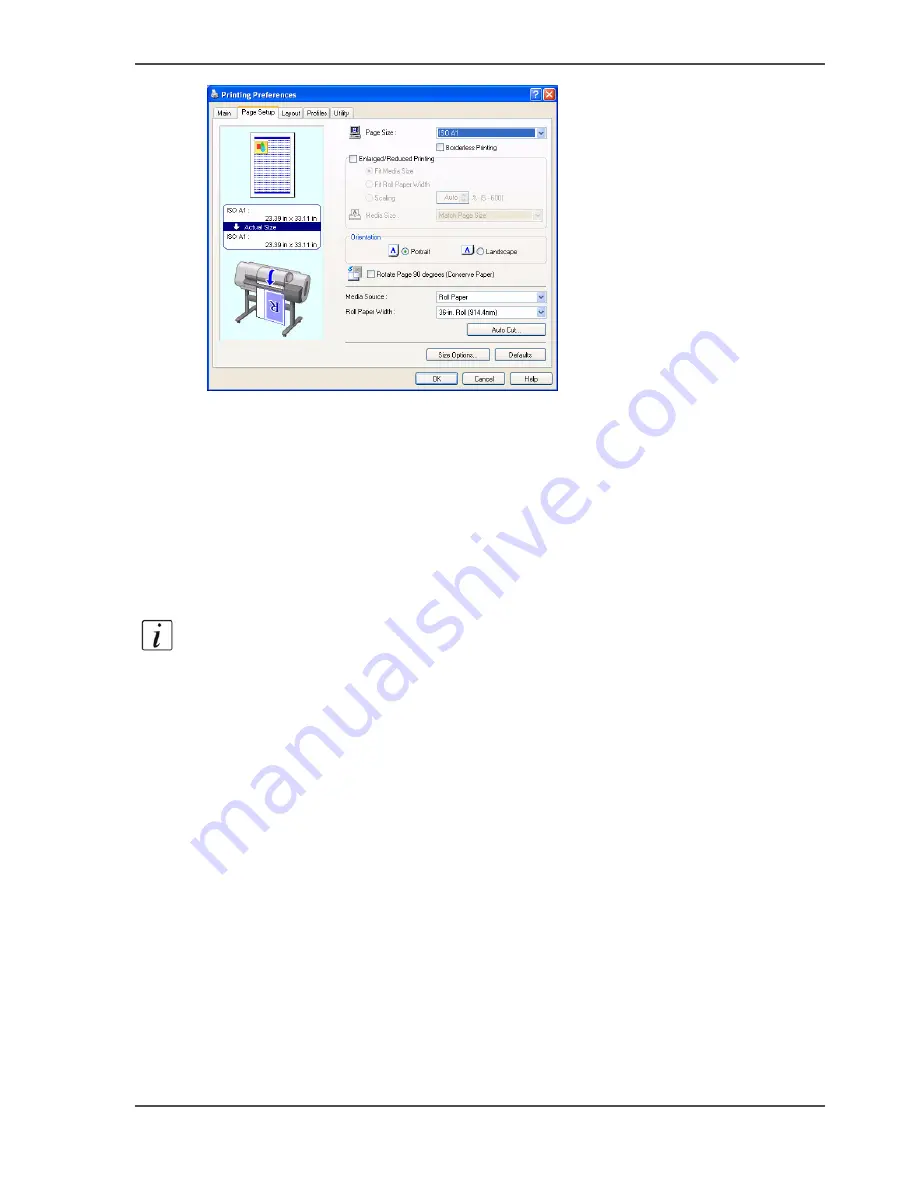
21
How to use the Océ Printer Driver
[31]
6.
Set the "Page Size" to the original size, and specify the "Orientation (Portrait or
Landscape)".
By default the size of the printed image will be the same as the specified original
size.
If you want to zoom (scale) to a different size, enable "Enlarged / Reduced Printing"
and specify your preferences.
To save media, you can enable "Rotate Page 90 degrees" or open the "Layout" tab
and select the option "no spaces at top or bottom".
7.
Click "OK" to save your settings.
8.
Click on "Print" or "OK" to submit the file to the printer.
Note:
Detailed information about the Printer Driver is in the Océ CS22xx Users
Guide, Chapter: Basic Printing Workflow or Software.
Summary of Contents for CS2224
Page 1: ...Oc CS2224 Oc CS2236 and Oc CS2236MF Oc User manual Customers Support Guide...
Page 6: ...6 About this Manual...
Page 8: ...8 Contents...
Page 9: ...9 Chapter 1 Install and use the Oc Printer driver...
Page 22: ...22 Chapter 1 Install and use the Oc Printer driver How to use the Oc Printer Driver...
Page 23: ...23 Chapter 2 Installation and use of Onyx CADPro or Onyx GraphicsPro Optional...
Page 41: ...41 Chapter 3 How to install and use the Oc CS2236MF...
Page 63: ...63 How to make a scan with Oc Copy Easy 8 Select the Original Type 9 Click on the Scan button...
Page 65: ...65 Chapter 4 How to troubleshoot the Oc CS22xx or Oc CS2236MF...
Page 69: ...69 Appendix A Appendix...
Page 76: ...76 Index...






























