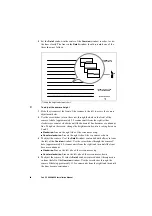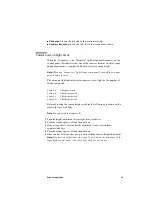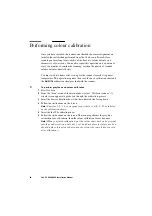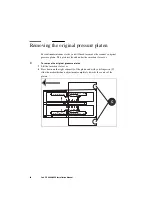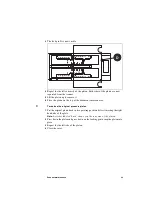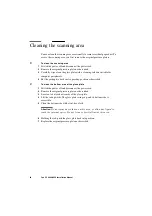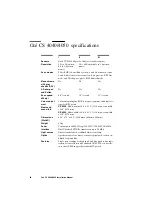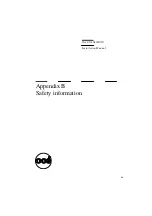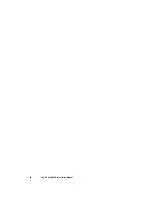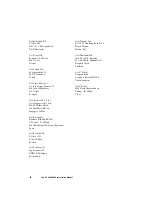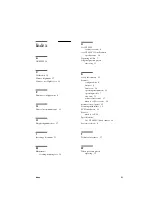Safety information
41
Instructions for safe use
Attention:
Products designed by Océ are developed and tested in
conformance with the strictest international safety standards. However, to
help assure the safe operation of these products, it is important that:
■
You carry out maintenance only as far as prescribed in this manual.
■
You observe the following safety recommendations:
Maintenance
■
Do not remove any screws from fixed panels.
■
Do not place any liquids on the machine.
■
Use maintenance materials or other materials for their original purpose only.
Keep maintenance materials away from children.
■
To avoid damage and the risk of personal injury, all modifications to Océ
equipment are strictly reserved for properly qualified and trained service
technicians.
Power connection
■
Do not move the machine yourself, but contact your Customer Service.
■
If unforeseen circumstances force you to re-install the machine without the
assistance of Océ Service, make sure that the machine is connected to a
power outlet which is equipped with a fuse or circuit breaker with the
appropriate capacity.
■
Do not bridge any mechanical or electrical circuit breakers.
■
Do not use an extension cord to connect the machine.
■
It is recommended to connect only those copy-control products (or other
products) which meet the (inter)national product safety and radio frequency
interference standards, and to use an attachment cable as specified by Océ.
■
This equipment is not designed for connection to an IT power system. (An
IT power system is a voltage network in which the neutral wire is not
connected to earth.)
■
For equipment connected via a wall outlet: place the machine close to an
easily accessible wall outlet.
■
For equipment connected to the electrical system via a permanent
connection: make sure that the disconnect device in the permanent
connection is easily accessible.
Summary of Contents for CS 4050
Page 1: ...Oc CS 4040 4050 Installation Manual...
Page 37: ...37 Oc CS 4040 4050 Installation Manual Appendix A Technical references...
Page 39: ...39 Oc CS 4040 4050 Installation Manual Appendix B Safety information...
Page 44: ...44 Oc CS 4040 4050 Installation Manual...
Page 45: ...45 Oc CS 4040 4050 Installation Manual Appendix C Miscellaneous...