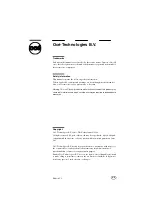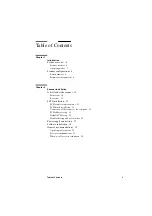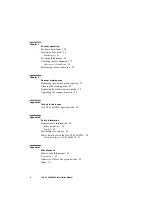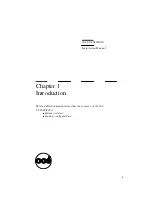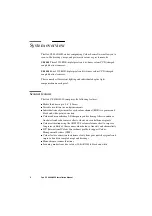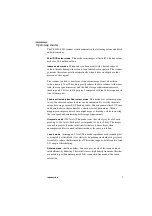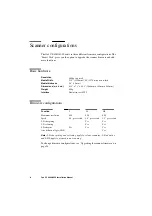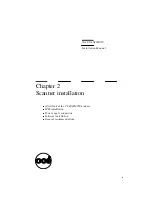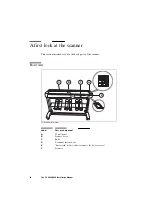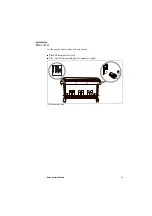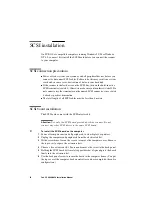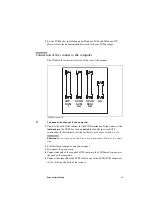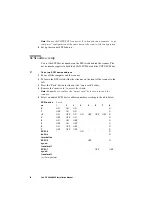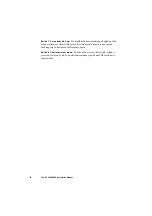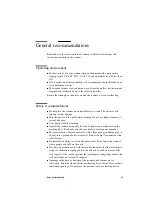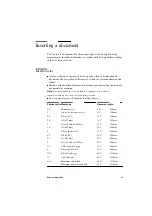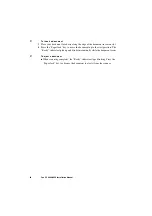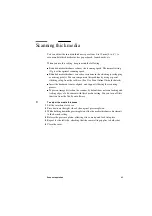12
Océ CS 4040/4050 Installation Manual
SCSI installation
On PC-DOS or compatible computers running Windows 95/98 or Windows
NT 4.0, you must first install the SCSI board before you connect the scanner
to your computer.
SCSI connection precautions
■
Power off your system, your scanner, and all peripheral devices before you
connect or disconnect SCSI cables. Failure to do this may result in a system
crash and, in some cases, destruction of data on your hard disk.
■
If the scanner is the last device on the SCSI bus, turn on the built-in active
SCSI terminator (switch 4). Otherwise make sure you turn this switch off. Do
not connect any other terminator on the unused SCSI connector, since switch
4 already specifies termination.
■
The total length of all SCSI cables must be less than 4 meters.
SCSI board installation
The SCSI board comes with the SCSI interface kit.
Attention:
Use only the SCSI board provided with the scanner. Do not
connect any other SCSI device to the same SCSI board.
▼
To install the SCSI board on the computer
1
Power off computer unit and all peripherals, such as diplays or printers.
2
Unplug the computer and peripherals from the electrical outlet.
3
With a screwdriver, loosen the screws to remove the computer cover. Remove
the top cover to expose the extension slots.
4
Choose a free extension slot. Loosen and remove the screw to the back panel.
5
Holding the SCSI board by its metal support bracket, align and press the board
firmly into the extension slot.
6
Use the back panel screw to secure the board to the computer frame. (You put
the top cover of the computer back on only after you have completed the entire
configuration.)
Summary of Contents for CS 4050
Page 1: ...Oc CS 4040 4050 Installation Manual...
Page 37: ...37 Oc CS 4040 4050 Installation Manual Appendix A Technical references...
Page 39: ...39 Oc CS 4040 4050 Installation Manual Appendix B Safety information...
Page 44: ...44 Oc CS 4040 4050 Installation Manual...
Page 45: ...45 Oc CS 4040 4050 Installation Manual Appendix C Miscellaneous...