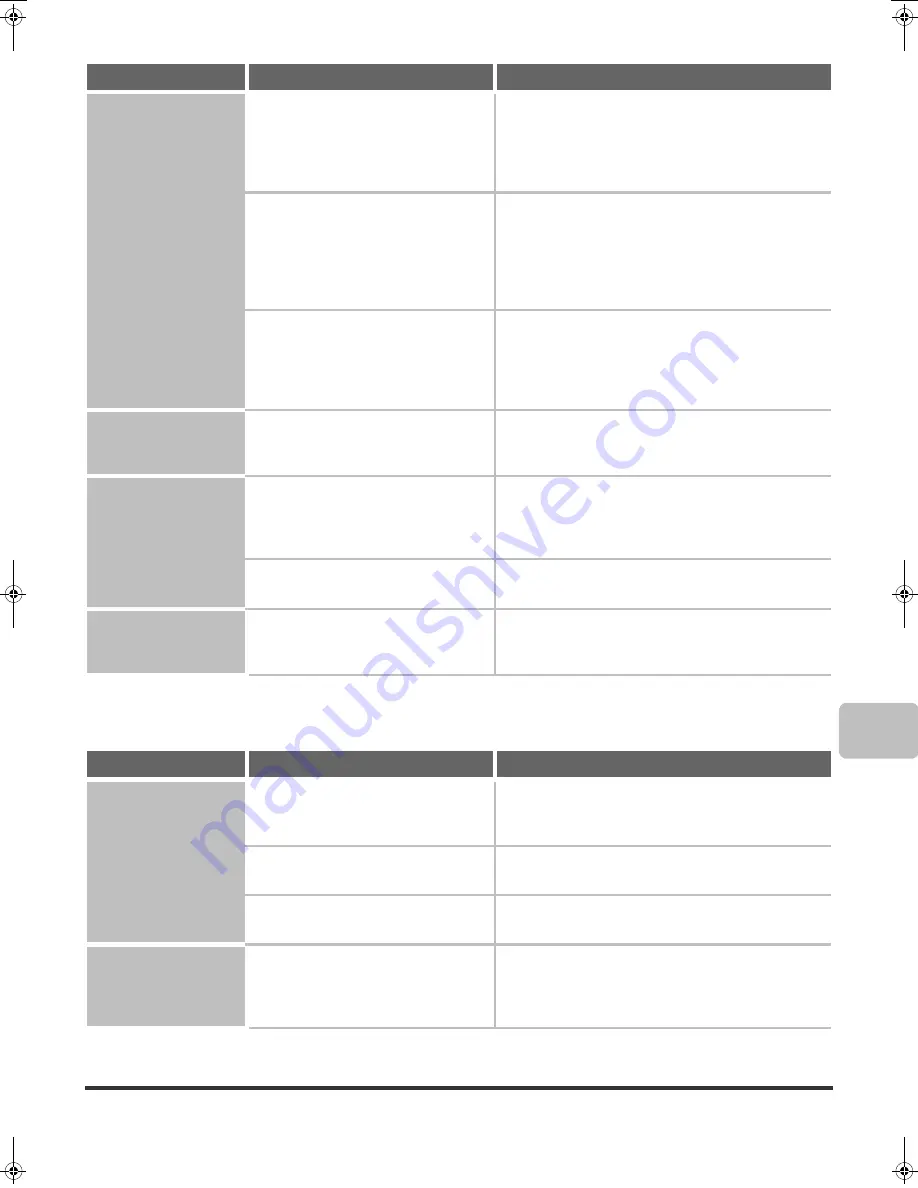
31
Problems Related to Quality / Print Results
The paper misfeeds.
Is 5-1/2" x 8-1/2" (A5) size paper
loaded?
Load 5-1/2" x 8-1/2" (A5) size paper in tray 1 (the first
tray), in tray 2 (the second tray), or in the bypass tray.
* When loading 5-1/2" x 8-1/2" (A5) size paper in tray 1
or tray 2, place the paper in the horizontal
(5-1/2" x 8-1/2"R (A5R)) orientation.
Has the correct paper size been set?
If you are using a special size, be sure to specify the
paper size.
If the size of paper loaded in a tray was changed, be
sure to check the paper size setting.
➞
System Settings > "Paper Tray Settings" > "Tray
Settings"
Did you add paper to the bypass tray?
When adding paper, remove any paper remaining in the
tray, combine it with the paper to be added, and reload
as a single stack. If paper is added without removing the
remaining paper, a misfeed may result.
☞
Illustration of the machine (G) (page 36)
Paper does not feed
from the paper tray.
Is the paper loaded correctly in the
paper tray?
Set the guides to the size of the paper. Make sure the
height of the paper does not exceed the indicator line.
☞
Illustration of the machine (E) (page 36)
The image on paper
from the bypass tray
is skewed.
Is too much paper loaded in the tray?
Do not load more than the maximum number of sheets.
The maximum number of sheets varies depending on
the paper type setting. For more information, see
"SPECIFICATIONS" in the Safety Guide.
Are the bypass tray guides adjusted to
the width of the paper?
Adjust the bypass tray guides to the width of the paper.
☞
Illustration of the machine (F) (page 36)
The automatic
document feeder does
not operate.
Have functions been disabled by the
administrator?
Some functions may have been disabled in the system
settings (administrator). Check with your administrator.
Problem
Point to check
Solution
Lines appear in the
scanned image.
Are the scanning areas of the document
glass or automatic document feeder
dirty?
Clean the scanning areas of the document glass or
automatic document feeder?
☞
"5. MAINTENANCE" in the User's Guide
Is the bypass tray feed roller dirty?
Clean the surface of the bypass tray feed roller.
☞
"5. MAINTENANCE" in the User's Guide
Is the feed roller dirty?
Clean the surface of the original feed roller.
☞
"5. MAINTENANCE" in the User's Guide
Smudges appear on
printed output.
Are you using paper that is not within
the specifications?
Use Océ-recommended paper. Using paper that is for
other models or special paper that is not supported may
result in misfeeds, creases, or smudges.
☞
"SUPPLIES" in the Safety Guide
Problem
Point to check
Solution
cm2510_4010_us_trb.book 31 ページ 2006年12月18日 月曜日 午前9時40分












































