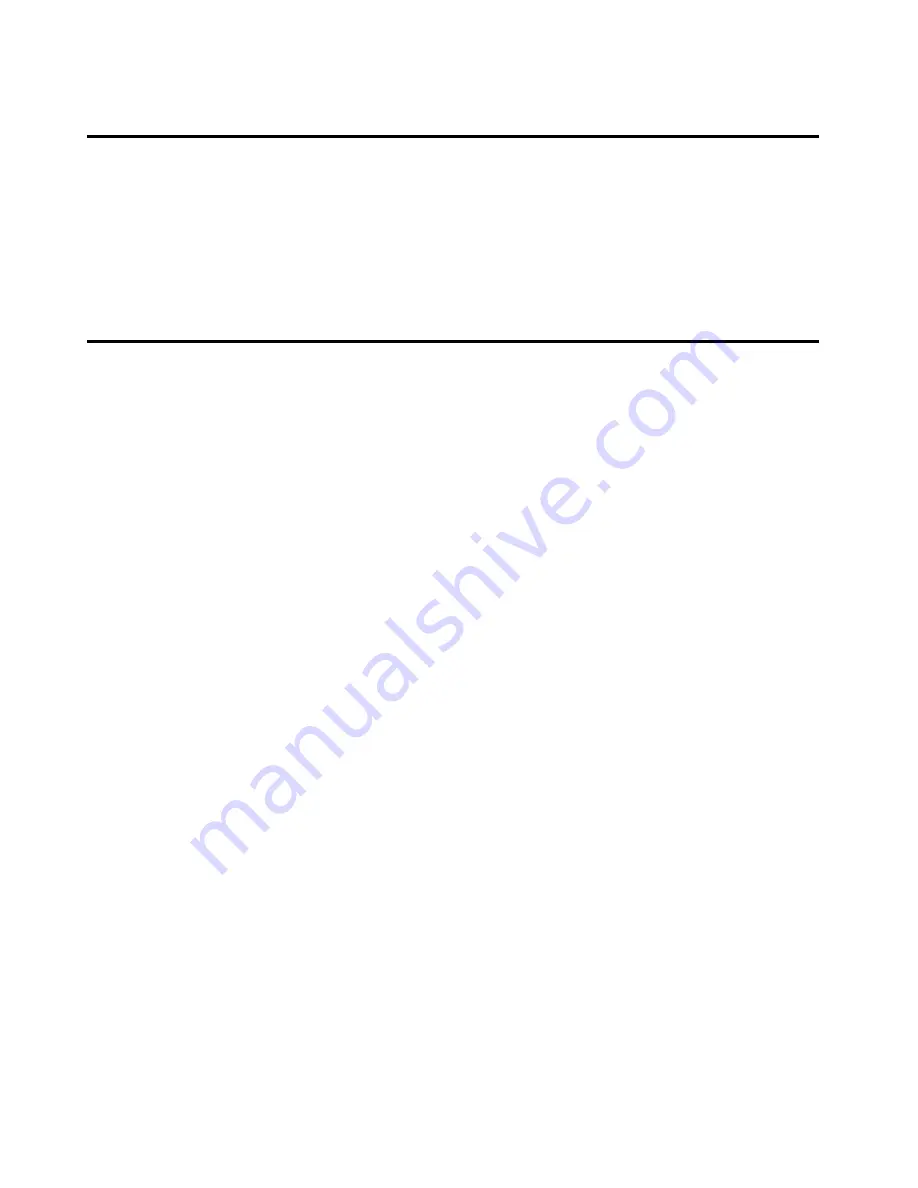
ii
About this Operation Guide
This Operation Guide is meant to be read when the Scanner Interface Card is installed and your copier is to be used as a network
scanner. It explains set-up procedures and other related operation on the machine.
As the required set-up in order to use the copier as a scanner may differ depending upon the environment in use in the connected
computer, please read those sections related to your specific computer environment and perform the appropriate set-up
procedures explained there.
This Operation Guide should also be read and used together with the appropriate Operation Guide <Functions Edition> (On-Line
Manual) that is on the included CD-ROMs. The On-Line Manual <Functions Edition> explains how to scan, various setting
methods, and operation procedures from a computer.
Using the Operation Guide <Functions Edition> (On-Line Manual)
The CD-ROMs included with this product contain the Operation Guide <Functions Edition> (On-Line Manual) in a PDF (Portable
Document Format) file format.
The Operation Guide <Functions Edition> (On-Line Manual) explains how to use the required applications when using your copier
as a network scanner. The main content of the CD-ROMs is as follows:
• Introduction of the network scanner system
• Explanation of setting procedures when using an Internet Web browser
• Explanation of setting procedures at the scanner
• Explanation of attached utilities:
Scanner File Utility
Address Book
Address Editor
TWAIN Source
DB Assistant
Configuration tool
• Opening the On-Line Manual
Carry out the following procedures in order to open and view the On-Line Manual.
1. Insert the appropriate CD-ROM into the CD-ROM drive of your computer. The Main Menu screen for set-up will appear
automatically.
2. Click on [Documents] under the [Main Menu] in order to access the desired On-Line Manual for viewing.
* Adobe Acrobat Reader must be installed in your computer in order to access the On-Line Manual. The Adobe Acrobat Reader
software is included on the CD-ROMs contained with this product and can be installed from there directly onto your hard disk.
Summary of Contents for OP25
Page 2: ......
Page 23: ...3 Performing the Required Operation at the Scanner 3 5...
Page 30: ...W...
Page 31: ......
Page 32: ...2002 8 3CS80011B...



















