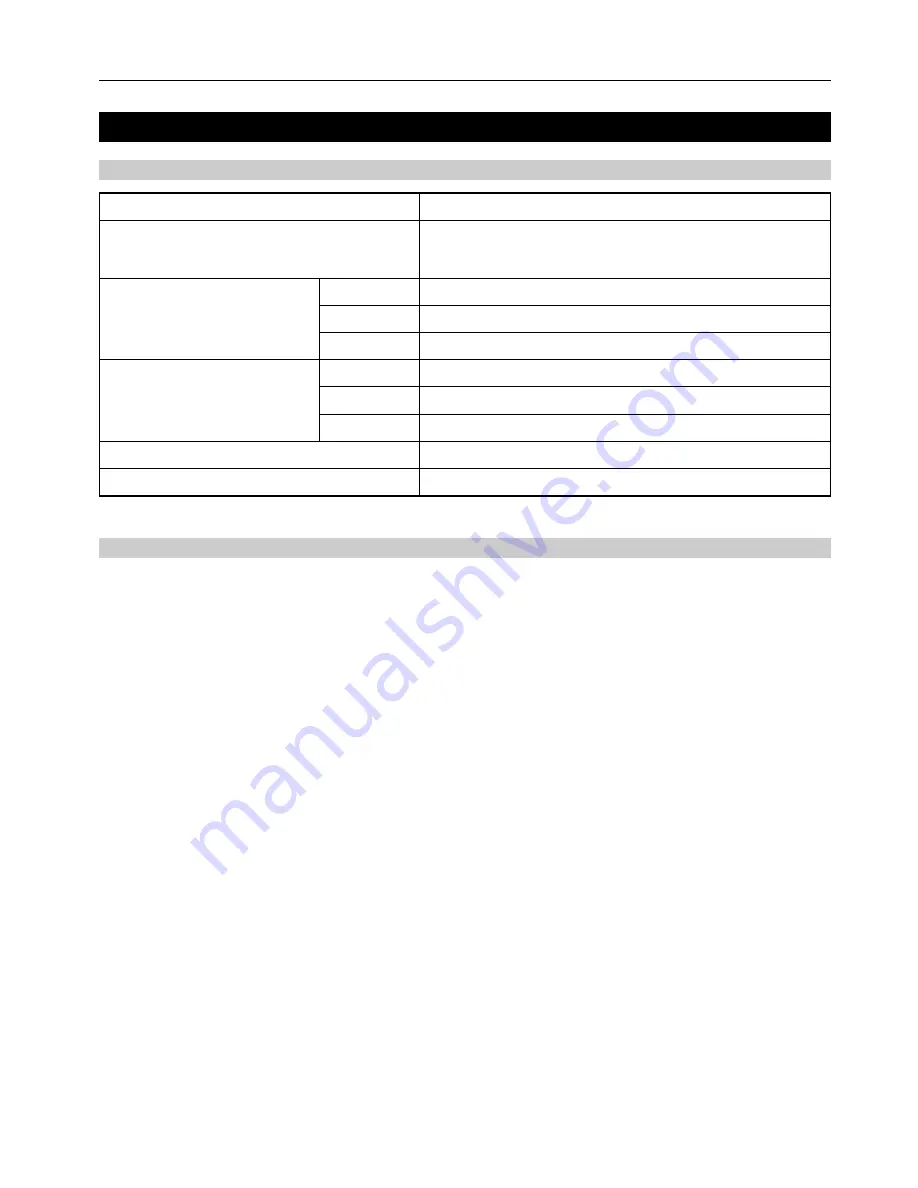
2. Set-up
2-7
2-2 Setting up the scanner software
(1) System requirements
PC
IBM PC/AT or compatible
OS
Windows 95 (OSR2), Windows 98 (Second Edition),
Windows NT 4.0 (Service Pack 5), Windows 2000,
Windows Me or Windows XP
System environment
CPU
Pentium 133 MHz or faster
RAM
64 MB or more
HDD
20 MB or more
Recommended environment
CPU
Celeron 266 MHz or faster
RAM
64 MB or more
HDD
300 MB or more
CD-ROM drive
1 drive
Ethernet cable
10BASE-T or 100BASE-TX
(2) Installing the software
There are four main functions available with this network scanner.
Perform the following procedure in order to install into your computer the required utility that is appropriate to the application and
operating system in use in your computer.
• Scan to PC
Stores the image data of scanned originals as a file in a
desired folder on your computer. Install the Scanner File
Utility into the corresponding computer in order to use this
function.
* Registration of the save folder in your computer, as well as
registration in the scanner of the destination is required. For
information on making settings from an Internet Web
browser, as well as for each utility, refer to the On-Line
Manual <Functions Edition> of this Operation Guide.
• Send E-mail
Sends the image data of scanned originals to the desired
receiver as a file attached to an email message.
* Registration in the scanner of the corresponding SMTP
server settings is required. For information on making
settings from an Internet Web browser, as well as for each
utility, refer to the On-Line Manual <Functions Edition> of
this Operation Guide.
• TWAIN
Connects to the scanner from the TWAIN-compatible applica-
tion according to the procedures of that particular application.
Install the TWAIN Source on the computer that contains the
application in order to use this function.
• Database Connection
Allows you to add information to data file for scanned
originals and saves the resulting file into a designated folder
on your computer. The method of sending the data using this
function is the same as that for the “Scan to PC” function.
* Refer to the Functions Edition (On-Line Manual) of your
Operation Guide for more detailed information on using DB
Assistant, Scanner File Utility or your Web browser
software in order to utilize the Database Connection
(adding file information to the scanned image data file)
function.
Summary of Contents for OP25
Page 2: ......
Page 23: ...3 Performing the Required Operation at the Scanner 3 5...
Page 30: ...W...
Page 31: ......
Page 32: ...2002 8 3CS80011B...






























