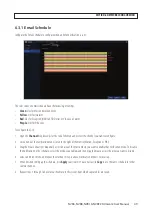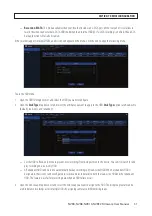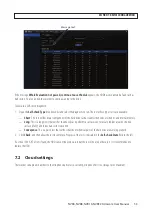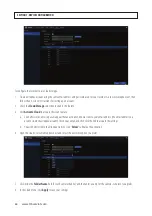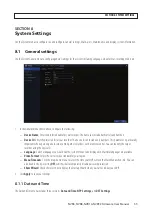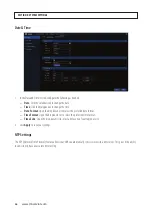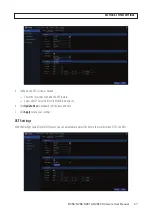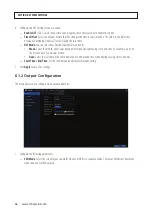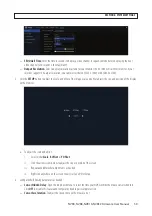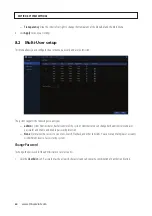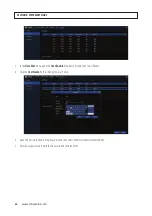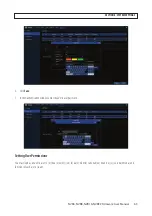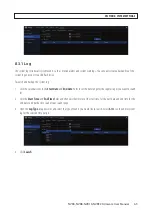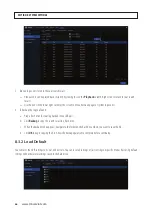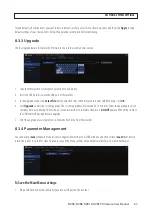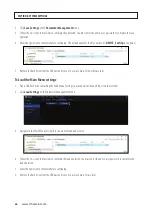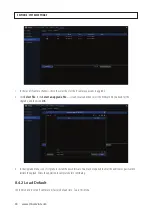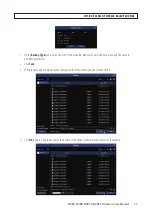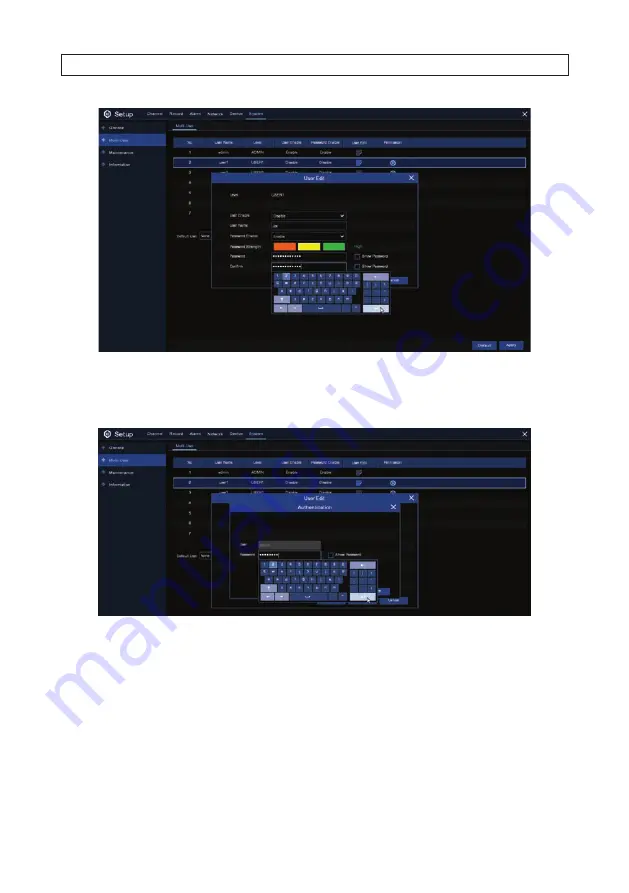
63
NVR4, NVR8, NVR16, NVR32 Firmware User Manual
6. Click
Save
.
7. In the Authentication window, enter the
admin
user password.
Setting User Permissions
You must login as an
admin
user to set the user permissions for a user. Admins can enable or disable access to certain menus and
functions of each user account.
SECTION 8: SYSTEM SETTINGS