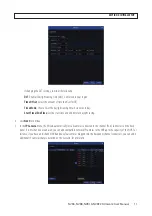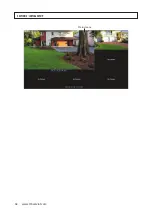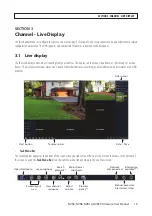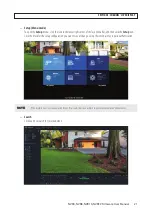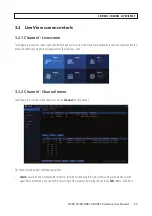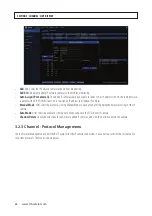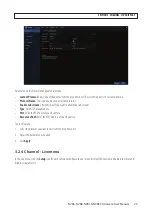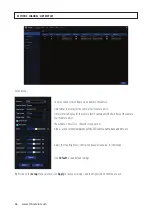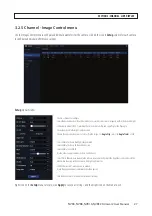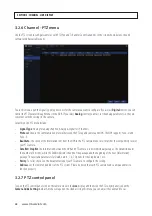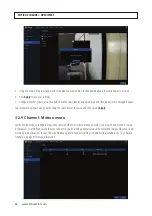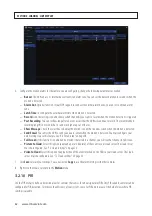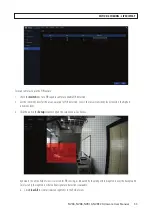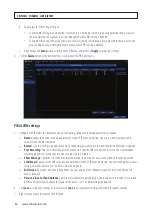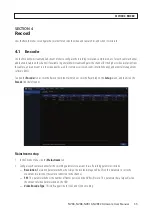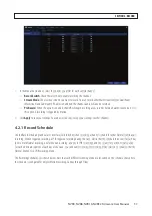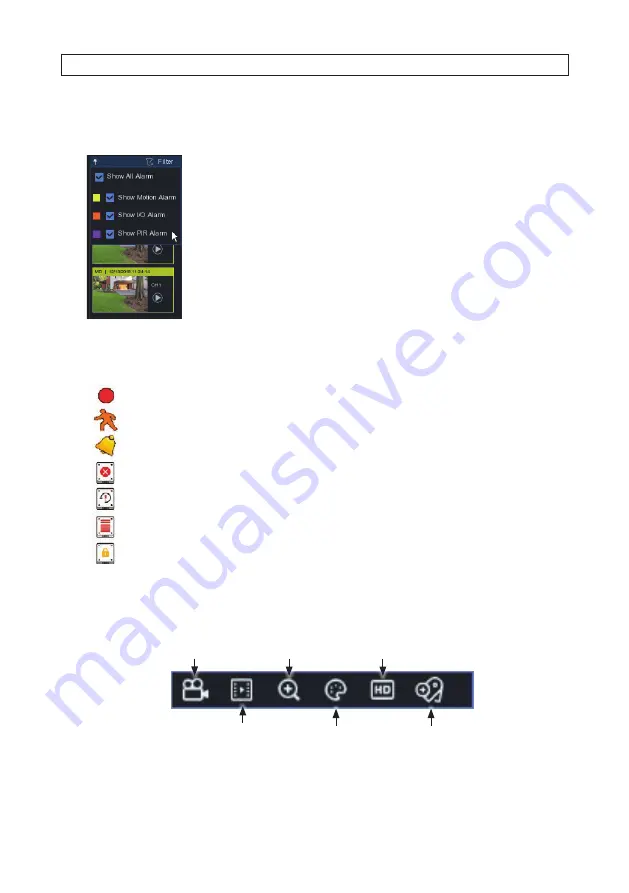
22
www.Observint.com
•
Filter Panel
To open the
Filter Panel
, move the mouse cursor to the right edge of the Live screen.
The Filter panel opens when the mouse cursor is moved to the right of the screen. It provides
links to playback recordings, and allows you to filter recordings by the alarm type.
Click the
Play
icon in the thumbnail to open
Search
window and playback the recording.
See below.
•
Status icons
Status icon can appear on the video frame (for motion detection or recording) or on the toolbar.
This indicates that the NVR is currently recording.
This icon appears when the camera has detected motion.
The icon indicates that the external I/O alarm device is triggered
This icon indicates that the HDD is in error to work
This icon indicates the HDD is unformatted
This icon indicates the HDD is full.
This icon indicates the HDD is read-only.
•
Camera Quick Setting Toolbar
The Live screen Camera Quick Setting Toolbar will appear when you click on the video frame.
Play last 5 min. recorded
Record start/stop
Zoom*
Mainstream / Substream
Adjust color
Add custom tag
*
ZOOM
: Click to zoom-in on the channel. When the zoom icon appears, press and hold the left mouse button, then drag
across the area you want expand.
SECTION 3: CHANNEL - LIVE DISPLAY