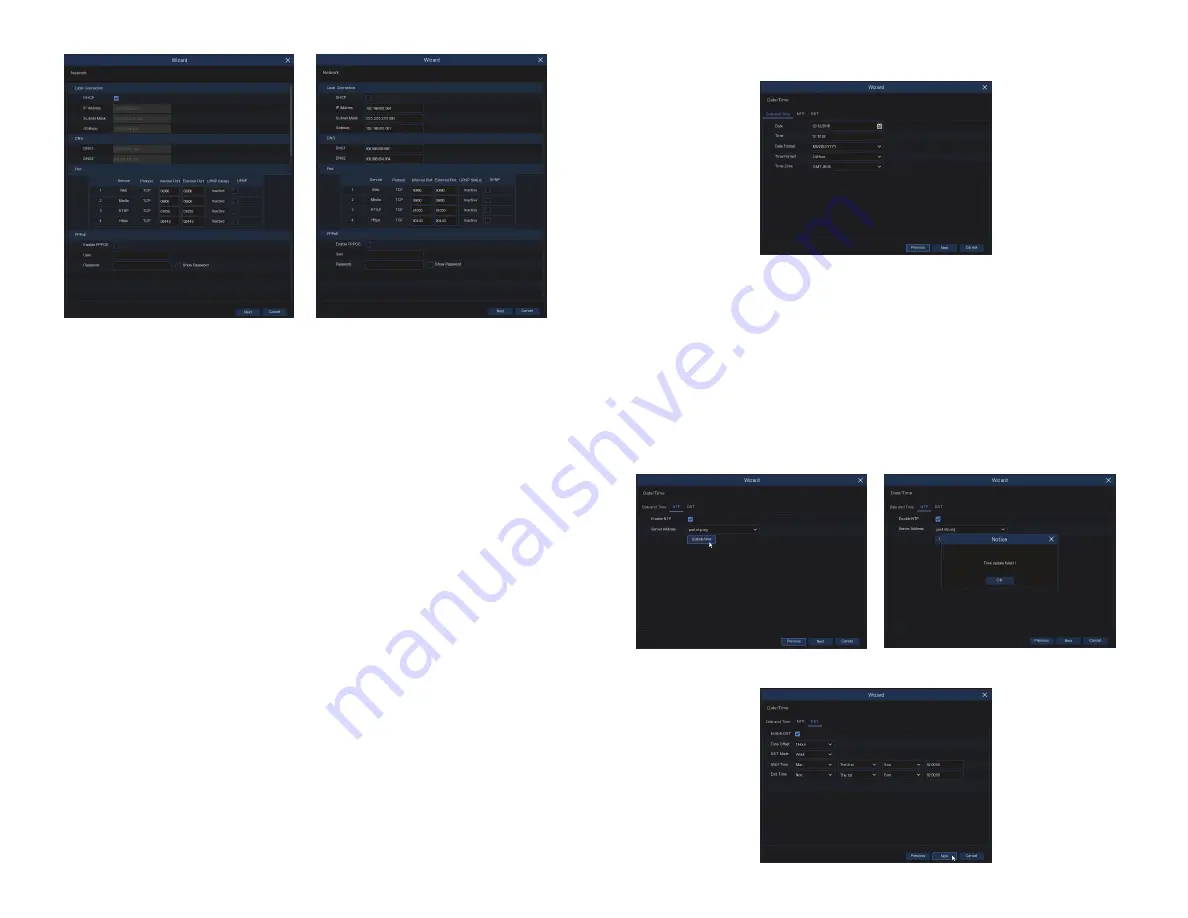
7
www.Observint.com
© 2019 Observint Technologies. All rights reserved.
3.
Use the
Date/Time
menu to set the Date, Time, Date Format, Time Format, Time Zone, NTP and DST (daylight savings time).
a.
When changing parameters in the
Date and Time
tab, consider the following:
Date
: Click on the calendar icon to set the system date.
Time
: Click to set the system time.
Date Format
: Choose from the drop down menu to set preferred date format.
Time Format
: Choose time format between 24-hour and 12-hour.
Time Zone
: Set the correct time zone.
b.
Click the
NTP
tab. To use a Network Time server to automatically set the date and time in your recorder, check the Enable NTP
box, and then select a
Server Address
from the drop down list. Click
Update Now
to acquire the current Date and Time
information.
c.
Click the
DST
(Daylight Savings Time) tab. Setup the values in the DST menu to match your local DST custom, if preferred.
a.
It is preferred to have fixed network settings instead of dynamic settings, however. To change from dynamic network settings
to fixed settings, copy the settings found through DHCP for the Local Connection and DNS, uncheck the DHCP select box
near the top of the menu, then re-enter the DHCP Local Connection and DNS settings. You can also enter your own network
settings for the recorder (these must be compatible with other devices on the LAN). If you choose to enter your own network
parameters, consider the following:
IP Address:
The IP address identifies the NVR in the network. It consists of four groups of numbers between 0 to 255,
separated by periods. For example, “192.168.001.100”.
Subnet Mask
: Subnet mask is a network parameter which defines a range of IP addresses that can be used in a network. If IP
address is like a street where you live then subnet mask is like a neighborhood. The subnet address also consists of four groups
of numbers, separated by periods. For example, “255.255.000.000”.
Gateway
: This address allows the NVR to access the Internet. The format of the Gateway address is the same as the IP Address.
For example, “192.168.001.001”.
DNS1/DNS2
: DNS1 is the primary DNS server and DNS2 is a backup DNS server. Usually should be enough just to enter the
DNS1 server address.
b.
You can also configure the ports the NVR. If you need to change the port numbers of your NVR, consider the following:
Web Port
: This is the port that you will use to log in remotely to the NVR (e.g. using the Web Client). If the default port 80 is
already taken by other applications, please change it.
Client Port
: This is the port that the NVR will use to send information through (e.g. using the mobile app). If the default port
9000 is already taken by other applications, please change it.
RTSP Port
: This is the port that the NVR will be allowed to transmit real-time streaming to other device (e.g. using a streaming
Media player.).
HTTPS
: HTTPS is the secure version of HTTP, the protocol over which data is sent between your browser and the website that
you are connected to. If you want to log in remotely to the NVR using Web Client, you need to complete the port forwarding in
your router. The default port number is 0443.
PPPoE
: PPPoE is an advanced protocol that allows the DVR to connect to the network more directly via DSL modem. Check the
Enable PPPOE
box, and then enter the User name and Password of the PPPoE.
c.
Click
Next
to continue.











