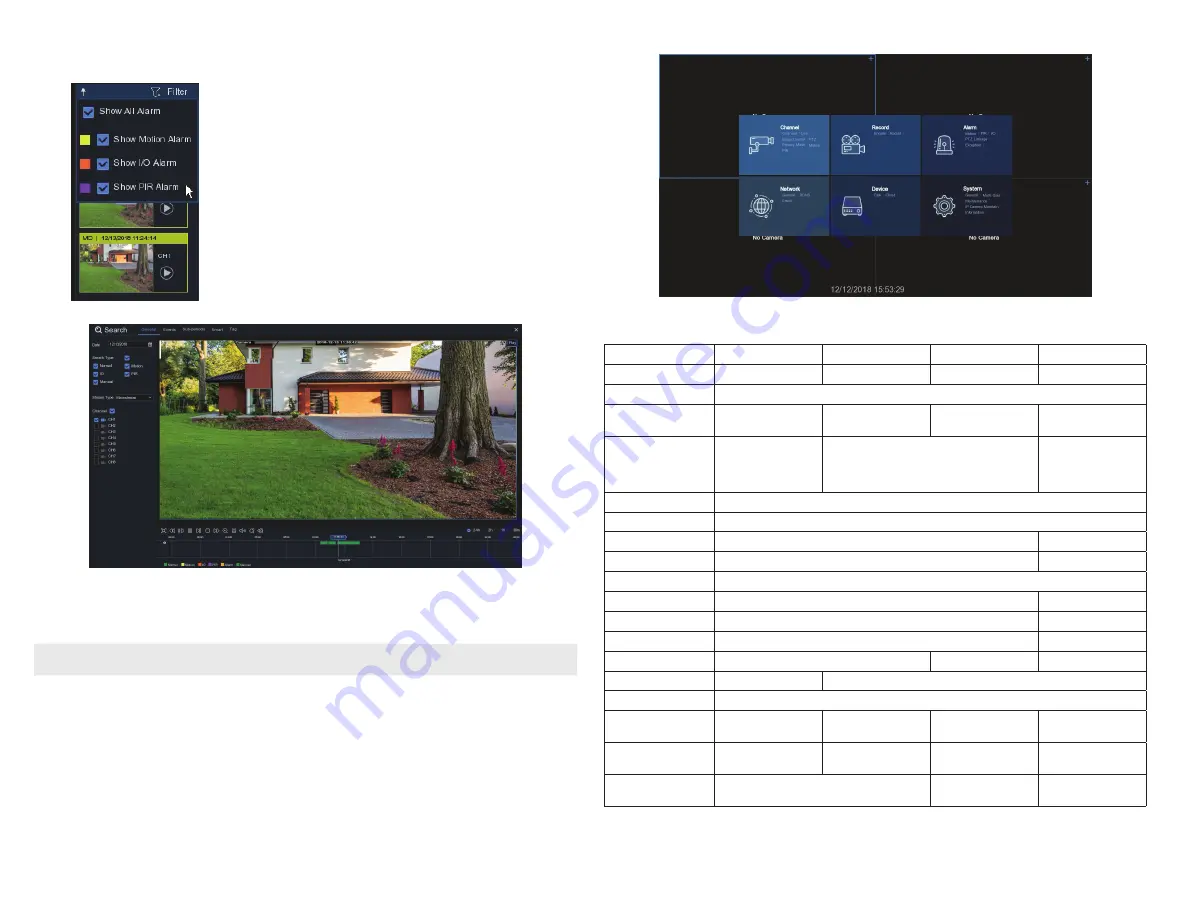
11
www.Observint.com
© 2019 Observint Technologies. All rights reserved.
•
Filter Panel
The Filter panel opens when the mouse cursor is moved to the right of the screen. It
provides links to playback recordings, and allows you to filter recordings by the alarm
type.
Click the
Play
icon in the thumbnail to open
Search
window and playback the recording.
See below.
•
Setup (Menu mode)
To open the
Setup
menus, click the icon in the lower right corner of the Task Menu Bar, and then click the
Setup
icon. Click the block
for the setup configuration you want to see or change. Using these menus may require authentication.
NOTE
If the recorder is not in menu operation for one (1) minute, the screen will lock to prevent unauthorized OSD operations.
Refer to the
NVR User Manual
for more information about the setup features of your recorder.
Specifications
Model
N4
N8
N16
N32
Recording Bandwidth
Max 40 Mbps
Max 128 Mbps
Max 128 Mbps
Max 320 Mbps
Recording Resolution
8 MP (4K), 5 MP, 3 MP , 2 MP (1080P), 1.3 MP (960P), 1.0 MP (720P)
Display Split
1 / 4
1 / 4 / 6 / 8 / 9
1 / 4 / 6 / 8 / 9 / 10 / 13 /
14 / 16
1 / 4 / 6 / 8 / 9 / 10 / 13 / 14 /
16 / 17 / 19 / 22 / 25 / 32 / 36
Live / Playback performance
4K: 1 ch realtime
4 MP: 2 ch realtime
2 MP: 4 ch realtime
4K: 2 ch realtime
4 MP: 4 ch realtime
2 MP: 8 ch realtime
4K: 4 ch realtime
4 MP: 6 ch realtime
3 MP: 10 ch realtime
2 MP: 16 ch realtime
Output Interface
1 HDMI (up to 4K), 1 VGA
Display Resolution
1024 × 768, 1280 × 720, 1280 × 1024, 1440 × 900, 1920 × 1080 , 2560 × 1440, 3840 × 2160
Alarm Input / out
No
16 ch input, 1 ch output
Ethernet
RJ-45 port (100 / 1000M)
RJ-45 port (1000M)
Smart Phone
iOS, Android
Internal HDD
1 × SATA 3.0 HDD, up to 8TB
4 × SATA 3.0 HDD, up to 8TB
RS485
No
Yes
e-Sata
No
Yes
Line In
No
Yes
Yes
USB
2 × USB 2.0 for mouse
1 × USB 3.0 for backup / upgrade , 2 × USB 2.0 for mouse
ONVIF
Yes
PoE
4 PoE ports
6 PoE ports
16 PoE ports
16 PoE ports; single port up to
802.3at (30w)
Power Supply
48 Vdc / 1.2 A
PoE Switch : 48 V
48 Vdc / 2A
PoE Switch :48 V
48 Vdc / 3.75 A
PoE Switch :48 V
AC 110 ~ 240V,
PoE Switch :48 V
Dimension (W × D × H)
11.8 × 8.94 × 2.1 in
(300 × 227 × 53 mm)
11.8 × 11.9 × 2.1 in
(300 × 302 × 54 mm)
14.9 × 11.9 × 2.6 in
(378 × 325.8 × 66 mm)











