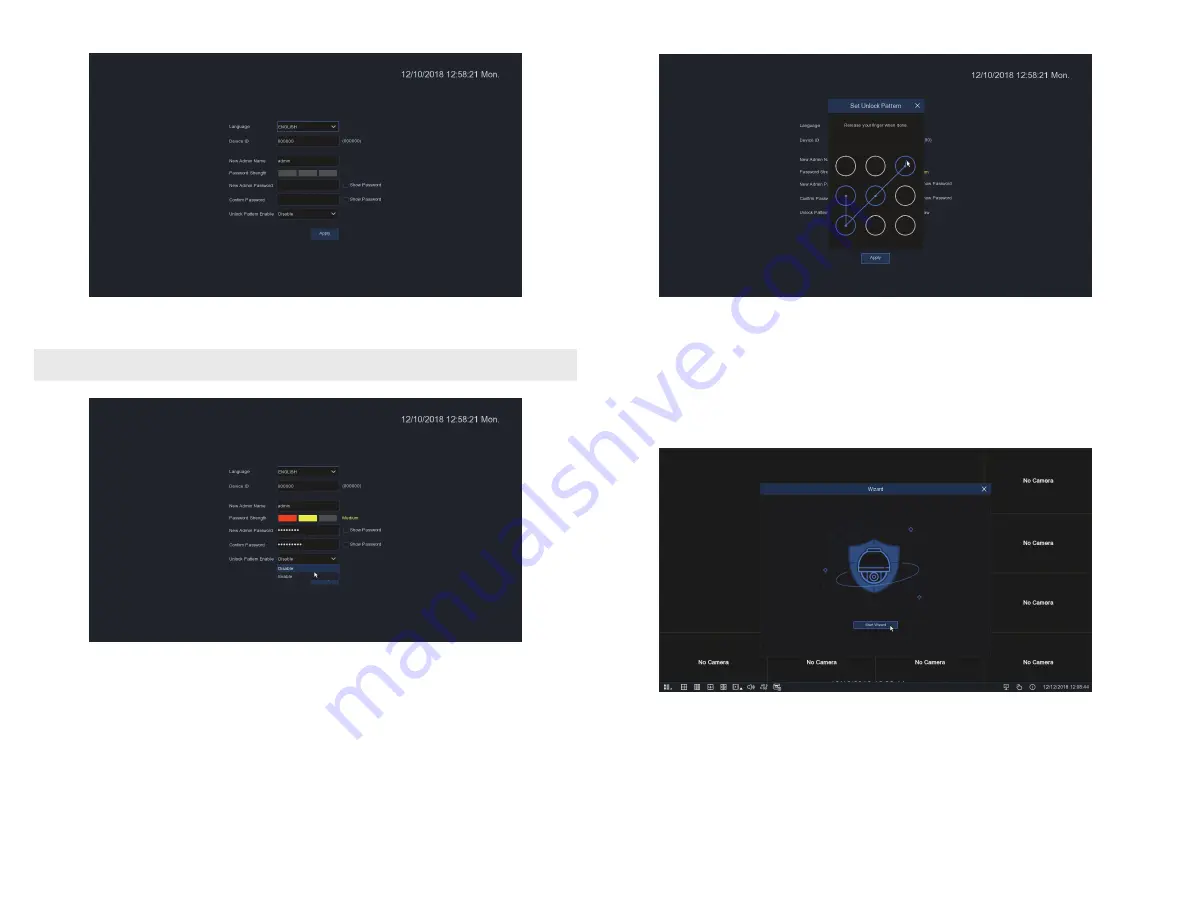
6
www.Observint.com
© 2019 Observint Technologies. All rights reserved.
5.
Repeat the pattern you entered, and then click
Apply
to save the configuration. The configuration
Wizard
initial screen will open.
Using the Wizard for initial configuration
Use the Wizard to setup the basic configuration of your system. Advanced configuration options are available in the Setup menus. Refer to the
firmware user manual (to be provided) for your recorder for more information.
1.
When the initial
Wizard
window appears, click
Start Wizard
to continue.
2.
The next Wizard screen is used to configure the network settings of the recorder. Initially, the recorder acquires network using DHCP
(Dynamic Host Configuration Processor) which usually exists somewhere on your LAN. DHCP provides network settings that are
compatible with other devices on your LAN.
1.
In the screen shown above, enter your
admin
password in the
New Admin Password
and
Confirm Password
fields (see below).
Ensure that the
Password Strength
of your password is at least
Medium
(preferably
Strong
).
NOTE
If you forget your password, you will be unable to login the system, please contact your vendor to reset the password.
2.
If you want to use an Unlock Pattern to access the configuration menus, open the
Unlock Enable
drop down list, and then click
Enable
. Click
Apply
to continue.
3.
Click the
Draw
button to open the
Set Unlock Pattern
window.
4.
In the
Set Unlock Pattern
window, drag the mouse cursor across a pattern of circles, then release the mouse.











