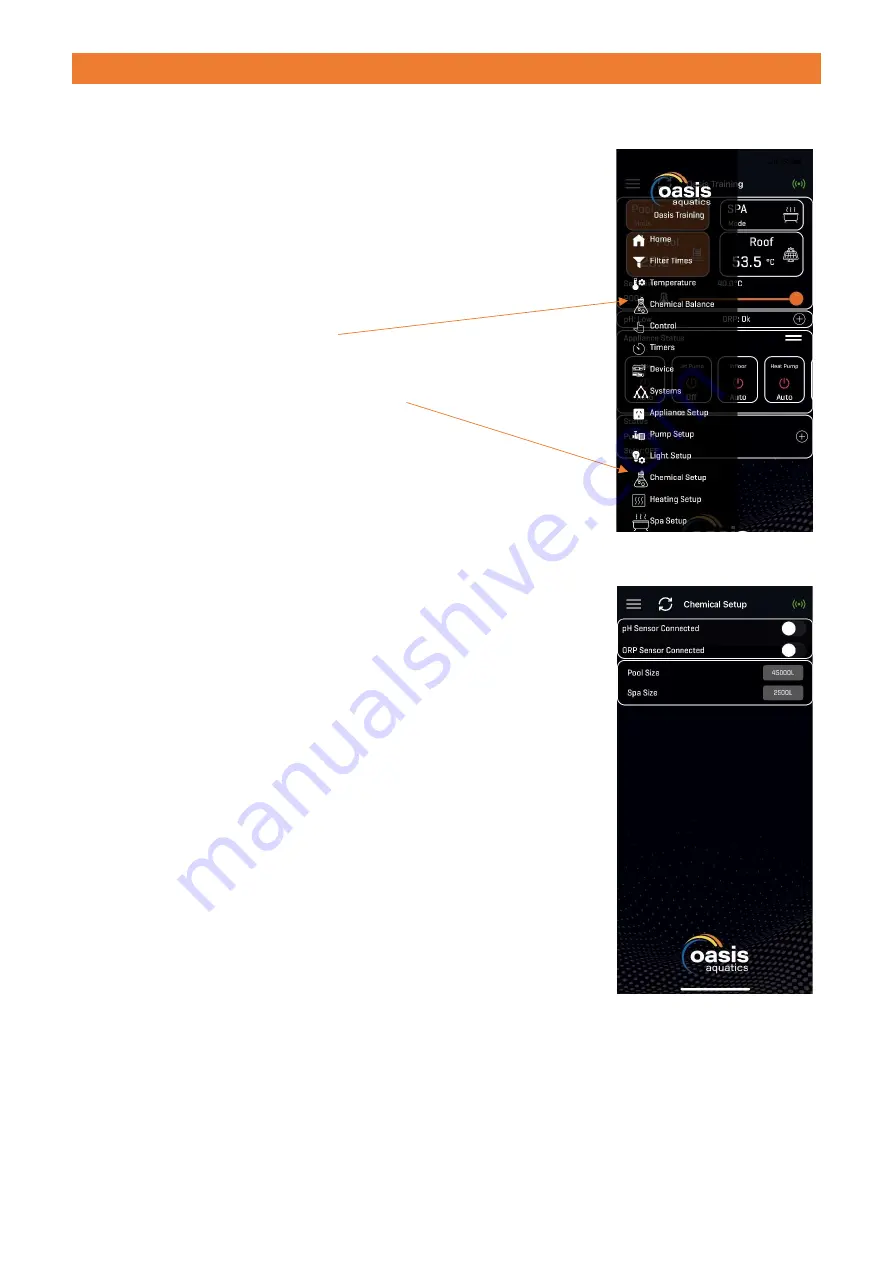
Oasis SmartChem - INSTALLATION AND OPERATION MANUAL
Page
9
of
22
App Setup
If you not already completed the latest Firmware Update through the Oasis Smart App, do so now to
be able to continue further with the Chemical Setup. See pg 9 of the Oasis Smart Quick Start Guide for
instructions on how to complete the Firmware Update.
Updated App Menu
When you have updated the Firmware of your Oasis Smart system and
completed the Controller Connection, you will see 2 new options in the
App menu.
The first one is Chemical Balance.
The second new option is Chemical Setup.
You will not be able to set either your pH level or
your ORP level without first going into the Chemical
Setup menu option first.
Chemical Setup
When you go into the Chemical Setup option in the menu you will see this
display.
The first thing that you will need to do, is tell the
Oasis SmartChem
system what sizes your pool and spa are.
Simply tap on the figure beside Pool Size and then scroll either up or
down to the figure that best represents the size of your pool, and press
OK.
Note:
If the size of your pool is in-between 2 pool sizes, select the size
that is closet.
For example; choose the Pool Size of 55,000L if your actual pool size is
53,500L.
Do the same for your Spa.
Note:
If you don’t have a spa, then the option to choose the Spa size
won’t be displayed.
Once you have set your Pool size (and Spa size if you have one), tap on
the red buttons beside pH Sensor and ORP Sensor (will turn Green) to
activate them.

























