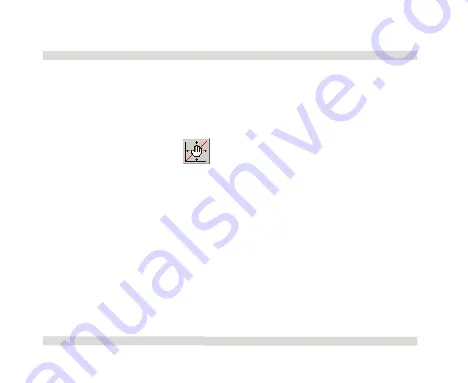
Chapter 1
OaktonLog
58
f.
Panning
Use the pan tool after zooming view any part of the graph that is
outside the zoomed area.
To do this, click
Pan
on the graph toolbar, then click
anywhere on the graph and drag the graph to view another area.
Click
Pan
a second time to turn off the Pan tool.
7.
Crop the data
Cropping enables you to trim the edges of a data set. Use it to
remove unwanted data
•
Zoom to the data range you want to keep.
•
Click
Graph
on the menu bar, then click
Crop
.
All data outside the zoomed area will be
permanently
removed.
Summary of Contents for TempLog
Page 1: ...TempLog RH TempLog User Guide Seventh Edition First Print Printed in July 2006...
Page 2: ......
Page 15: ...Software 205 Hardware 209 Appendix A Figures 210 Index 211...
Page 16: ......
Page 19: ...OaktonLog Chapter 1 19 Chapter 1 OaktonLog...
Page 27: ...OaktonLog Chapter 1 27 Run Cyclic Run Timer Run Stop Mode...
Page 97: ...OaktonLog Plus Chapter 2 97 Chapter 2 OaktonLog Plus...
Page 155: ...OaktonLog Plus Chapter 2 155 6 Click Default to restore the original values...
Page 166: ...Chapter 3 The Cradle 166 Chapter 3 The Cradle...
Page 187: ...External Magnet Antenna Chapter 5 187 Antenna jumper...






























