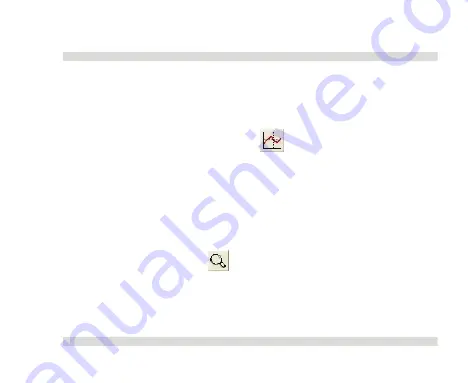
OaktonLog Plus
Chapter 2
117
1.
The Cursor
Use the cursor to view individual data recording values, or to
reveal a hidden Y-axis.
To display the cursor, click
Cursor
on the graph toolbar. You
can drag the cursor with the mouse to any other point on the plot,
or to another plot altogether.
The point coordinates of the selected data recording will appear in
the information bar at the bottom of the graph window.
2.
Zooming
1.
Click
Zoom in
on the graph toolbar and drag the
cursor diagonally to select the area you want to magnify.
Release the mouse button to zoom in to the selected area.
Summary of Contents for TempLog
Page 1: ...TempLog RH TempLog User Guide Seventh Edition First Print Printed in July 2006...
Page 2: ......
Page 15: ...Software 205 Hardware 209 Appendix A Figures 210 Index 211...
Page 16: ......
Page 19: ...OaktonLog Chapter 1 19 Chapter 1 OaktonLog...
Page 27: ...OaktonLog Chapter 1 27 Run Cyclic Run Timer Run Stop Mode...
Page 97: ...OaktonLog Plus Chapter 2 97 Chapter 2 OaktonLog Plus...
Page 155: ...OaktonLog Plus Chapter 2 155 6 Click Default to restore the original values...
Page 166: ...Chapter 3 The Cradle 166 Chapter 3 The Cradle...
Page 187: ...External Magnet Antenna Chapter 5 187 Antenna jumper...
















































