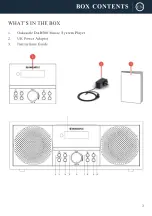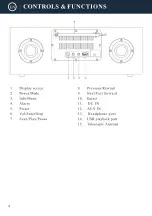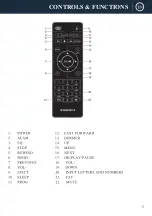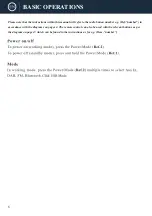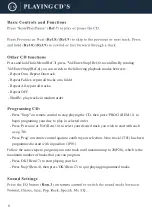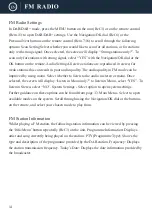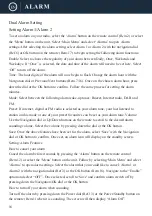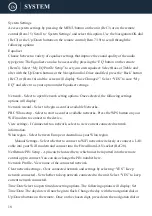16
Dual Alarm Setting
Setting Alarm 1/Alarm 2
To set an alarm on your radio, select the ‘Alarm’ button on the remote control (Rem.2) or select
the ‘Menu’ button on the unit. Select ‘Main Menu’ and select ‘Alarms’ to open Alarm
settings.After selecting the alarm setting, select Alarm 1 or Alarm 2 with the navigation dial
(Ref.6) or OK button on the remote (Rem.17) to begin setting the following alarm functions:
Enable: Select to choose the regularity of your alarm between Daily, Once, Weekends and
Weekdays. If “Once” is selected, the date and time of the alarm will need to be set here. Select
‘Off’ to turn off the alarm.
Time: The hour digits of the alarm will now begin to flash. Change the alarm hour with the
Navigation dial or Previous/Next buttons (Rem.7/16). Once on the chosen alarm hour, press
down the dial or the OK button to confirm. Follow the same process for setting the alarm
minutes.
Mode: Select between the following alarm wake-up tones: Buzzer, Internet radio, DAB and
FM.
Preset: If internet, digital or FM radio is selected as your alarm tone, your last listened to
station on this mode or one of your preset favourites can be set as your alarm tone. Volume:
Use the Navigation dial or Up/Down buttons on the remote to scroll to the desired alarm
sounding volume. Select the volume by pressing down the dial or the OK button.
Save: Once the above features have been set for the alarm, select ‘Save’ with the Navigation
dial or OK button to confirm. Once set, an alarm icon will display on the standby screen.
Setting: Alarm Features
How to cancel your alarm
Cancel the alarm before it sounds by pressing the ‘Alarm’ button on the remote control
(Rem.12) or select the ‘Menu’ button on the unit. Follow by selecting ‘Main Menu’ and select
‘Alarms’ to open alarm settings. Select the alarm that you would like to cancel: Alarm 1 or
Alarm 2 with the navigation dial (Ref.3) or the OK button (Rem.18). Navigate to the “Enable”
option and select “OFF”. Once selected, scroll to ‘Save’ and confirm alarm switch off by
pressing down the Navigation/OK dial or the OK button.
How to turn off your alarm when sounding
Turn off the alarm by pressing down the Power dial (Ref.13) or the Power/Standby button on
the remote (Rem.1) when it is sounding. The screen will then display “Alarm Off”.
Summary of Contents for DAB500
Page 1: ......
Page 2: ...CONTENTS 2 DAB Radio 10 6 13 15 20 21 22 9 FM Radio AUX IN...
Page 3: ...3...
Page 4: ...4...
Page 5: ...5 CONTROLS FUNCTIONS...
Page 20: ...20...
Page 21: ...21 12 0V 2 0A DC 12 0V 2 0A...
Page 22: ...22...
Page 23: ......
Page 24: ......