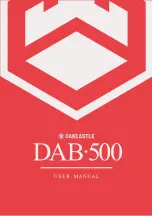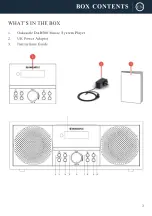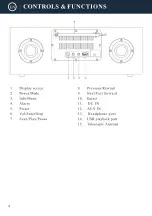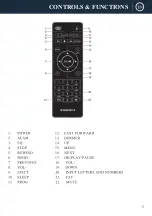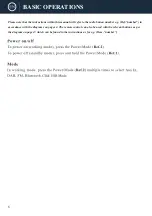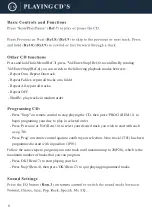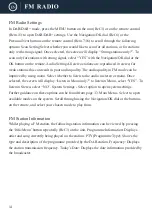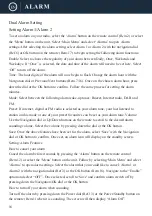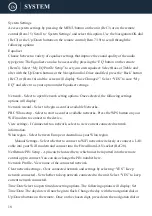USB Playback
Plug in a USB stick (Ref.14) with files. Highlight and select your chosen folder/song with the
Select dial.
There is no limit to maximum size of USB stick that can be used.
The USB format must be set to FAT32 or FAT16.
The USB playback supports WAV/MP3/WMA file types.
The maximum number of files that can be uploaded on the USB stick to play all is 5000
15
AUX In Mode
Press the ‘Mode’ button on the unit (Ref.2) or on the remote (Rem.6) repeatedly to scroll
through to AUX-In playing mode. You can connect your phone or tablet with an AUX
3.5mm cable that connects to the Audio-in jack on the back of the unit (Ref.12). Insert the
AUX audio cable from the back of the DAB500 into the device that you wish to play media
from. Now begin playing media from your device. Ensure that the volume on the device is
switched up for the best sound quality.
Summary of Contents for DAB500
Page 1: ......
Page 2: ...CONTENTS 2 DAB Radio 10 6 13 15 20 21 22 9 FM Radio AUX IN...
Page 3: ...3...
Page 4: ...4...
Page 5: ...5 CONTROLS FUNCTIONS...
Page 20: ...20...
Page 21: ...21 12 0V 2 0A DC 12 0V 2 0A...
Page 22: ...22...
Page 23: ......
Page 24: ......