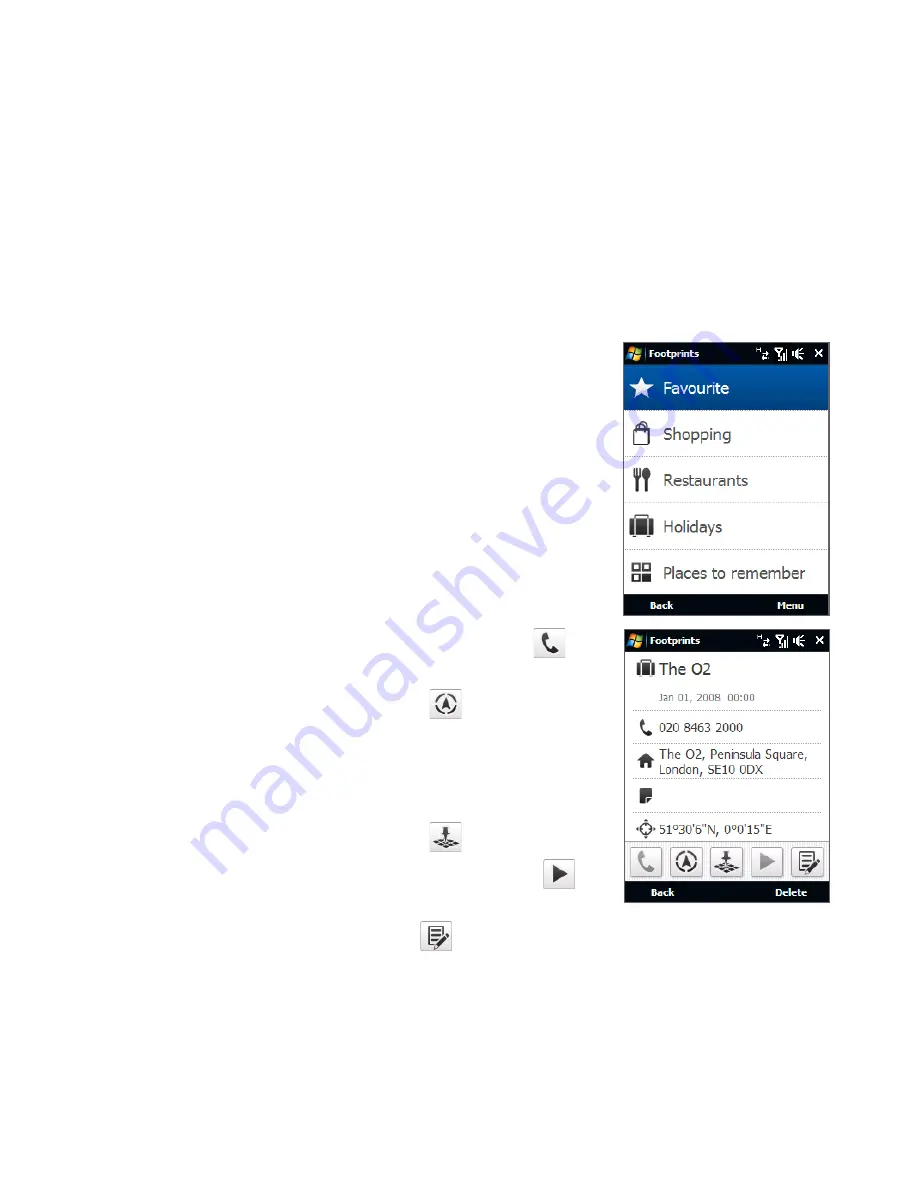
196 Finding and Recording Places
Find a previously visited place
Footprints are organized in categories so that you can find the place you want
quickly. Once found, you can visit the place again easily by ringing the specified
phone number, navigating to the location using the GPS navigation software, and
more.
1.
Do one of the following:
Tap Start > Programs > Footprints.
On the Home screen, slide to the Footprints
tab, and tap Footprints.
2.
Select a category. The list of footprints in that
category is displayed.
Note By default, footprints are displayed with the
most recent entries at the top. To display them in
alphabetical order, tap Menu > Sort by > Name.
3.
Touch the footprint for the place you want to visit
again.
•
•
4.
To call a phone number, if specified, touch
.
5.
To launch the GPS navigation software if there is a
displayed GPS position, touch
.
Note To navigate to the location in the GPS navigation
software, you must have the appropriate map for
that location.
6.
To view the location in Google Maps if there is a
displayed GPS position, touch
.
7.
To play a voice recording, if included, touch
.
Tips
• To edit the footprint, touch
. For details, see “Edit a footprint” in this chapter.
• To delete the entry, tap Delete.
Summary of Contents for Xda
Page 22: ...22 Appendix 285 A 1 Specifications 286 A 2 Regulatory Notices 288 Index 295 ...
Page 63: ...Chapter 3 TouchFLO 3 1 About TouchFLO 3 2 Using the TouchFLO Home Screen 3 3 Finger Gestures ...
Page 98: ...98 Entering Text ...
Page 144: ...144 Working With Company E mails and Meeting Appointments ...
Page 236: ...236 Experiencing Multimedia ...
Page 285: ...Appendix A 1 Specifications A 2 Regulatory Notices ...






























