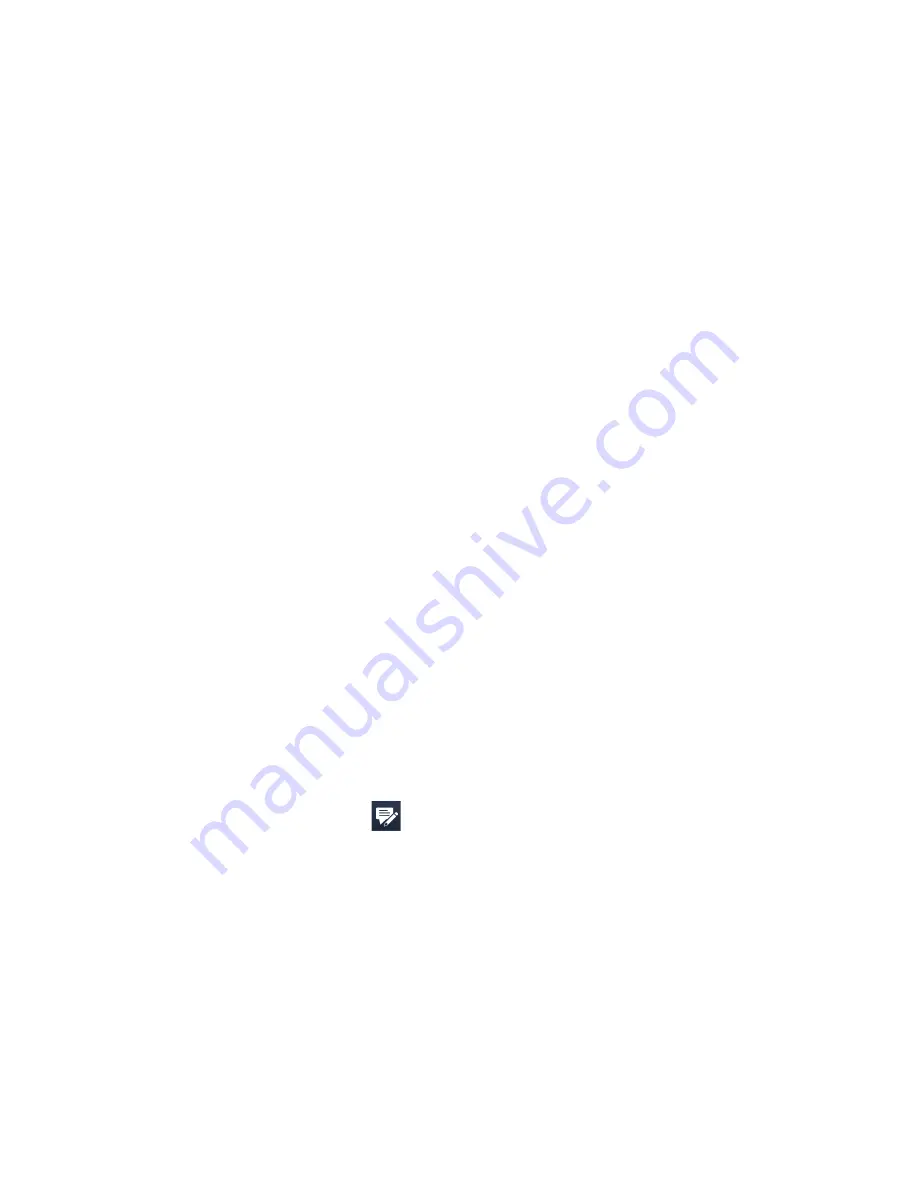
Exchanging Messages 111
4.
Select the Use signature with this account check box.
5.
In the provided text box, enter the information that will be displayed as your
signature.
6.
If you want the signature to be added whenever you reply or forward
messages, select the Use when replying and forwarding check box, then
tap OK.
7.
Repeat the steps to add a signature to other messaging accounts.
6.2 Text Messages
Send short text messages (SMS) to other mobile phones. SMS messages have a
160-character limit. If you continue to enter text after the limit is reached, the text
message will be delivered to your recipients in two or more separate messages.
These are called concatenated SMS messages. If your recipient’s mobile phone
supports concatenated messages, they will receive your complete SMS message at
one time.
Create a new text message
Depending on your preference, there are a number of alternative ways you can
create a new text message.
From the TouchFLO Home screen
1.
On the Home screen, slide to the Messages tab.
2.
Touch the New icon (
) on the upper right side of the screen.
Tip
To send a text message to a favourite contact, first select the photo of the desired
contact in the People tab to open his or her contact card and then touch Send text
message. For more information about working with favourite contacts, see “People”
in Chapter .
Summary of Contents for Xda
Page 22: ...22 Appendix 285 A 1 Specifications 286 A 2 Regulatory Notices 288 Index 295 ...
Page 63: ...Chapter 3 TouchFLO 3 1 About TouchFLO 3 2 Using the TouchFLO Home Screen 3 3 Finger Gestures ...
Page 98: ...98 Entering Text ...
Page 144: ...144 Working With Company E mails and Meeting Appointments ...
Page 236: ...236 Experiencing Multimedia ...
Page 285: ...Appendix A 1 Specifications A 2 Regulatory Notices ...






























