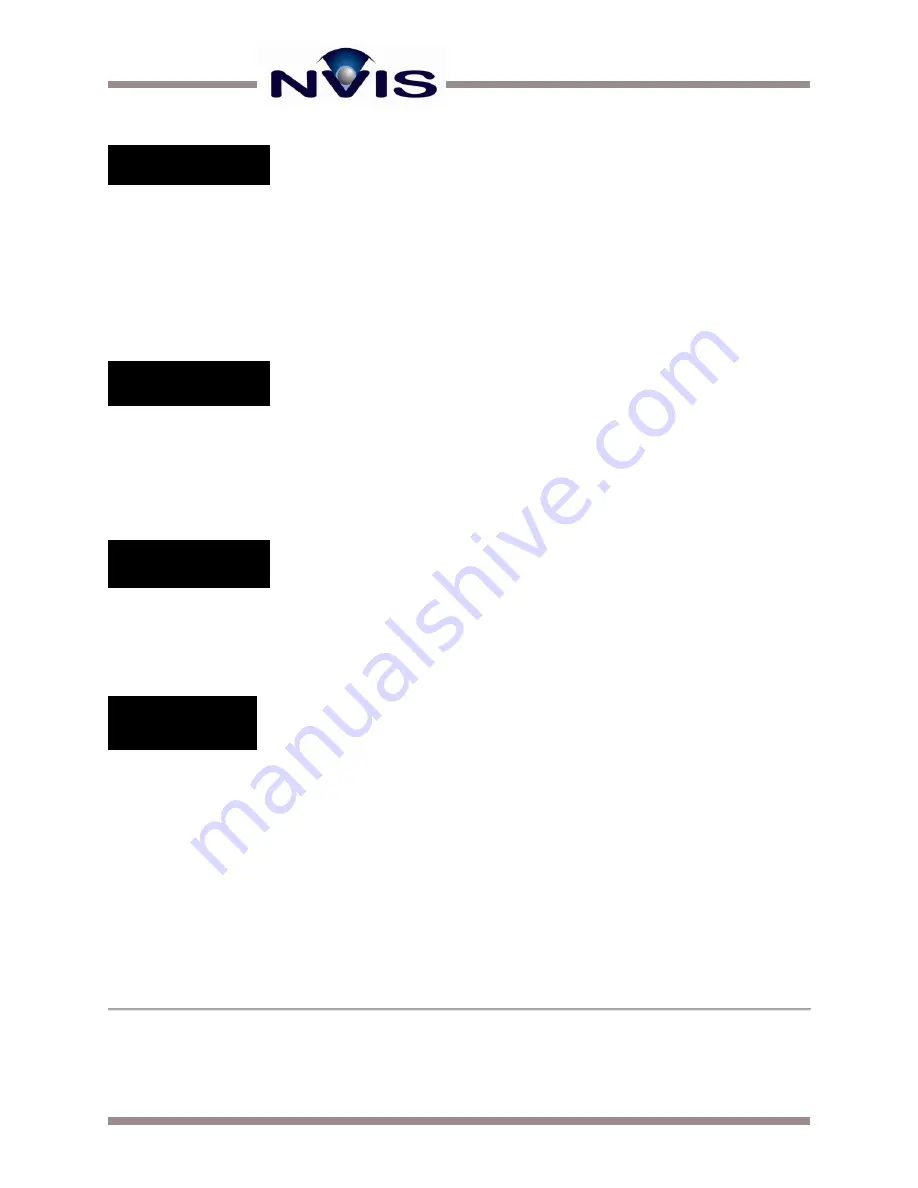
Advanced Video Control Unit (AVCU) User Guide
6
| www.nvisinc.com
Figure 6: First Video Timing Information Display
An example of the LCD displaying the video timing information is shown in Figure 6. The
information indicates that the left channel is currently receiving a 1280x1024 resolution video
signal operating at 60 Hz. In addition, the letter “D” at the end of the text string indicates that the
signal is digital. In the case of an analog signal, the letter “A” will be displayed in its stead (Figure
7
). The “Mono Clone” message on the right channel indicates that no video signal was detected
on the right eye. The AVCU is currently repeating the left video signal to the right eye.
Figure 7: Second Video Timing Information Display
If a stereoscopic setup is being used, timing information for both eyes will be displayed.
Figure 8 shows and example of the video detection banner. In the example, a DVI signal is detect
on the left channel, as indicated by the “x”.
Figure 8: Video Detection Display
The monitor output settings for the two monitor outs can be viewed by pressing the Enter button
until the corresponding banner is displayed. An example of the monitor out settings banner is
shown in Figure 9.
Figure 9: Monitor Out Settings Display
The banner is currently indicating the monitor out setting in the case of a stereoscopic setup. The
VGA monitor out will repeat the left eye, and the DVI monitor out will also repeat the left eye.
ADJUSTING BRIGHTNESS
On standard AVCU products (AVCU-S), pressing the +/- buttons from the main menu adjusts the
brightness of the display. On wide FOV products (AVCU-W) the brightness controls are disabled.
The +/- buttons will not do anything.
L:1280x1024x60D
R:Mono Clone
Stereo Mon Out
VGA: L DVI: L
L:1280x1024x60A
R:Mono Clone
VGA( ) VGA( )
DVI(X) DVI( )

































