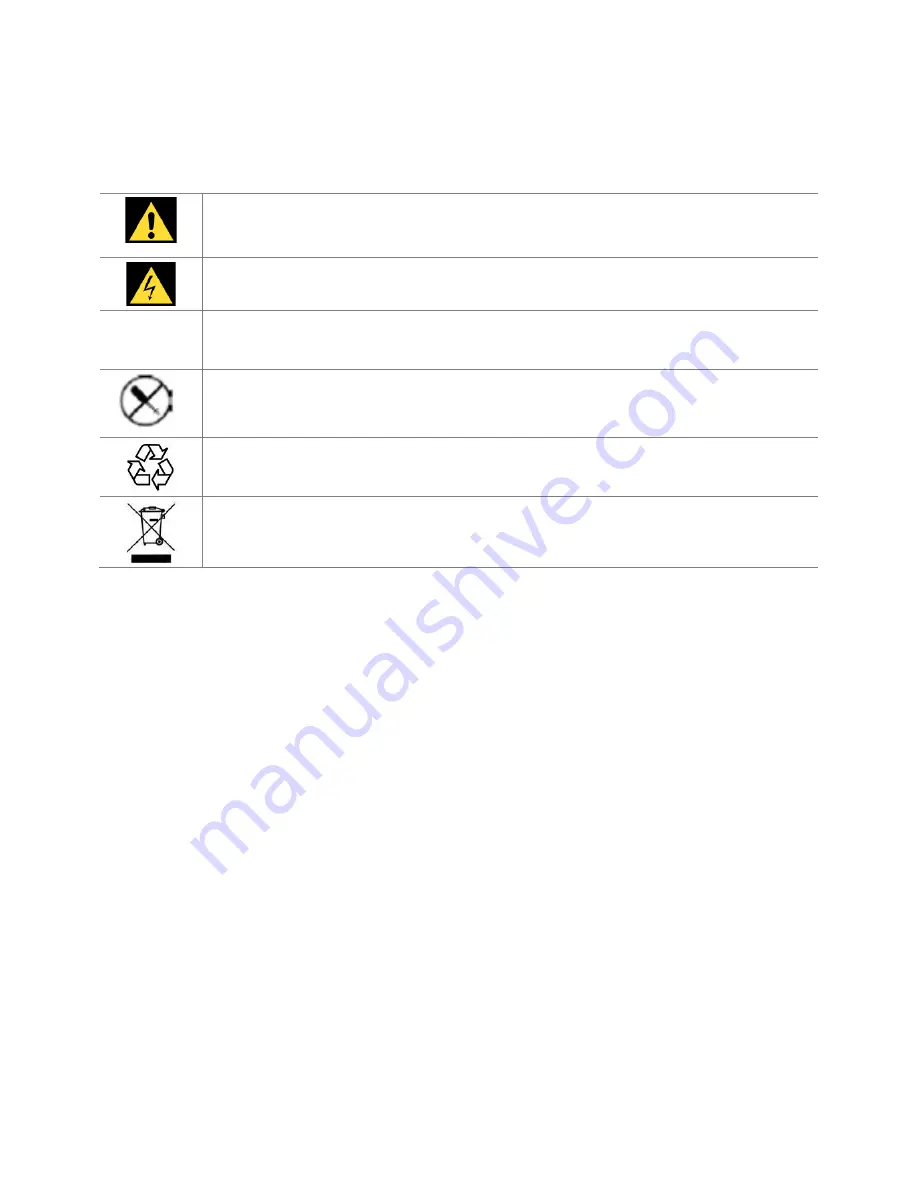
Health and Safety
42
To reduce the risk of bodily injury, electric shock, fire, and damage to the equipment, observe the safety labels
included on the equipment.
Symbols on Equipment
This symbol in conjunction with any of the following symbols indicates the presence of a
potential hazard. The potential for injury exists if warnings are not observed. Consult your
documentation for specific details.
This symbol indicates the presence of hazardous energy circuits or electric shock hazards. Refer
all servicing to qualified personnel.
!
WARNING: To reduce the risk of injury from electric shock hazards, do not open this enclosure.
Refer all maintenance, upgrades, and servicing to qualified personnel.
This symbol indicates the presence of electric shock hazards. The area contains no user or field
serviceable parts. Do not open for any reason.
This is a universal recycling symbol. A product marked with this symbol can be recycled if the
regulations and/or ordnances of the local community provide for its collection
This is a universal recycling symbol indicating that the battery cannot be disposed of in the trash
and must be recycled according to the regulations and/or ordnances of the local community.
General Precautions
To reduce the risk of electric shock, personal injury, or damage to the equipment, observe the following
precautions:
Follow all cautions and instructions marked on the equipment.
Do not bend, drop, crush, puncture, incinerate, or push objects into openings of the tablet.
Do not connect or disconnect any cables or perform maintenance or reconfiguration of this product during an
electrical storm.
Do not use Tegra NOTE 7 in rain or near sink, or other wet locations. Take care not to spill any food or liquid
into the console. In case Tegra NOTE 7 gets wet, unplug all cables and turn off before cleaning, and allow it to
dry thoroughly before turning it on again.
Do not expose Tegra NOTE 7 to any gas which is not normally contained in the atmosphere, it may cause
defects.
Never turn on any equipment when there is evidence of fire, water, or structural damage.
Place the product away from radiators, heat registers, stoves, amplifiers, or other appliances that produce
heat.
Never force a connector into a port. Check for obstructions on the port. If the connector and port don’t join
with reasonable ease, they probably don’t match. Make sure that the connector matches the port and that
you have positioned the connector correctly in relation to the port
If you use an AC Power Adapter to charge the tablet, make sure the power adapter is fully assembled before
you plug it into a power outlet. Then insert the AC Power Adapter firmly into the power outlet. Do not
connect or disconnect the AC Power Adapter with wet hands.
Summary of Contents for Tegra NOTE 7
Page 1: ...1 Tegra NOTE 7 User Guide...
Page 5: ...About Tegra NOTE 7 5 Buttons and Connectors...
Page 30: ...Settings 30...



































