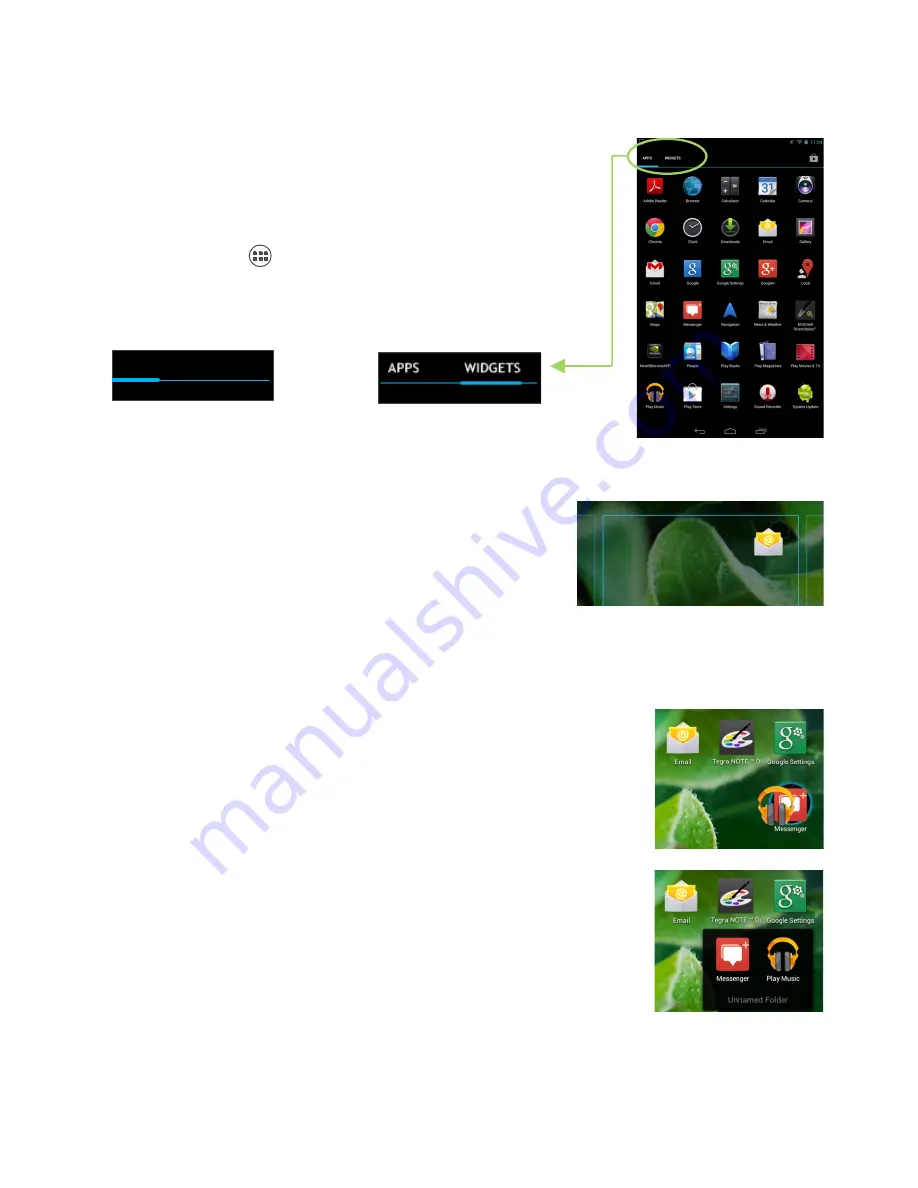
Home Screens
13
Organize Home Screens
Add Widget/App Icon to Home Screen
To add an app or widget icon to a Home screen:
1.
Go to the Home screen where you want to place the widget/app.
2.
Touch the All Apps
icon.
3.
Swipe through the widget/app to find the widget you are looking for.
4.
Touch and hold the widget/app until the Home screen displays, slide
it into place, and lift your finger.
APPS WIDGETS
0.
Move Widget/App Icon
Use the following steps to move an app or widget icon to a different
location on a Home screen or to a different screen:
1.
Touch and hold the icon.
2.
Slide your finger to the new position dragging the icon.
•
To move between Home screens, slide toward the edge of the
screen.
•
To bump another icon out of the way, slide slowly into it.
3.
Lift your finger and the icon drops into its new position.
0.
Making Folders
To combine two icons in a folder, slide one over the other
To rename a folder, touch its name
The keyboard displays for you to type a new name
To open a folder, touch it
To add icons to a folder, drag them to the folder and let go
Touch and hold the icon and drag it
from one home screen to another.
An outline of the home screen
shows as you drag the icon.
Touch
WIDGETS for a list of
Widget icons
Touch
APPS for a list of
App icons
Summary of Contents for Tegra NOTE 7
Page 1: ...1 Tegra NOTE 7 User Guide...
Page 5: ...About Tegra NOTE 7 5 Buttons and Connectors...
Page 30: ...Settings 30...




























