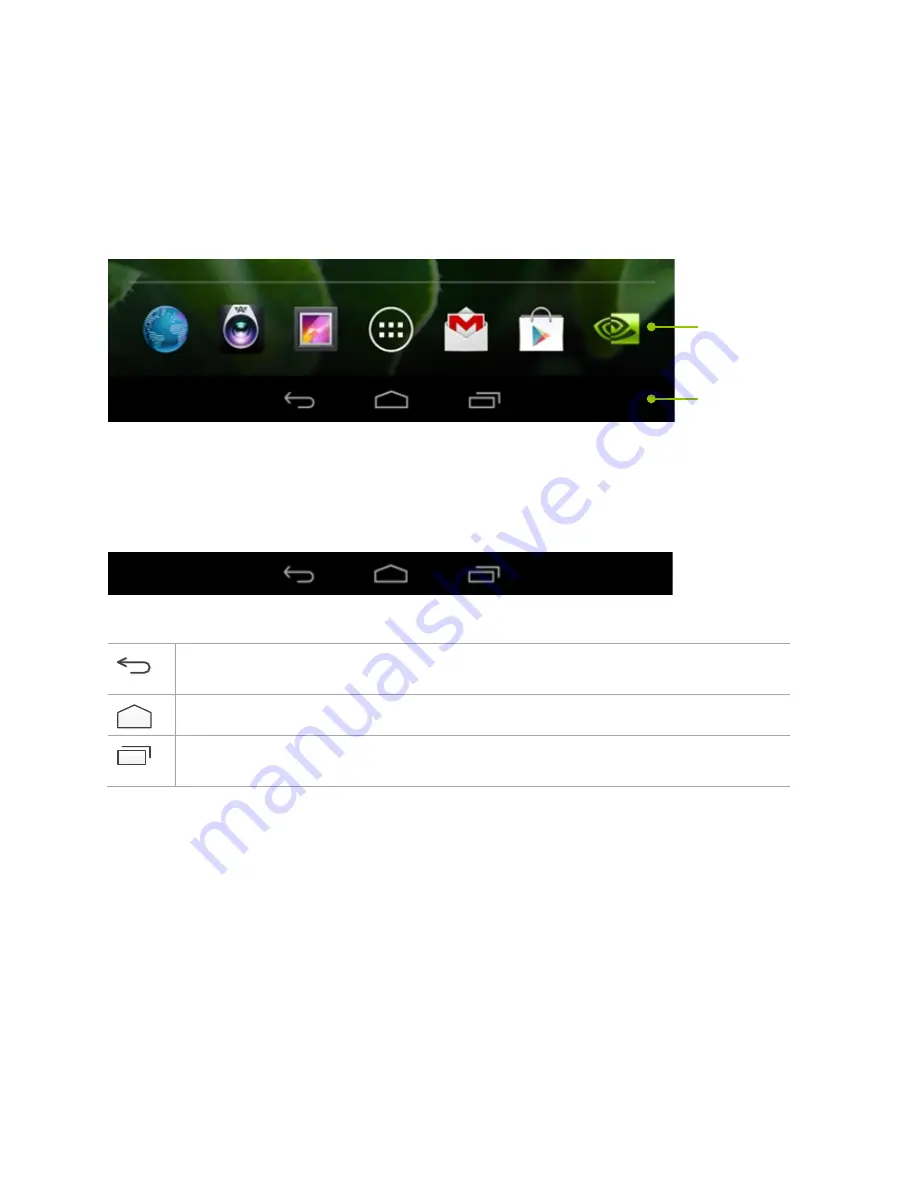
Home Screens
12
Favorites Icon Tray
At the bottom of every Home screen is an area called
Favorites Tray
. This area is for you to place your favorite
and most used apps or short-‐cut icons for faster access. To replace an icon, simply press and hold your finger on
the desired icon and move it to the Favorites Tray over an icon you wish to replace. Lift your finger and the icon is
in place.
Navigation Icons
Always displayed at the bottom of every screen are three navigational buttons:
Back: Takes you back to the previous screen you were in. With each tap of the Back icon you are
taken back through the previous screens/apps until you are at the Home screen.
Home: A tap of the Home icon takes you to the central Home screen.
Recent Apps: A tap of this icon opens a thumbnail list of recently used apps. To open one of the
apps listed, touch the thumbnail.
If you do not use these buttons for an extended length of time, they may shrink to dots or fade away. To bring
them back, touch their location.
Favorites Tray
Navigation Bar
Summary of Contents for Tegra NOTE 7
Page 1: ...1 Tegra NOTE 7 User Guide...
Page 5: ...About Tegra NOTE 7 5 Buttons and Connectors...
Page 30: ...Settings 30...



























