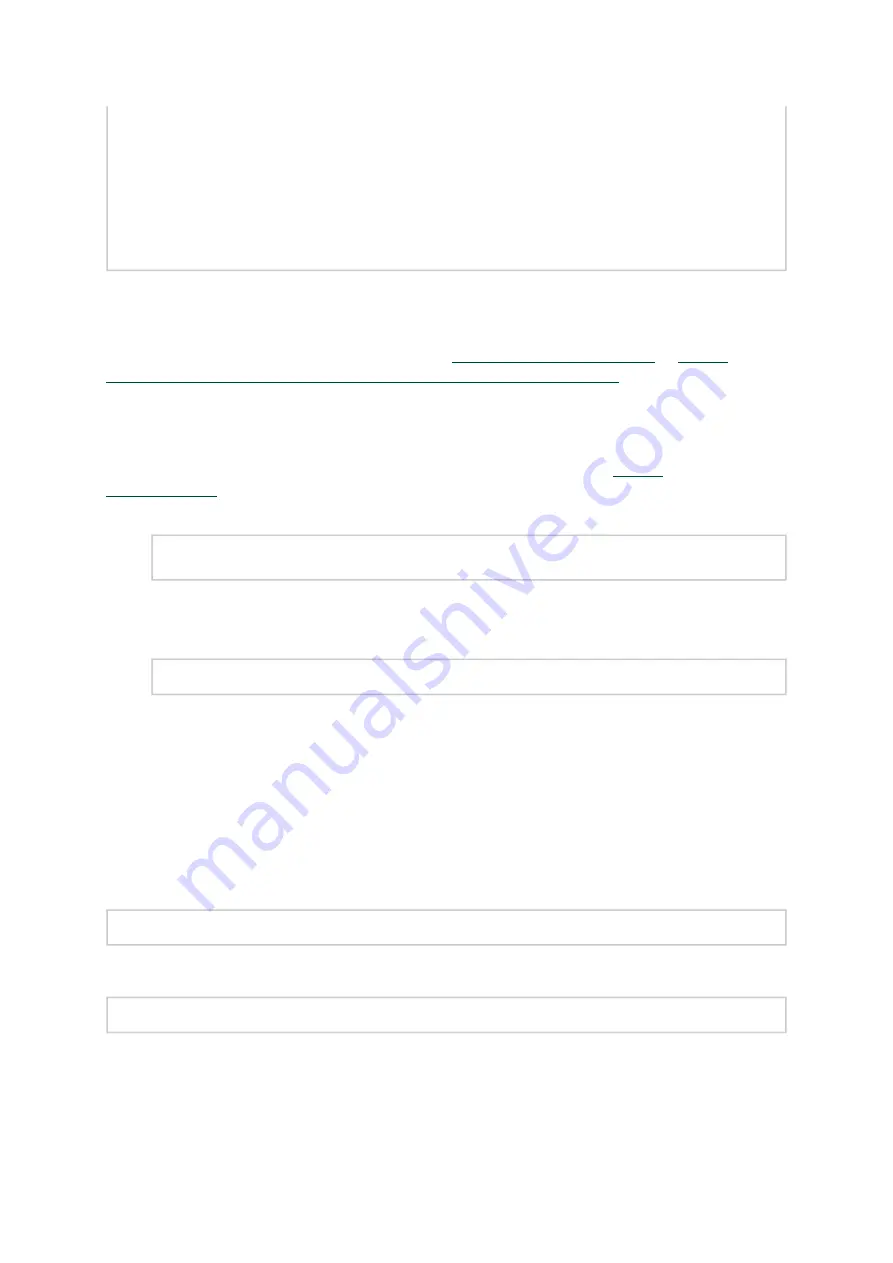
47
1.
2.
3.
4.
Querying Mellanox devices firmware ...
Device #1:
----------
Device Type: ConnectX-5 Ex
Part Number: MCX546A-CDAN
Description: ConnectX®-5 Ex network interface card for OCP, 100GbE dual-port QSFP28, PCIe4.0 x16, no bracket,
ROHS R6
PSID: MT_1020120019
PCI Device Name: 0000:09:00.0
Port1 GUID: 0002c9000100d051
Port2 MAC: 0002c9000002
Versions: Current Available
FW 2.32.5000 2.33.5000
Status: Update required
---------
Found 1 device(s) requiring firmware update. Please use -u flag to perform the update.
Updating the Device Manually
To update the device manually, please refer to the
www.nvidia.com/page/firmware_table_dell?mtag=oem_firmware_download
In case that you ran the mlnxofedinstall script with the ‘--without-fw-update’ option or you are
using an OEM card and now you wish to (manually) update firmware on your adapter card(s), you
need to perform the steps below. The following steps are also appropriate in case that you wish to
burn newer firmware that you have downloaded from the NVIDIA web site (
> Support > Firmware Download).
Get the device’s PSID.
mlxfwmanager_pci | grep PSID
PSID: MT_1210110019
Download the firmware BIN file from the NVIDIA website or the OEM website.
Burn the firmware.
mlxfwmanager_pci -i <fw_file.bin>
Reboot your machine after the firmware burning is completed.
Updating the Device Firmware Automatically upon System Boot
As of MLNX_OFED v3.1-x.x.x, firmware can be automatically updated upon system boot. The
firmware update package (mlnx-fw-updater) is installed in the “/opt/mellanox/mlnx-fw-updater”
folder, and openibd service script can invoke the firmware update process if requested on boot.
If the firmware is updated, the following message is printed to the system’s standard logging file:
fw_updater: Firmware was updated. Please reboot your system
for
the changes to take effect.
Otherwise, the following message is printed:
fw_updater: Didn't detect
new
devices with old firmware.
Please note, this feature is disabled by default. To enable the automatic firmware update upon
system boot, set the following parameter to “yes” “RUN_FW_UPDATER_ONBOOT=yes” in the
openibd service configuration file “/etc/infiniband/openib.conf”.






























