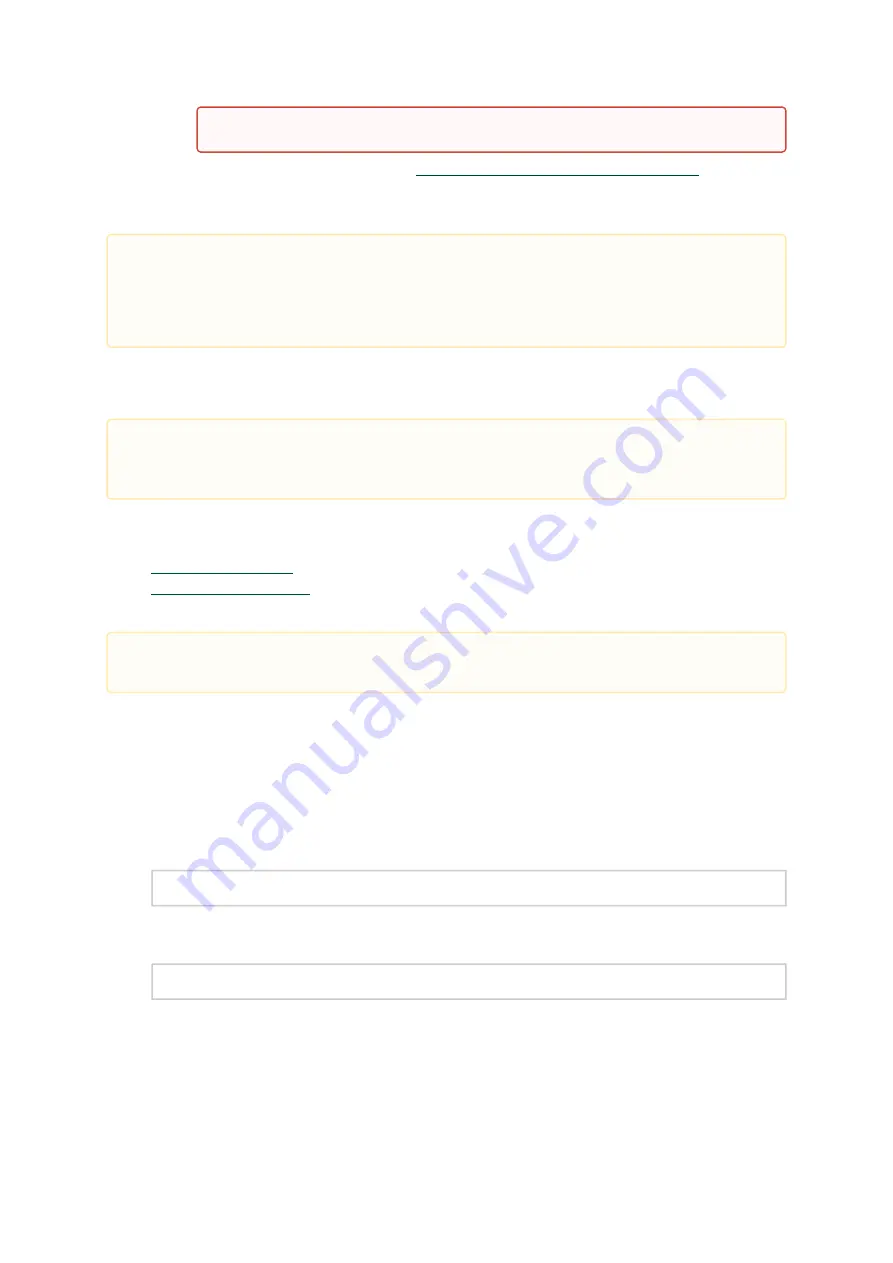
26
2.
3.
•
•
1.
2.
3.
Go to the NVIDIA WinOF-2 web page at
https://docs.nvidia.com/category/winof2
.
Download the exe image according to the architecture of your machine (see Step 1).
The
name of the .exe is in the following format: MLNX_WinOF2-<version>_x<arch>.exe.
Installing NVIDIA WinOF-2 Driver
This section provides instructions for two types of installation procedures, and both require
administrator privileges:
- An installation procedure that requires frequent user intervention.
- An automated installation procedure that requires no user
intervention.
Attended Installation
The following is an example of an installation session.
Double click the .exe and follow the GUI instructions to install MLNX_WinOF2.
[Optional]
Manually configure your setup to contain the logs option (replace “LogFile” with
the relevant directory):
MLNX_WinOF2-[Driver/Version]_<revision_version>_All_Arch.exe /v
"/l*vx [LogFile]"
[Optional] If you do not want to upgrade your firmware version. (Note: MT_SKIPFWUPGRD
default value is False.)
MLNX_WinOF2-2_10_50000_All_x64.exe /v
"/l*vx MyLog.txt=1"
On an x64 (64-bit) machine, the output will be “AMD64”.
Installing the incorrect exe file is prohibited. If you do so, an error message will be
displayed.
For example, if you try to install a 64-bit executable file on a 32-bit machine, the wizard
will display the following (or a similar) error message: “The installation package is not
supported by this processor type. Contact your vendor.”
The snapshots in the following sections are for illustration purposes only. The installation
interface may slightly vary, depending on the used operating system.
Both Attended and Unattended installations require administrator privileges.















































