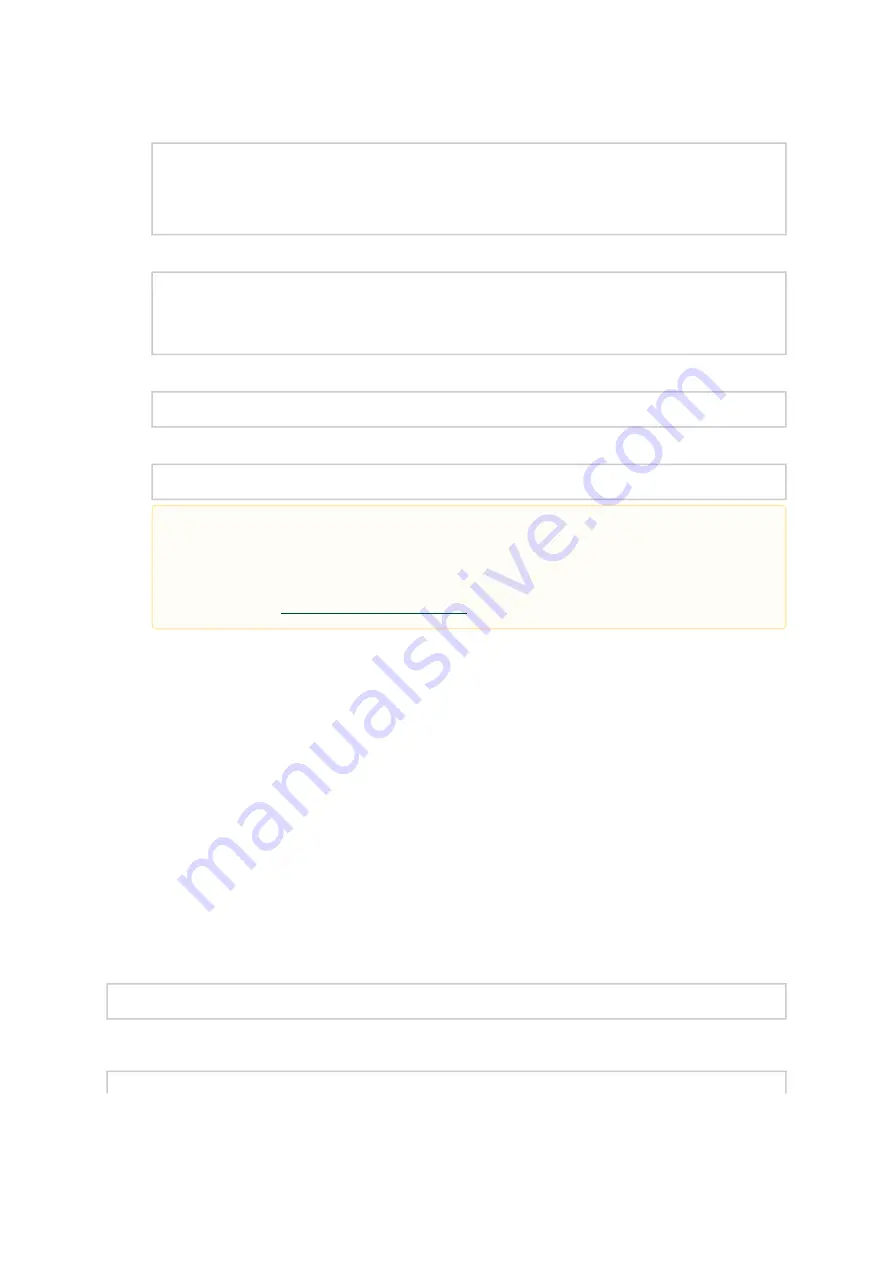
46
1.
2.
View the available package groups by invoking:
<pre># apt-cache search mlnx-ofed-
mlnx-ofed-vma-eth - MLNX_OFED vma-eth installer
package
(with DKMS support)
mlnx-ofed-hpc - MLNX_OFED hpc installer
package
(with DKMS support)
mlnx-ofed-vma-vpi - MLNX_OFED vma-vpi installer
package
(with DKMS support)
mlnx-ofed-basic - MLNX_OFED basic installer
package
(with DKMS support)
mlnx-ofed-vma - MLNX_OFED vma installer
package
(with DKMS support)
mlnx-ofed-all - MLNX_OFED all installer
package
(with DKMS support)
Where:
mlnx-ofed-all MLNX_OFED all installer package.
mlnx-ofed-basic MLNX_OFED basic installer package.
mlnx-ofed-vma MLNX_OFED vma installer package.
mlnx-ofed-hpc MLNX_OFED HPC installer package.
mlnx-ofed-vma-eth MLNX_OFED vma-eth installer package.
mlnx-ofed-vma-vpi MLNX_OFED vma-vpi installer package.
Install the desired group.
# apt-get install
'<group name>'
Example:
# apt-get install mlnx-ofed-all
Uninstalling MLNX_OFED Using the apt-get Tool
Use the script /usr/sbin/ofed_uninstall.sh to uninstall the NVIDIA OFED package. The script is part
of the ofed-scripts package.
Updating Firmware After Installation
The firmware can be updated either manually or automatically (upon system boot), as described in
the sections below.
Updating the Device Online
To update the device online on the machine from the NVIDIA site, use the following command line:
mlxfwmanager --online -u -d <device>
Example:
mlxfwmanager --online -u -d 0000:09:00.0
Installing MLNX_OFED using the “apt-get” tool does not automatically update the
firmware. To update the firmware to the version included in MLNX_OFED package,
run:
# apt-get install mlnx-fw-updater
Or, update the firmware to the latest version available on the NVIDIA web site as






























