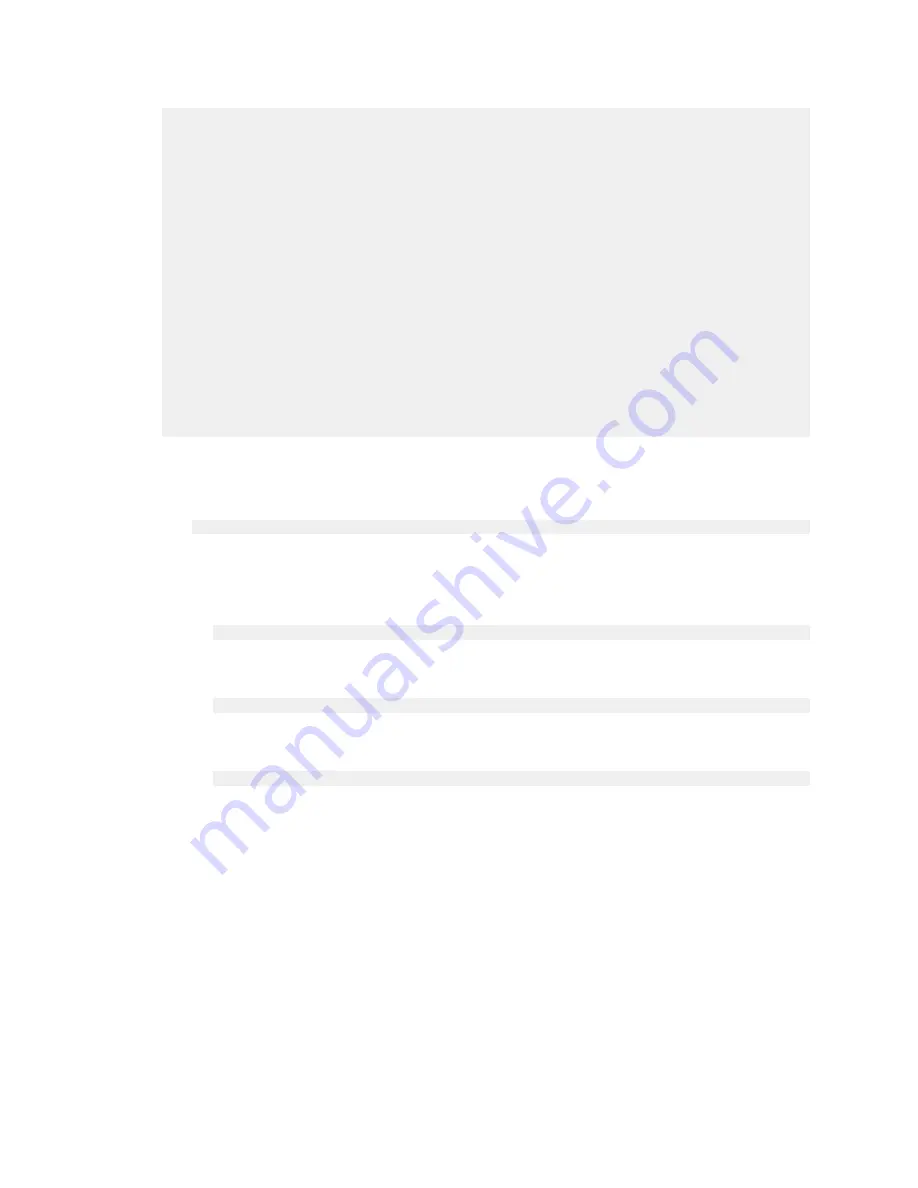
Configuring and Managing the DGX-1
www.nvidia.com
NVIDIA DGX-1
DU-08033-001 _v13.1 | 32
: Admin : MD5
: OEM : MD5
IP Address Source : DHCP Address
IP Address : 10.31.241.190
Subnet Mask : 255.255.255.0
MAC Address : 54:ab:3a:72:08:a9
SNMP Community String : Quanta
IP Header : TTL=0x40 Flags=0x40 Precedence=0x00 TOS=0x10
BMC ARP Control : ARP Responses Enabled, Gratuitous ARP Disabled
Gratituous ARP Intrvl : 0.0 seconds
Default Gateway IP : 10.31.241.1
Default Gateway MAC : 00:00:00:00:00:00
Backup Gateway IP : 0.0.0.0
Backup Gateway MAC : 00:00:00:00:00:00
802.1q VLAN ID : Disabled
802.1q VLAN Priority : 0RMCP+ Cipher Suites : 0,1,2,3,6,7,8,11,12,15,16,17
Cipher Suite Priv Max : XaaaaaaaaaaaXXX
: X=Cipher Suite Unused
: c=CALLBACK
: u=USER
: o=OPERATOR
: a=ADMIN
: O=OEM
To set a static IP address for the BMC, do the following.
1.
Set the IP address source to
static
.
$
sudo ipmitool lan set 1 ipsrc static
2.
Set the appropriate address information.
‣
To set the IP address (“Station IP address” in the BIOS settings), enter the
following and replace the italicized text with your information.
$
sudo ipmitool lan set 1 ipaddr
10.31.241.190
‣
To set the subnet mask, enter the following and replace the italicized text with
your information.
$
sudo ipmitool lan set 1 netmask
255.255.255.0
‣
To set the default gateway IP (“Router IP address” in the BIOS settings), enter the
following and replace the italicized text with your information.
$
sudo ipmitool lan set 1 defgw ipaddr
10.31.241.1
4.2.2. Configuring a BMC Static IP Address Using the
System BIOS
This section describes how to set a static IP address for the BMC when you cannot access
the DGX-1 remotely. This process involves setting the BMC IP address during system
boot.
1.
Connect a keyboard and display (1024x768 or lower resolution) to the DGX-1, then
turn on the DGX-1.
2.
When you see the NVIDIA logo, press
Del
to enter the BIOS Utility Setup Screen.






























