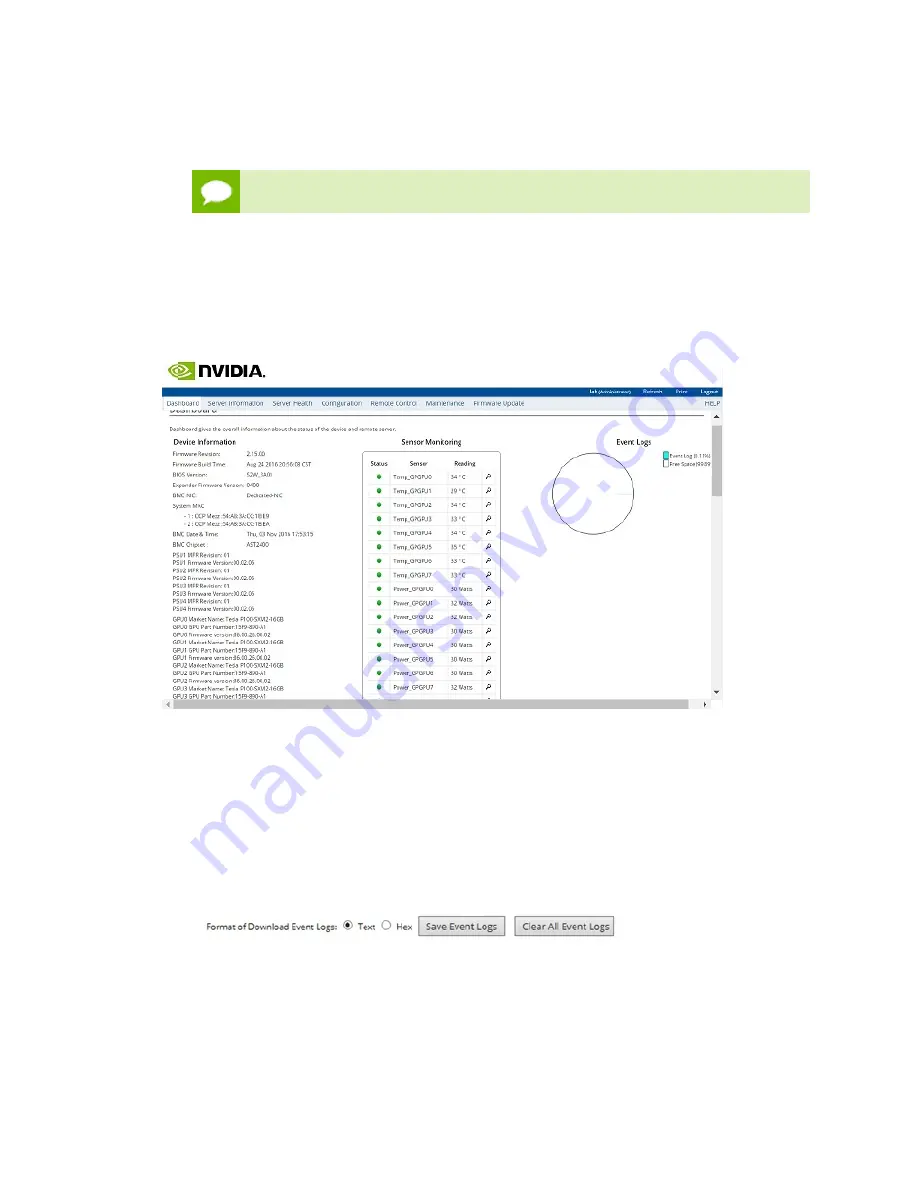
Configuring and Managing the DGX-1
www.nvidia.com
NVIDIA DGX-1
DU-08033-001 _v13.1 | 29
5.
In the
Modify User
dialog, select
Change Password
, and then enter your new
password in the
Password
and
Confirm Password
boxes.
The BMC software will not accept "sysadmin" for the user name.
6.
Click
Modify
when finished.
4.1.2. Viewing System Information
The BMC opens to the dashboard, which shows information about the system and
system components, such as temperatures and voltages.
4.1.3. Submitting BMC Log Files
The BMC provides automatic logging of system activities and status. The NVIDIA
Enterprise Support team uses the log files to assist in troubleshooting. Follow these
instructions to obtain the log files to send to NVIDIA Enterprise Support.
1.
Log into the BMC, then click
Server Health
from the top menu and select
Event Log
.
2.
Make sure that
Text
is selected at
Format of Download Event Logs
.
3.
Click
Save Event Logs
to download the event logs.
4.1.4. Determining Total Power Consumption
You can use the BMC dashboard to determine total power consumption of the DGX-1 as
follows:






























