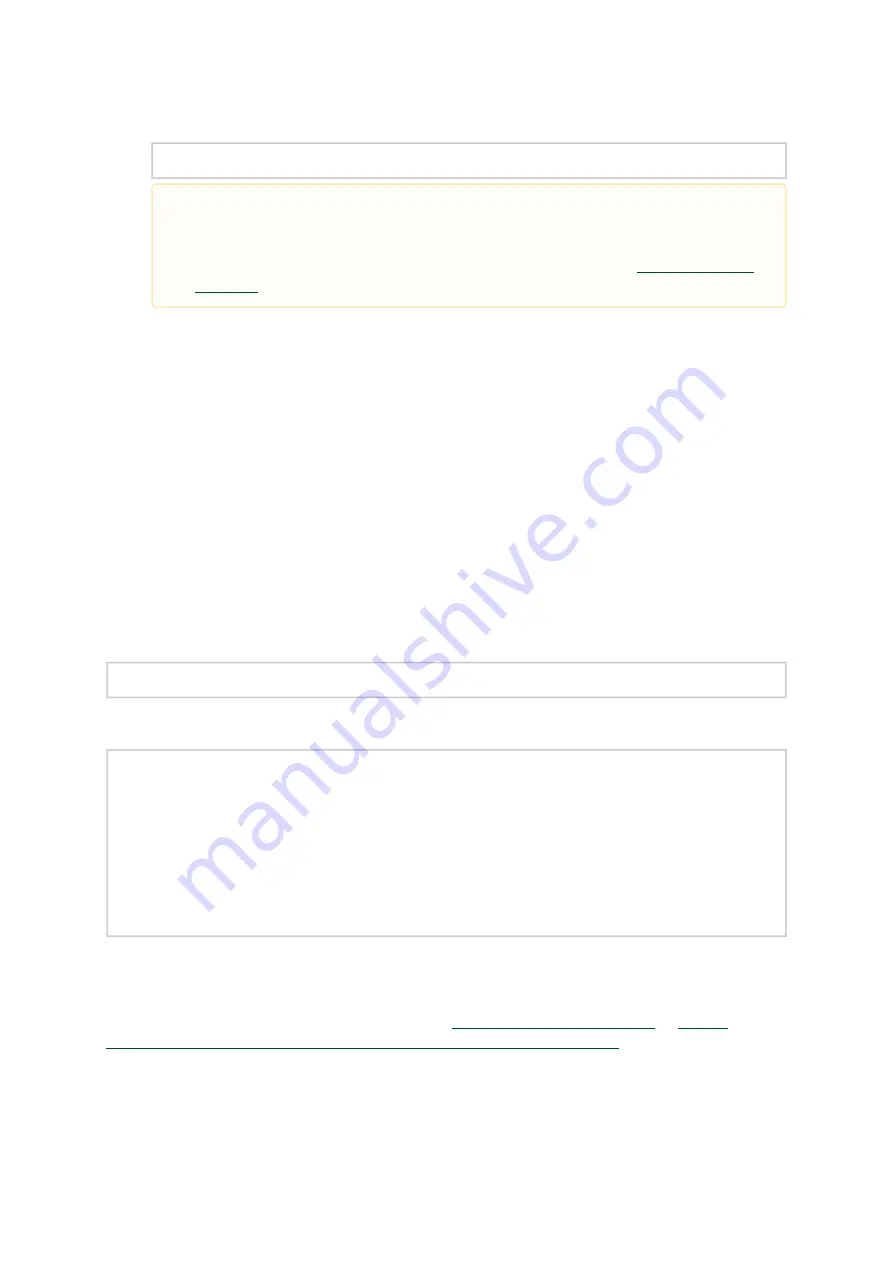
52
Example:
# apt-get install mlnx-ofed-all
Uninstalling MLNX_OFED Using the apt-get Tool
Use the script /usr/sbin/ofed_uninstall.sh to uninstall the NVIDIA OFED package. The script is part
of the ofed-scripts package.
Updating Firmware After Installation
The firmware can be updated either manually or automatically (upon system boot), as described in
the sections below.
Updating the Device Online
To update the device online on the machine from the NVIDIA site, use the following command line:
mlxfwmanager --online -u -d <device>
Example:
mlxfwmanager --online -u -d 0000:09:00.0
Querying Mellanox devices firmware ...
Device #1:
----------
Device Type: ConnectX-6 Dx
Part Number: MCX623436AC-CDAB
Description: ConnectX®-6 Dx EN adapter card, 100GbE, OCP3.0, With Host Management, Dual-port QSFP56, PCIe 4.0
x16, Crypto and Secure Boot, Thumbscrew (Pull Tab) Bracket
PSID: MT_1020120019
PCI Device Name: 0000:09:00.0
Port1 GUID: 0002c9000100d051
Port2 MAC: 0002c9000002
Versions: Current Available
FW 2.32.5000 2.33.5000
Status: Update required
---------
Found 1 device(s) requiring firmware update. Please use -u flag to perform the update.
Updating the Device Manually
To update the device manually, please refer to the
www.nvidia.com/page/firmware_table_dell?mtag=oem_firmware_download
In case that you ran the mlnxofedinstall script with the ‘--without-fw-update’ option or you are
using an OEM card and now you wish to (manually) update firmware on your adapter card(s), you
Installing MLNX_OFED using the “apt-get” tool does not automatically update the
firmware. To update the firmware to the version included in MLNX_OFED package,
run:
# apt-get install mlnx-fw-updater
Or, update the firmware to the latest version that is described in






























