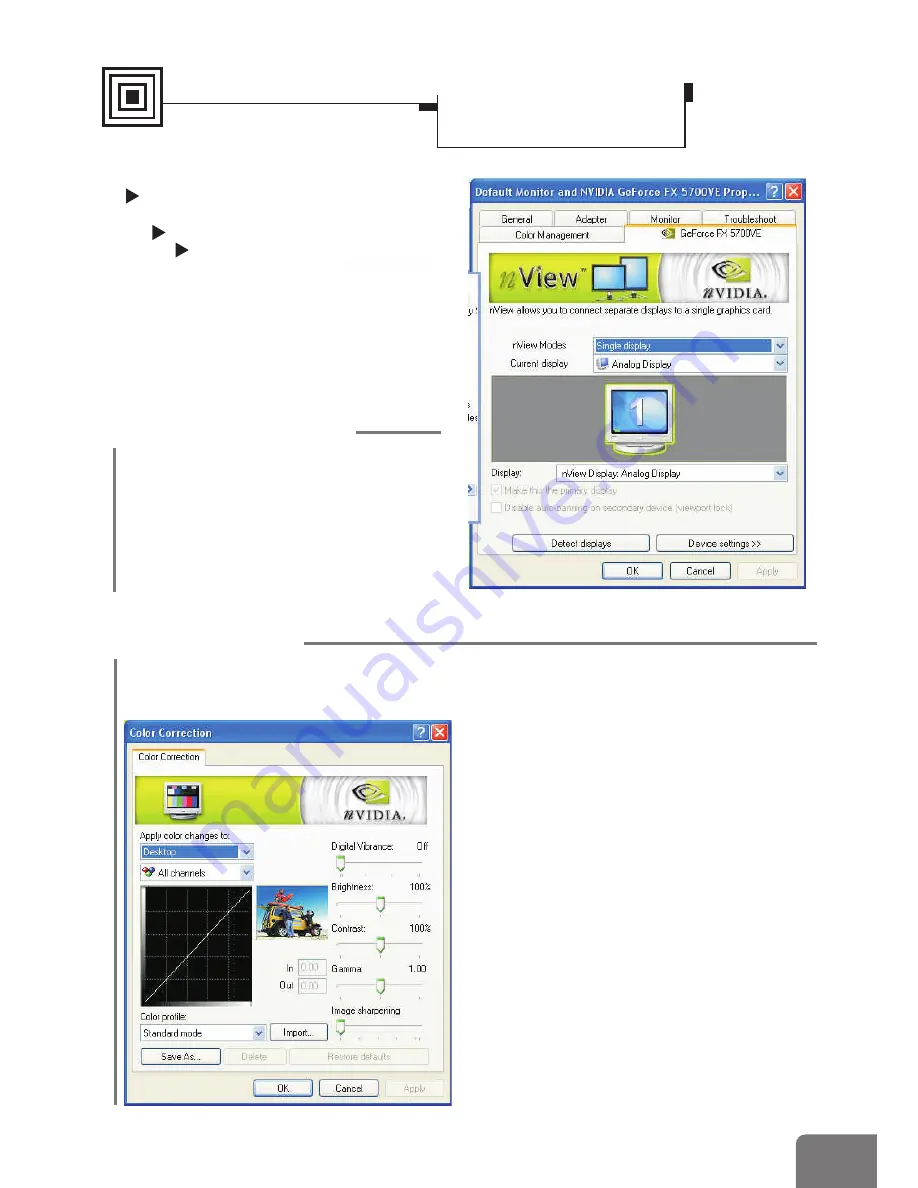
3
19
Settings
Advanced settings
¾
(GeForce
)
nView Display Mode
Model-specific Settings
FX 5700 VE
Device Settings
(Standard Mode)
1
Select Output Device
Click this option to select a device
from its submenu.
2
Color Correction
This dialogue box allows you to adjust
color using slider controls.
Software Settings
Display Properties-
Advanced Settings






































