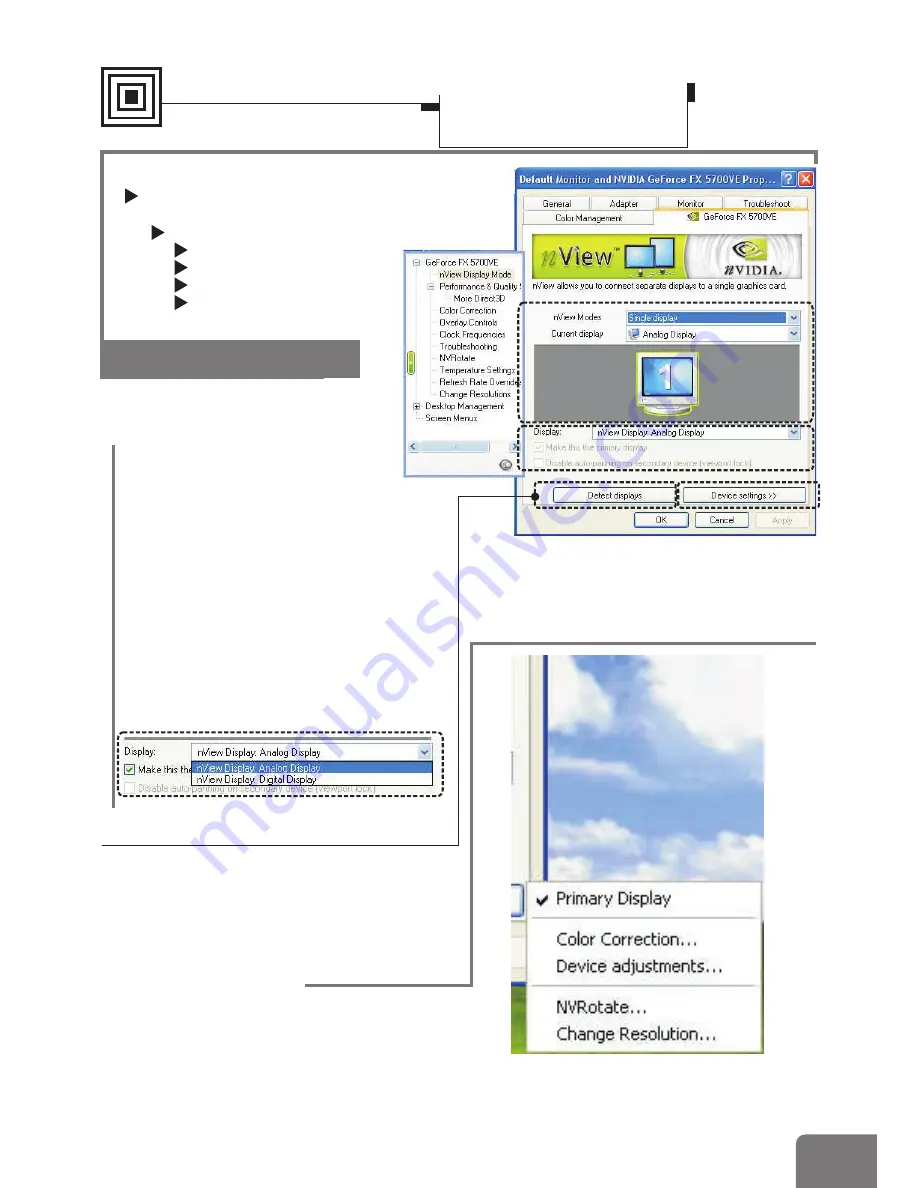
3
4
5
6
17
Settings
Advanced settings
¾
(GeForce FX 5700 VE)
nView Display Mode
Model-specific Settings
nView Modes
Display
Detect Displays
Device Settings
2
3
The drop-down list includes
all available display output
devices on your system
(see the figure below).
To set one of the devices as the
primary display, select that device
from the drop-down list and then
check
.
You can also disable auto-panning on
the secondary device by checking the
second check box.
Make this the primary display
Detect Display
Click this button to have the system
detect for any available display devices.
2
Device Settings
Click this button to open a popup menu
that includes settings for output devices.
See page 18 for details.
1
1
Display
Software Settings
Display Properties-
Advanced Settings






















