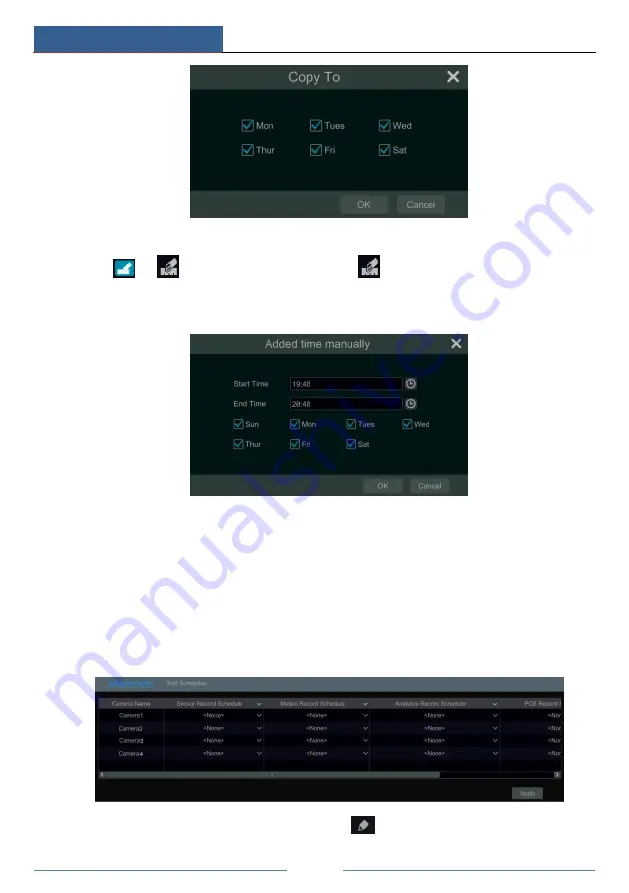
Record & Disk Management
DVR User Manual
54
Set Week Schedule
Click
or
and then click “Manual” beside
to set the week schedule. Refer to the
picture below. Set the start and end time, check the days in the window and then click “OK” to
save the settings.
Click “All” to set all week recording; click “Reverse” to swap the selected and unselected time
in a week; click “Clear All” to clear all the selected area in a week.
7.3.2 Record Schedule Configuration
Click Start
Settings
Record
Record Schedule
Schedule Configuration to go to the
interface as shown below. Set the schedule of sensor record, motion record, timed record and
intelligence record. Click “None” in the drop-down menu to clear the schedule. Click “Apply”
to save the settings.
Go to “Edit Schedules” interface and then click
to edit the schedule. The settings of
Summary of Contents for Xcel TD-L400
Page 1: ...D L400 D R USER MANUAL 1 3 3...
Page 67: ...Record Disk Management DVR User Manual 60...
Page 127: ...FAQ DVR User Manual 120 Fig 9 2...
Page 130: ...TD LA4...






























