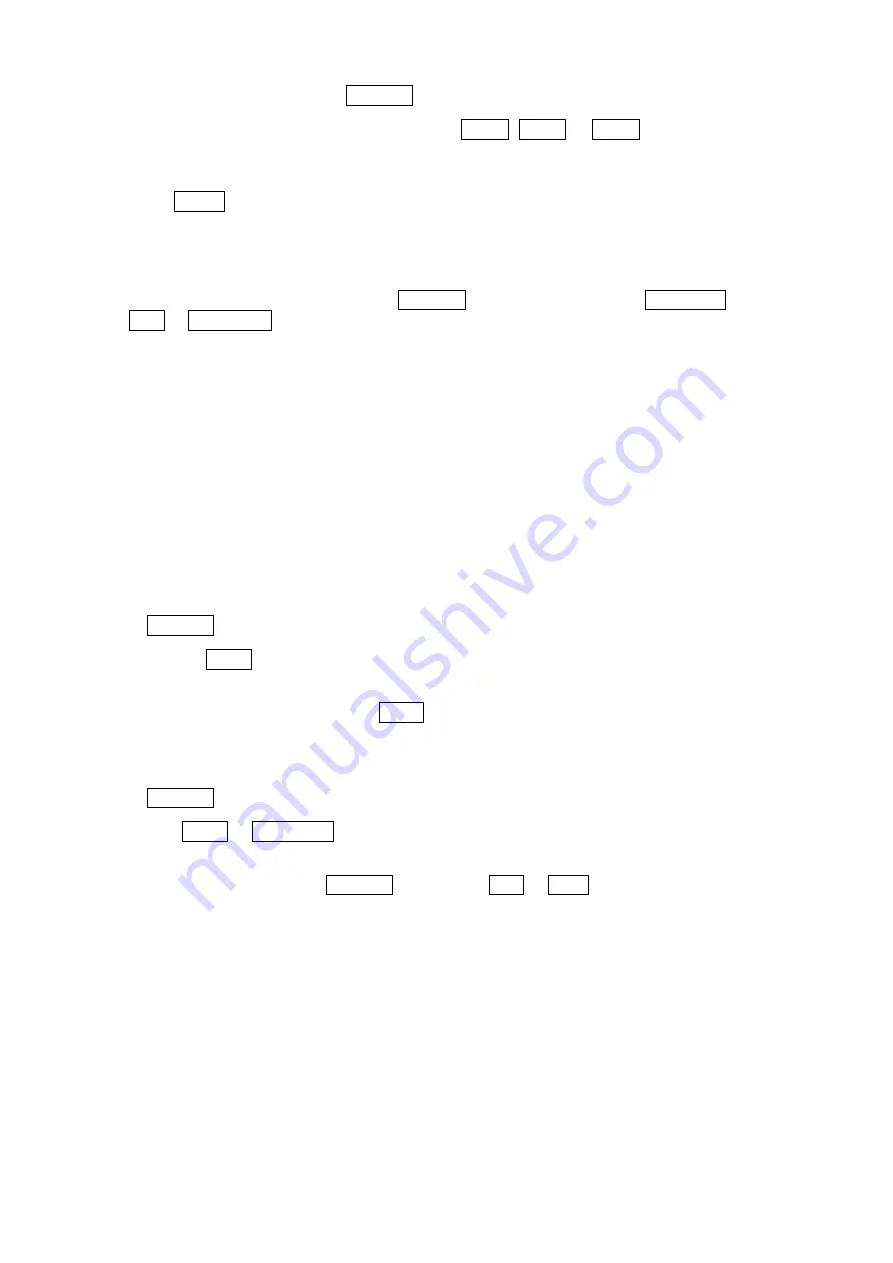
23
4. To add a stored Preset, twist the
Joystick
then the stored Preset number displays.
5. To place functions other than Preset, press the
TOUR
,
PTRN
or
SCAN
keys for Tour, Pattern
or Auto Scan respectively.
6. You can also overwrite the programmed number and remove a stored number from the Tour,
press the
HOME
key on the stored number, a blank position mark (
---
) will be displayed.
7. Repeat step 2 through 6 for each desired position. Each title will be displayed on top of the line.
8. To edit the “
TITLE
”, follow the procedure of the Auto Scan above to edit titles.
9. Select “
SAVE AND EXIT
” and push the
Joystick
to the right or press the
IRIS Open
key. Press
the
ESC
or
IRIS Close
key to exit the program without saving.
You can expand the Tour sequence by calling other programmed Tours.
NOTE: The speed applies in the vector mode only.
NOTE: In the Tour mode, in conjunction with Preset and Auto Scan, you can make the
camera travel from a Preset position to another Preset position at a specific speed.
Example:
Preset 001>002>003>004>005>006, Auto Scan 01 starts at Preset 002, ends at
Preset 003, Auto Scan 02 starts at Preset 005, ends at Preset 006;
Tour 001, 002, A01, 004, A02.
1
2 2~3
4
5~6, repeat
where
: Quick move, ~ : Programmed speed
To change the dwell time of the Preset in the Tour:
Use the
Joystick
to move the cursor to a stored Preset position.
By pressing the
PRST
key, the camera will move to the stored Preset view and the cursor moves
to the dwell time field.
After changing the dwell time, press the
PRST
key and the cursor moves to the Preset number.
To assign the functions other than Preset in the Tour when the function key is not
existed:
Use the
Joystick
to move the cursor to a stored Preset position.
Pressing the
CTRL
or
IRIS Open
key will change the Preset number to other function (Auto Scan,
Pattern, Tour or Preset) with the first programmed number.
To change the number, twist the
Joystick
or press the
Tele
or
Wide
key.
















































