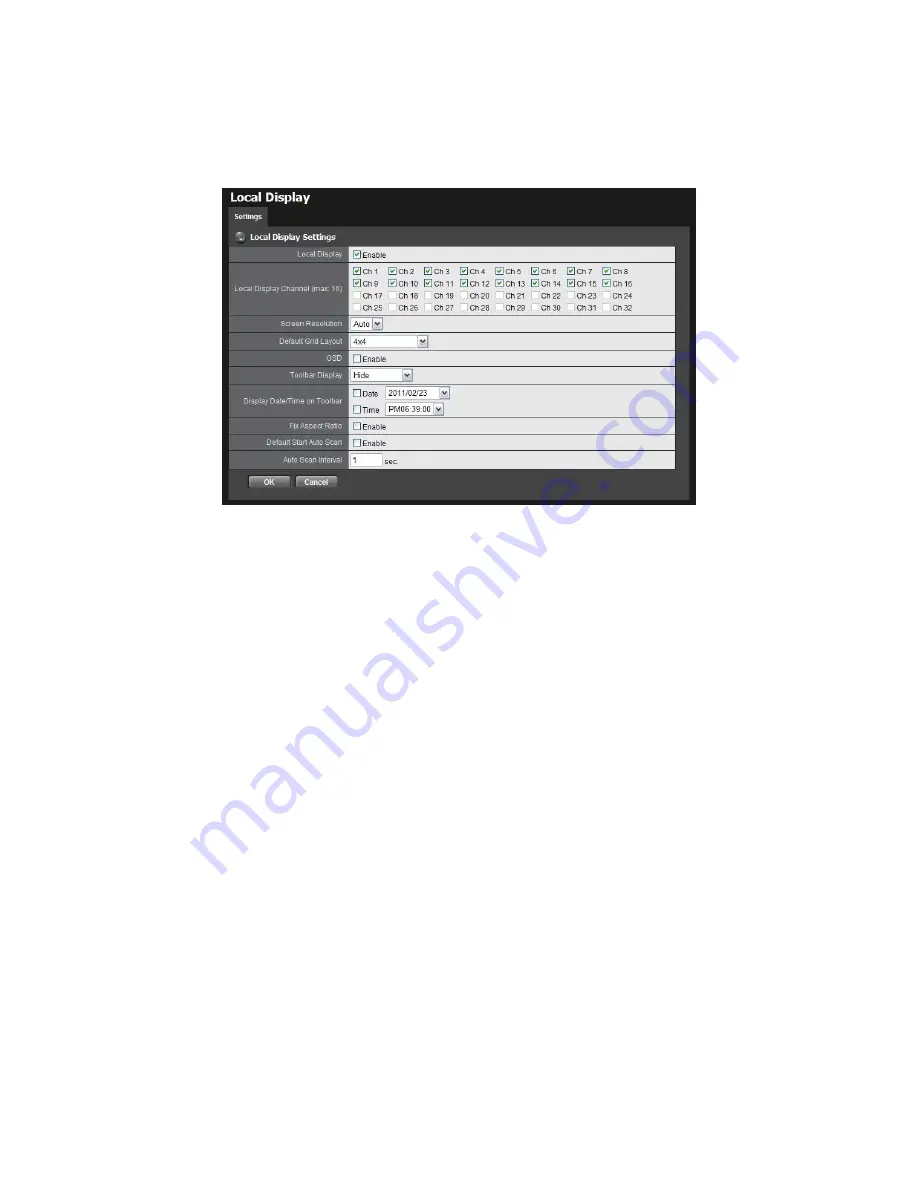
68
1.
Log in to the unit.
2.
Click
System / Local Display
.
Local Display
: Check the box to enable local display. (default: checked)
Local Display Channel (max: 16)
: Select the channel you want to
display. (default: 4 ch)
Screen Resolution
: Choose the resolution of screen display; the
selections of resolutions will be shown when connecting with a screen.
(default: auto; “auto” implies the best resolution system detects)
Default Grid Layout
: Choose the defaulted layout. (default: 2x2)
OSD
: Check the box to enable OSD of camera name. (default: checked)
Toolbar Display
: Choose to hide the toolbar or always show it on the
screen. If you choose “Hide”, toolbar can still be shown when moving the
cursor. (default: hide)
Display Date/Time on Toolbar
: Check the boxes to display date/time
on toolbar and change the formats if necessary. (default: checked)
Fix Aspect Ratio
: Check the box to make all videos fix the aspect ratio.
(default: unchecked)
Default Start Auto Scan
: Check the box to enable auto scan when
liveviewing. (default: unchecked)
Auto Scan Interval
: The time interval of auto scan. (default: 5 sec.)
3.
Click the
OK
button.






























