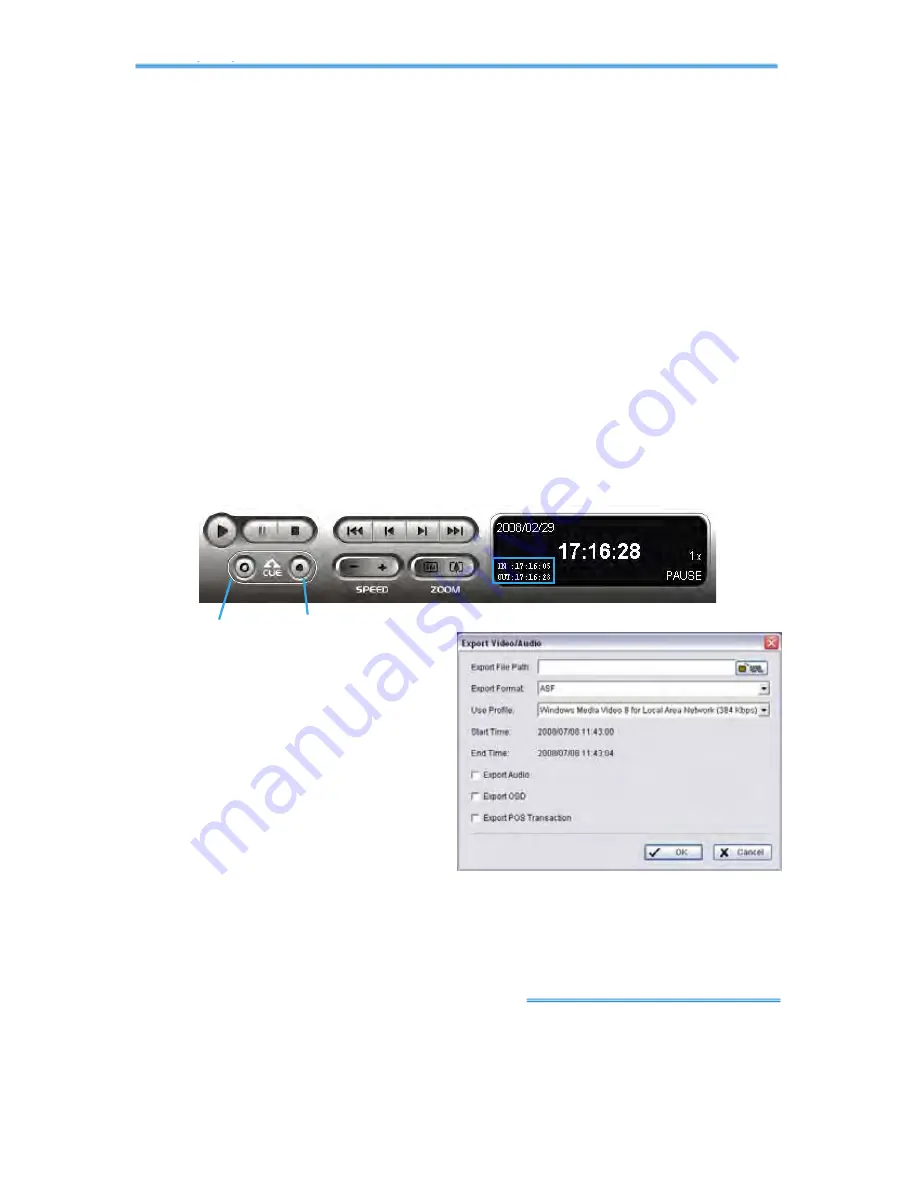
Intelligent Surveillance Solution
2. Playback
page-
30
to soften it.
Brightness:
Check the option to activate the function. Move the
slider control to the right to make the image brighter.
Contrast:
Check the option to activate the function. Move the slider
control to the right to increase contrast.
Grey Scale:
Check the option to show the record in grey scale
mode so the image displays in black and white.
2
2
.
.
8
8
S
S
a
a
v
v
e
e
V
V
i
i
d
d
e
e
o
o
Step 1:
Click on the display screen to choose the camera display that you
want to save as a video clip.
Step 2:
Set up the cue in and cue out points; the cue in and cue out time
will show on the information window.
Step 3:
Click Save Video icon,
choose the folder where you want
to save the file at, enter the file
name and click SAVE.
Step 4:
Set the Export Format as
ASF or AVI (ASF recommend) and
set the Use Profile.
Step 5:
You may export (i.e. save)
the record with both audio and video or video only.
Step 6:
Click OK to save the video.
Cue In Cue Out






























