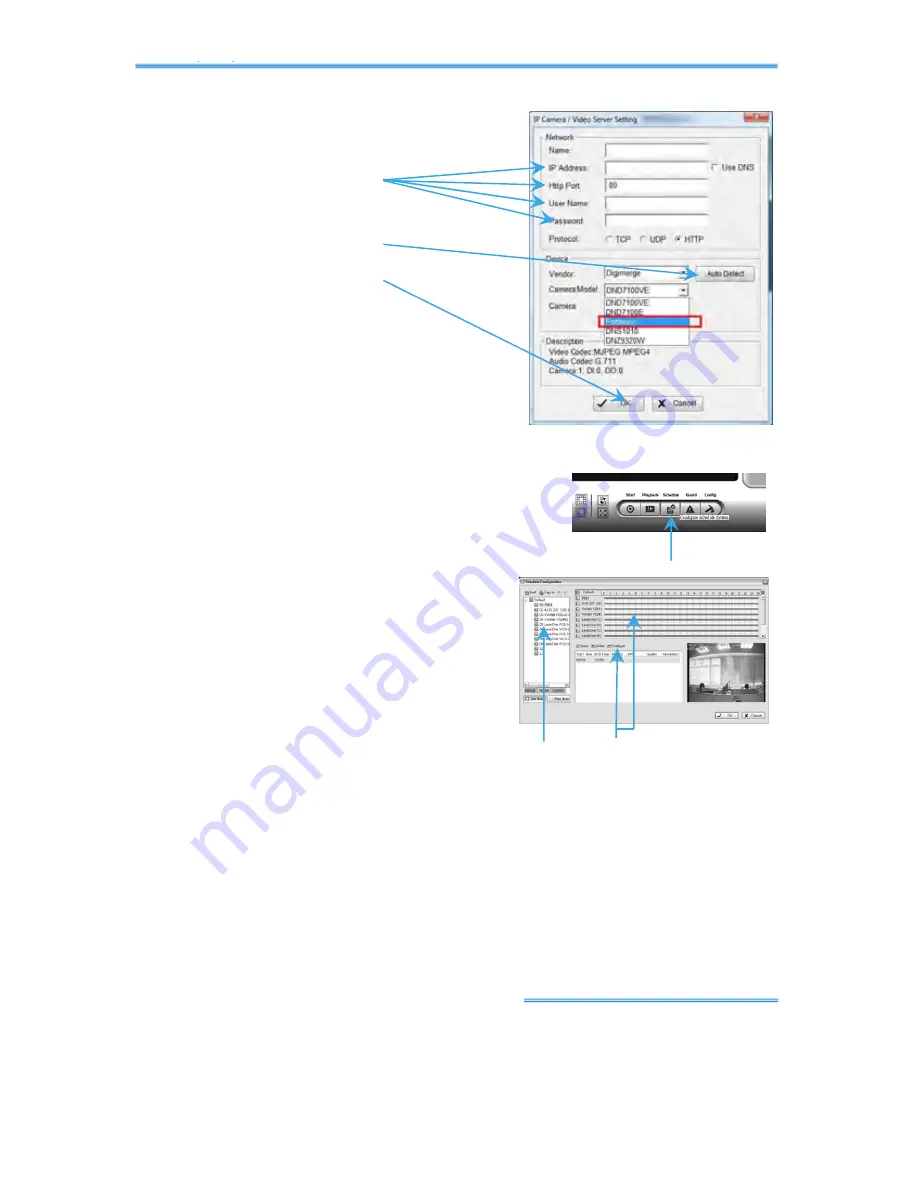
Intelligent Surveillance Solution
Quick Start
page-
12
Step 12:
Click OK to exit the Setting panel.
S
S
E
E
T
T
S
S
C
C
H
H
E
E
D
D
U
U
L
L
E
E
Step 1:
Go to Start > All Programs > SYSTEM >
Main Console.
Step 2:
Type in user name and password
and log on to the system.
Step 3:
In the Main Console, go to
Schedule.
Step 4:
By default, when inserting a
camera to the system, the
recording schedule is
automatically set to be 24 hours a day, always record.
Step 5:
Click Configure on the selected camera schedule or double click
on any schedule bar to modify the recording mode.
Step 6:
When satisfied with the schedule setting, click OK to update the
recording schedule.
Step 7:
Click OK again to go back to the Main Console.
Step 3
Step 4
Step 5
Step 9
Step 10
Step 11
Note
:
"Fortress" will be detected
for the following models:
DNP5220E, DNP5320E,
DNB6300V, DND7220V.




























