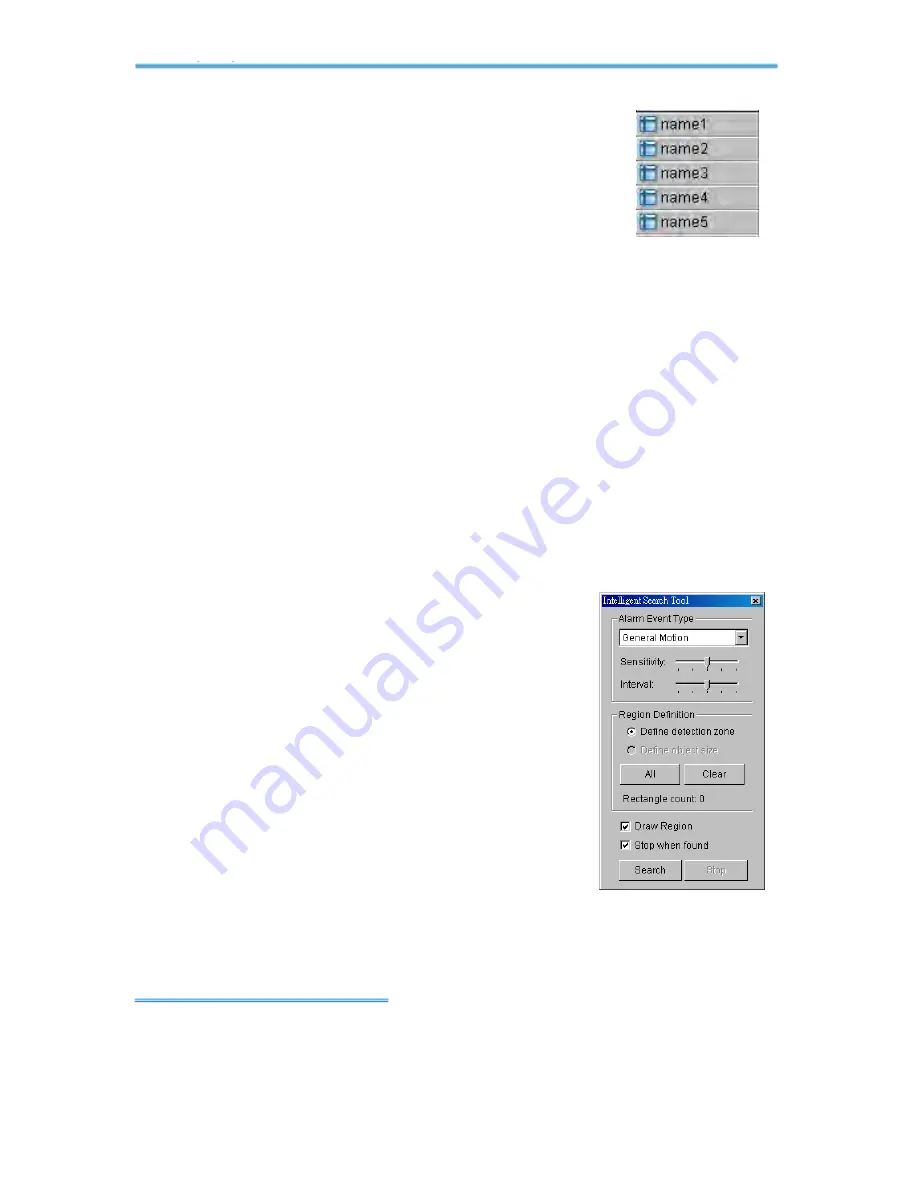
Intelligent Surveillance Solution
2. Playback
page-
27
of the time table with the + and – signs on the bottom left.
Step 4:
Check the Enable Preview option to get the
preview of the video you select.
Step 5:
Click the camera name to increase or decrease
cameras you want to playback.
Step 6:
Click OK when completing the setting.
2
2
.
.
6
6
S
S
e
e
a
a
r
r
c
c
h
h
M
M
o
o
d
d
e
e
:
:
Click on the Search Mode icon to obtain the Intelligent
Search Tool panel. You can setup unusual events here to detect
abnormality occurred during the recoding period.
Intelligent Search Tool Panel:
Click on the Search Mode icon and get the
Intelligent Search Tool panel. Set up unusual events here to detect
abnormality that occurred during the recording period.
There are 5 types of unusual events: General Motion, Foreign Object,
Missing Object, Lose Focus, and Camera Occlusion.
2.6.1 Unusual Event-General Motion
General Motion:
Detect all movements in the
defined area.
Define Detection Zone:
Left click and drag to draw
a detection zone. You may define more than one
zone on the screen by repeating the process.
Sensitivity:
Modify the sensitivity setting by changing
the slider control. Move toward right will increase
the sensitivity level, which means a relatively small
movement will trigger the alarm; in contrast, move
the slider control toward left will reduce the
sensitivity for movement detection.
Set up an appropriate sensitivity level reduces the frequency of false
alarm. For instance, you can lower the sensitivity to avoid the alarm
being triggered by a swinging tree in the breeze.






























