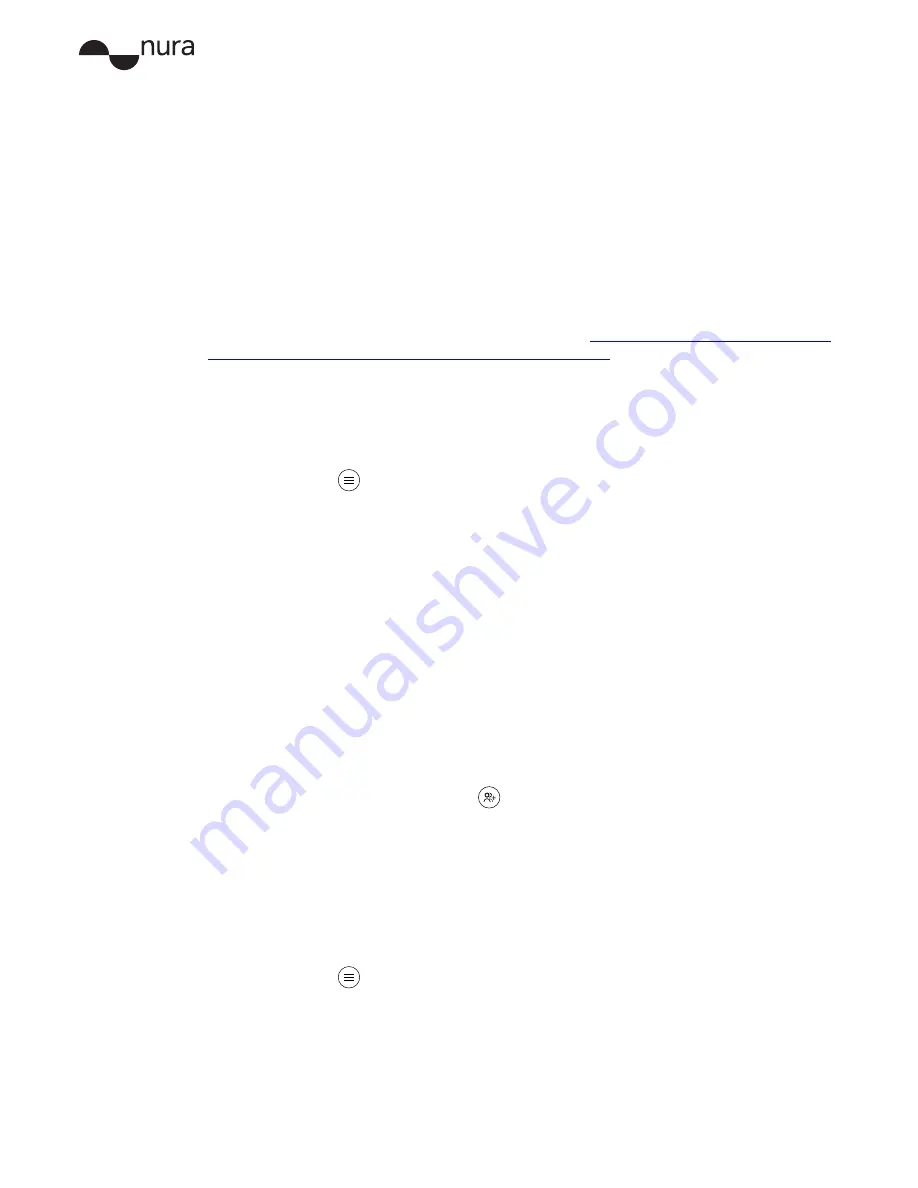
User Manual
14
Copyright © 2017 nura® Pty. Ltd.
The nura app and nuraphone voice are available in the following languages:
• English
• French
• German
• Chinese
• Japanese
• Spanish
• Italian
• Arabic
Please note: additional languages might be available. Check
https://help.nuraphone.com/hc/en-us/
articles/327222305751-changing-your-nuraphones-language
for additional available languages.
Please note: it takes approximately 10 minutes for the voice language to change.
The nuraphone needs to install new software to change your language.
1. Open the nura app.
2. Tap menu
>
nuraphone settings
>
Change voice language
.
3. Choose your preferred language.
4. To confirm the change, tap
Yes
.
Swapping, adding and deleting hearing profiles
You can store up to three user’s hearing profiles on your nuraphones at a time.
Here’s how to swap, add and delete a hearing profile:
Swapping profiles
1. Open the nura app.
2. Tap the current user’s name on the nura app homepage.
3. Tap the hearing profile you’d like to switch to.
Adding a hearing profile
1. Open the nura app.
2. a. Tap the additional user button
on the nura app homepage.
b. Tap the current user’s name on the nura app homepage. Then, tap
create new
hearing profile
.
3. Select either
Owner
or
Another Person/ Guest
.
If you own the nuraphone you’re using, select
Owner
. If you’re using someone else’s
nuraphone, select
Another Person/ Guest
.
4. Follow the app prompts to finish adding your new hearing profile.
Deleting a hearing profile
1. Open the nura app.
2. Tap menu
>
nuraphone Settings
>
Delete Hearing Profile
.
3. Select the hearing profile you’d like to delete.
The nura app confirms your hearing profile has been deleted.






















