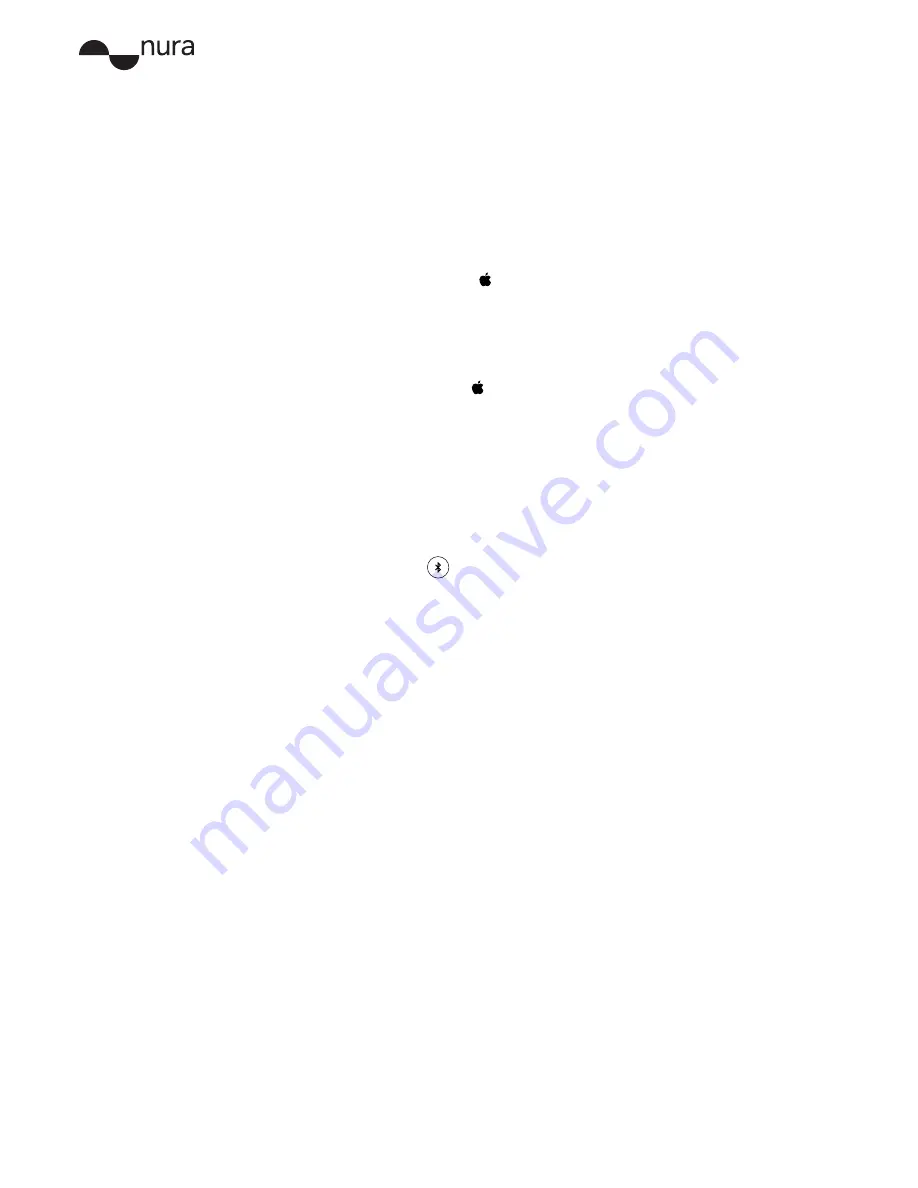
User Manual
10
Copyright © 2017 nura® Pty. Ltd.
Computers
Connect your nuraphones to a Mac with Bluetooth:
1. Remove any cables from your nuraphones.
Your nuraphones enter discoverable mode when you remove any cables.
2. Put on your nuraphones.
When you place your nuraphones on your head , they turn on and enter
discoverable mode.
3. From your Mac menu bar, select
>
System Preferences
>
Bluetooth
.
4. Select
nuraphone XXX
from the Devices list.
XXX
is your nuraphones’ unique pairing number.
Connect your nuraphones to a Mac with a cable:
1. Connect your nuraphones to the cable, and then connect the cable to your Mac.
2. From the Mac menu bar, select
>
System Preferences
>
Sound
.
3. Select
nuraphone XXX
as the
Output
.
XXX
is your nuraphones’ unique pairing number.
Connect your nuraphones to a PC with Bluetooth:
1. Remove any cables from your nuraphones.
Your nuraphones enter discoverable mode when you remove any cables.
2. Put on your nuraphones.
When you place your nuraphones on your head, they turn on and enter Bluetooth
pairing mode.
3. Click the Bluetooth icon
on your computer’s taskbar.
4. From
Bluetooth & other devices
, click
Add Bluetooth or other device
.
5. Select nuraphone.
Connect your nuraphones to a PC with a cable:
1. Connect your nuraphones to the cable, and then connect the cable to your PC.
Right-click the volume button on your computer’s taskbar.
2. Select
Playback devices
.
3. Right-click
nuraphone
>
set as default device
.
TVs
Audio configurations on TVs vary. Check your TVs connectivity is compatible with the
nuraphone’s connectivity.
External DACs (digital-to-analog converters)
Audio jack configurations on DACs vary. Where possible, use a digital cable (USB or
Lightning) when connecting the nuraphone to a DAC as the nuraphone has a built-in DAC and
headphone amplifier.
If your DAC has a 3.5mm jack, then use the nura analog cable.
Gaming consoles
Use the nura analog cable to connect your nuraphones to a PlayStation® controller and some
Xbox® controllers.
Please note: you can’t use your console’s voice chat functions with your nuraphones, or
connect your nuraphones to PlayStation® or Xbox® consoles with Bluetooth.
This limitation is because Playstation® and Xbox® have their own licensed RF formats.
Bluetooth dongles (Bluetooth network adapters)
The nuraphone isn’t optimised for use with Bluetooth dongles. If you want to connect your






















